Nervecentre V9.0 Help for Users
About the outpatient prescription list
The outpatient prescription list is a chronological list of prescribed medicines, including outpatient prescriptions and inpatient TTOs To Take Out. Each medication added to the discharge letter can be called a TTO. Also, the list of medications on the discharge letter can be called the TTO.. The medications are grouped by the appointment or inpatient stay they occurred within.
About the outpatient prescription list on a mobile
You can’t view the outpatient prescription list on a mobile.
About the outpatient prescription list on a desktop
 Viewing the outpatient prescription list from Outpatients
Viewing the outpatient prescription list from Outpatients
From Outpatients > Clinic List > double-click on a patient's name > Patient Detail, select Meds.
If the patient is an outpatient, the default view shows the outpatient prescription list.
 Viewing the outpatient prescription list from Inpatients
Viewing the outpatient prescription list from Inpatients
-
From Inpatients > Patient List > double-click on a patient's name > Patient Detail, select Meds.
The default view shows the MAR Medicines Administration Record. Also known as drug chart. A list of all medication prescribed and administered (given)..
-
Select OP to view the outpatient prescription list.
 Overview of the outpatient prescription list
Overview of the outpatient prescription list
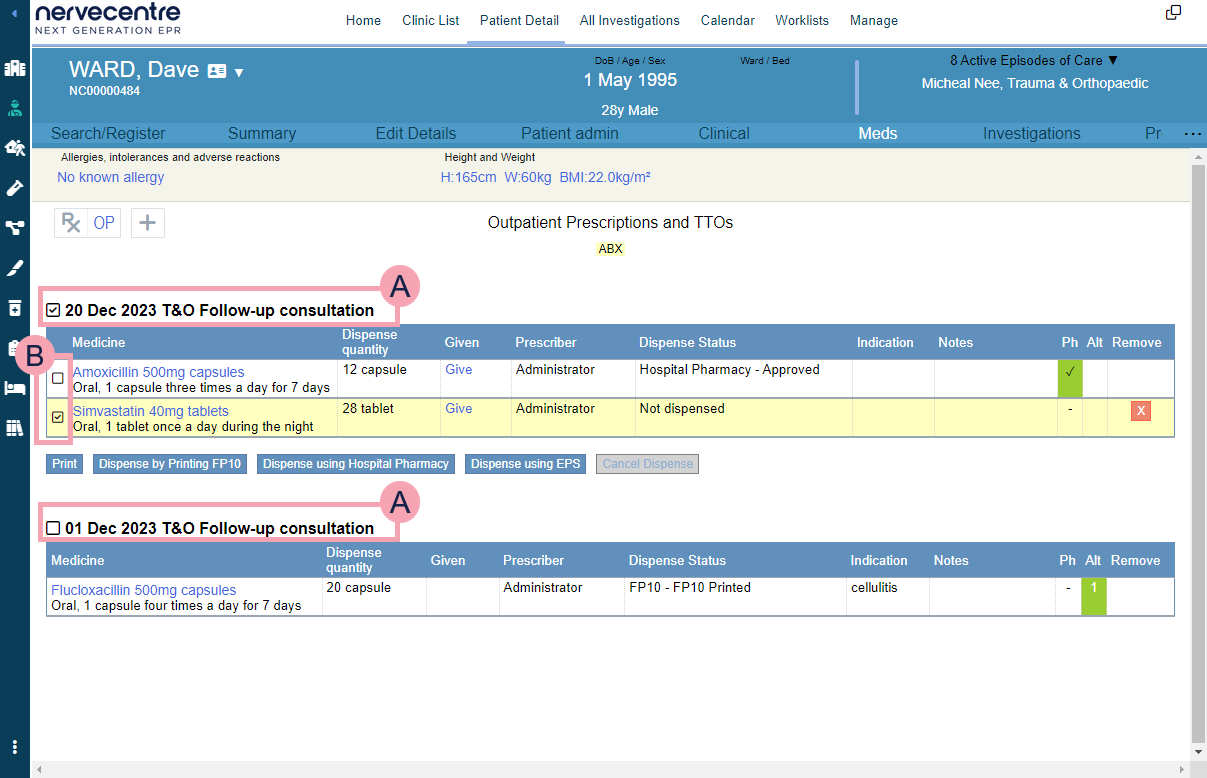
|
|
Shows next to the selected appointment.
You must select the correct appointment to prescribe, administer, or remove a medication, or to request a medication be dispensed. Read more about prescribing medications Read more about administering medications |
|
|
To select a medication, select next to the name of the medication. Select to clear the selection. You can select multiple medications. You can request multiple medications are dispensed. |
|
Medicine |
Shows the name, the dose, the route, the form, and the frequency of the prescribed medication. |
|
Dispense quantity |
Shows the amount of medication to be dispensed. |
|
Given |
Shows Give if the medication has not been administered. Select Give to administer a medication. Read more about administering medications Shows 1 if the medication has been administered. A medication can only be given once. To give the medication again, prescribe the medication again. |
|
Prescriber |
Shows who prescribed the medication. |
|
Dispense Status |
Shows if the medication is dispensed and how the medication was dispensed. |
|
Indication |
Shows what condition the patient might have and explains why the patient is being prescribed the medication. At the point of prescribing, the prescriber can fill in the indication, or Nervecentre might fill the indication automatically. |
|
Notes |
Shows any notes made when the medication was prescribed. You can add notes after prescribing a medication. |
|
Ph |
When you send a prescription to the hospital pharmacy, a pharmacist in the dispensary can approve the prescription. Shows on a green background if the medication has been approved by a pharmacist in the dispensary. If you have pharmacy permissions, you can approve medications from Pharmacy. |
|
Alt |
Shows the highest level of alert shown at the point of prescribing. Double-click to view information about the alert. |
|
Remove |
Select to remove the medication. is shown if the medication has not been dispensed. |
|
|
Select to print a list of medications from the outpatient prescription list. |
|
Dispense by printing FP10 |
Select to print a prescription form. For example, in England the form is called an FP10. You give the form to the patient and they take the form to their community pharmacy. |
|
Dispense using Hospital Pharmacy |
Select to send the prescription to the hospital pharmacy. The hospital pharmacy dispenses the medication. Read more about requesting dispensing from a hospital pharmacy |
|
Dispense using EPS |
Select to send the prescription to a community pharmacy by EPS Electronic Prescription Service. An NHS service only available in England.This service allows prescribers to send prescriptions to community pharmacies. The pharmacies can dispense medications to patients.. The community pharmacy dispenses the medication. Read more about requesting dispensing from a community pharmacy This depends on your organisation. EPS is only available in England. |
|
Cancel Dispense |
Select to cancel a dispense request. Pharmacists in the hospital pharmacy can view cancelled medication orders. |
|
Current inpatient TTO |
Shown if the patient has inpatient TTOs To Take Out. Each medication added to the discharge letter can be called a TTO. Also, the list of medications on the discharge letter can be called the TTO.. The Alt column is blank for TTOs. |
 Prescription symbols on the outpatient prescription list
Prescription symbols on the outpatient prescription list
Some information is shown by a symbol next to the prescription on the outpatient prescription list.
|
|
For controlled drugs (CD). The number refers to the schedule number. For example, schedule 2 controlled drugs are represented by CD2, and schedule 3 controlled drugs are represented by CD3. |
|
☣ |
Cytotoxic medications Medications that contain chemicals which are toxic to cells. They prevent the replication or growth of cells.. Your organisation can specify which medications are marked with the cytotoxic symbol. |
 Viewing details of a prescription in the events log
Viewing details of a prescription in the events log
You can view details about a prescription, including:
-
The details and history of the prescription
-
The order history
-
Administration events
-
Pharmacy actions
To view details:
-
Select Outpatients > Clinic List > double-click on a patient's name > Patient Detail.
-
Select Meds.
The default view is the outpatient prescription list.
-
Select the name of a medication from the outpatient prescription list.
 Overview of the events log
Overview of the events log
To view the events log, select the name of a medication on the outpatient prescription list.
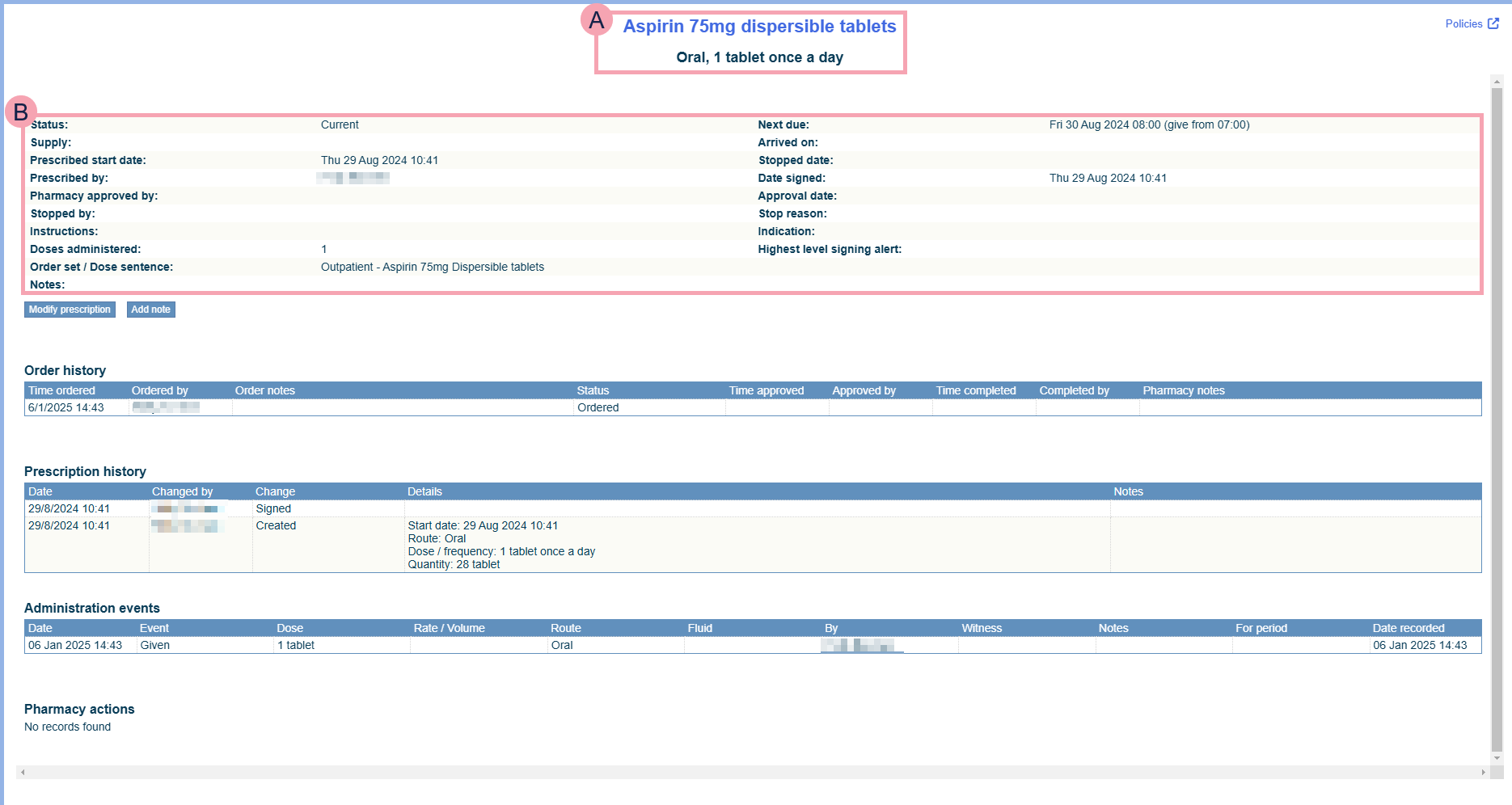
|
|
The prescription. |
|
Policies |
Select to view any linked policies. |
|
|
Details about the prescription. |
|
Modify prescription |
Select to modify a prescription. |
|
Add note |
Select to add a note. |
|
Order history |
Shows if the medication has been ordered, approved, or dispensed by the hospital pharmacy. |
|
Prescription history |
Shows the history of changes to the prescription. |
|
Administration events |
Shows how the medication was given and if clinicians were unable to give the medication. |
|
Pharmacy actions |
This is blank for outpatients. |
Did you find this article helpful? Yes No
Sorry about that. Our help is a work in progress and we welcome any feedback.
Why wasn't this helpful? Please select one reason:
Great!
Thanks for taking the time to give us some feedback.


