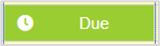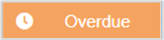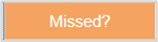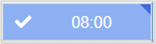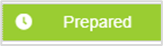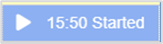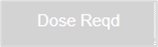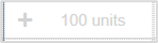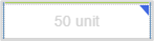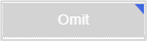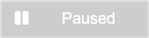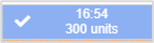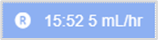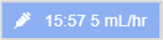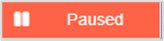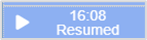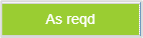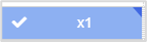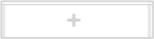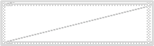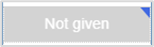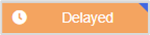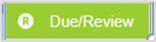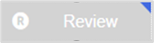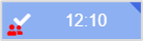Nervecentre V9.0 Help for Users
You can view a patient's prescriptions on a mobile, or a desktop. On a mobile, you can view a list of prescriptions, and a prescription timeline. On a desktop, you can view prescriptions on the MAR Medicines Administration Record. Also known as drug chart. A list of all medication prescribed and administered (given)..
What is the MAR?
MAR stands for Medicines Administration Record, which is also known as the drug chart.
From the MAR, you can view all medications prescribed and administered in the patient's current visit, or a previous visit.
Viewing the MAR on a mobile
What you see on a mobile is a medications list that shows the same medications as on a desktop. For a view more like the MAR of a desktop, select a medication.
 Overview of the medication list on iOS
Overview of the medication list on iOS
To view a list of medications:
-
From your patient list, select a patient, or scan a patient's wristband.
-
Select Chart.
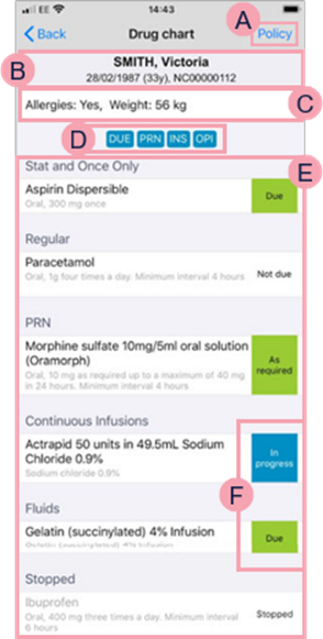
|
|
Select to view your QR code, change the QR code scanner from internal to external, or log out. |
|
Current |
Select to view a patient's current medications. |
|
Stopped |
Select to view a patient's current and stopped medications. Fluids, continuous infusions, and stat and once only prescriptions remain on the chart for 48 hours after administration. Then they are then moved to Stopped. |
|
Give |
Depending on your organisation, you administer stat and regular medications as part of a drug round. |
|
+ |
Select to add a prescription. |
|
|
Select to view and complete the prescribe form. You must complete the prescribe form before you can prescribe or administer medications. |
|
|
Alerts and medication filters. For example, if a patient is not prescribed anti-coagulation medication, you see a red alert tag showing NO COAG. The alert tag doesn't depend on the VTE risk assessment. Select a medication filter to view medications associated with the filter. Read more about filtering the medication list The alerts and filters you see depend on your organisation. |
|
STAT AND ONCE ONLY |
Shows stat and once only prescriptions. |
|
REGULAR |
Shows regular prescriptions, and intermittent infusions. Select a prescription to:
|
|
PRN |
Shows PRN Pro Re Nata. It refers to drugs prescribed to be taken as needed, as opposed to at pre-specified intervals. prescriptions. |
|
CONTINUOUS INFUSIONS |
Shows continuous infusions. |
|
FLUIDS |
Shows fluids. |
|
|
The administration status of a medication appears next to the prescription. |
 Overview of the medication list on Android
Overview of the medication list on Android
To view a list of medications:
-
From your patient list, select a patient, or scan a patient's wristband.
-
Select Chart.
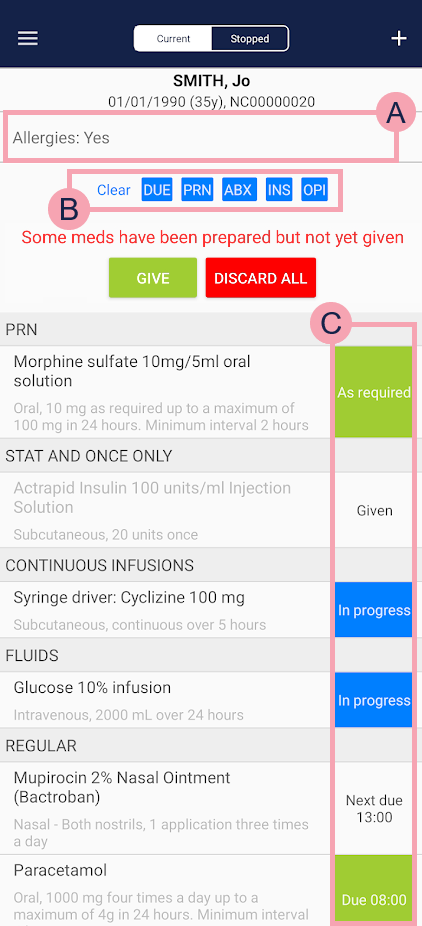
|
|
Select this to navigate Nervecentre, log out, report a fault, or access Nervecentre online help. Read more about logging out of Nervecentre |
|
Current |
Select to view a patient's current medications. |
|
Stopped |
Select to view a patient's current and stopped medications. Fluids, continuous infusions, and stat and once only prescriptions remain on the chart for 48 hours after administration. Then they are then moved to Stopped. |
|
+ |
Select to add a prescription. |
|
|
Select to view and complete the prescribe form. You must complete the prescribe form before you can prescribe or administer medications. |
|
|
Alerts and medication filters. For example, if a patient is not prescribed anti-coagulation medication, you see a red alert tag showing NO COAG. The alert tag doesn't depend on the VTE risk assessment. Select a medication filter to view medications associated with the filter. Read more about filtering the medication list The alerts and filters you see depend on your organisation. |
|
Give |
Displays if one or more medications have been prepared but not yet given. Select to administer prepared medications. |
|
Discard all |
Displays if one or more medications have been prepared but not yet given. Select to discard prepared medications. |
|
PRN |
Shows PRN Pro Re Nata. It refers to drugs prescribed to be taken as needed, as opposed to at pre-specified intervals. prescriptions. |
|
STAT AND ONCE ONLY |
Shows stat and once only prescriptions. |
|
CONTINUOUS INFUSIONS |
Shows continuous infusions. |
|
FLUIDS |
Shows fluids. |
|
REGULAR |
Shows regular prescriptions, and intermittent infusions. Select a prescription to:
|
|
|
The administration status of a medication appears next to the prescription. |
 Filtering the medication list
Filtering the medication list
-
From your patient list, select a patient, or scan a patient's wristband.
-
Select Chart.
-
Select a filter to filter by type.
Filters are at the top of the medication list.
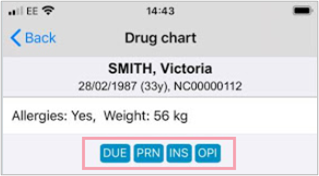
The full name of the medication filter appears below the filters. You can only see one filter at a time.
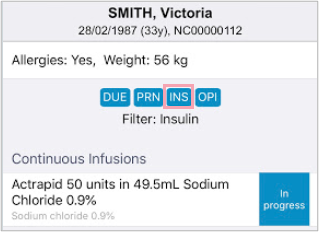
-
To remove the filter:
-
On Android, select Clear.
-
On iOS, select the filter title.
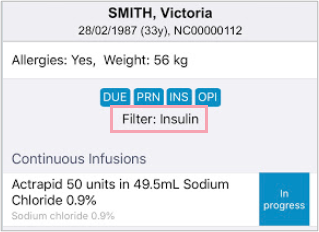
-
 Overview of the prescription timeline on iOS
Overview of the prescription timeline on iOS
To view the prescription timeline:
-
From your patient list, select a patient, or scan a patient's wristband.
-
Select Chart.
-
Select a prescription.
A chart opens. This is more like the MAR Medicines Administration Record. Also known as drug chart. A list of all medication prescribed and administered (given). on a desktop.
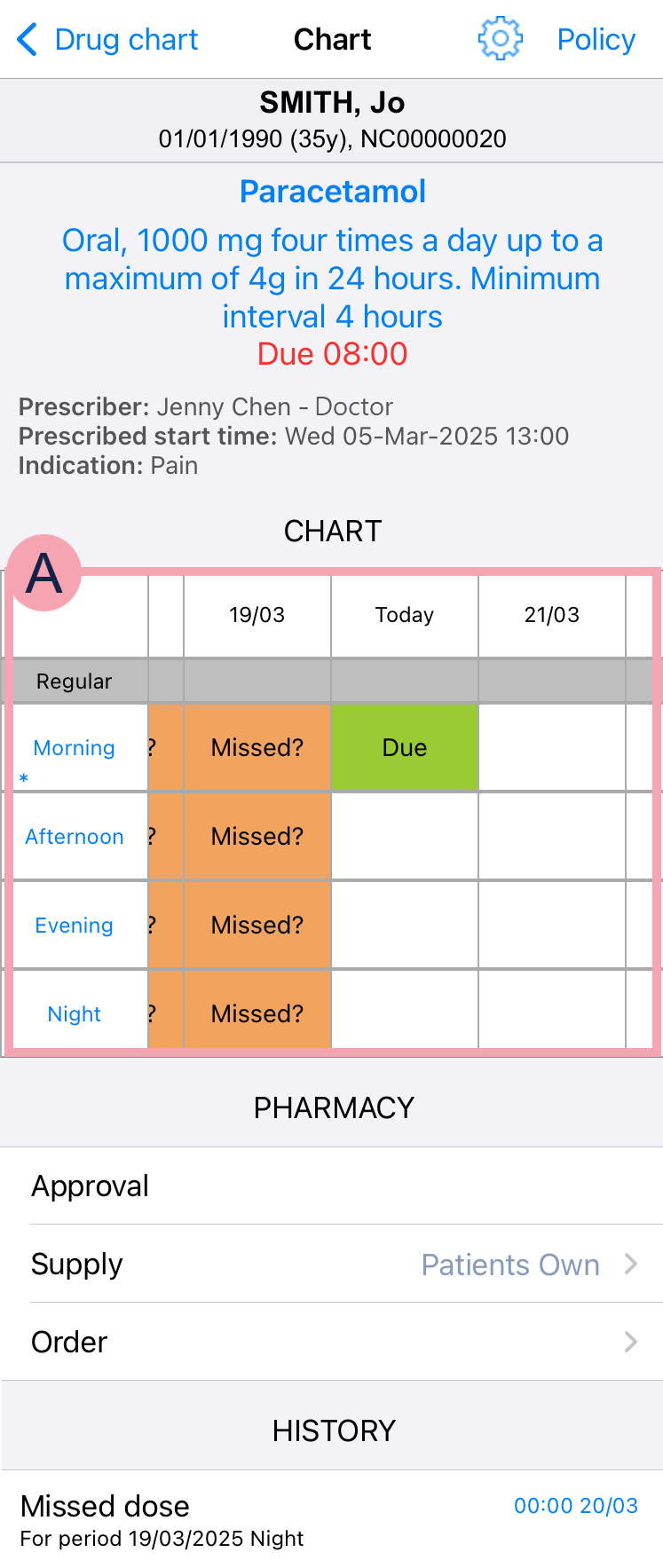
|
|
Select to:
|
|
Policy |
Select to view policies associated with this medication. |
|
|
Swipe left and right to see future and past doses. You can see today, the previous five days, and the next five days. Medications with start dates more than five days in the future don't show any due dose information. Select any cell that is not crossed out to see a list of actions. |
|
Notes |
Select to view notes. |
|
* |
Select * > Show Comments to view comments for this cell. |
|
Approval |
Depending on your permissions, this option is available. Select to approve the prescription. |
|
Supply |
Depending on your permissions, this option is available. Select to choose a supply for the prescription. |
|
Order |
Depending on your permissions, this option is available. Select to order the medication. |
|
HISTORY |
Shows the history of the medication. |
 Overview of the prescription timeline on Android
Overview of the prescription timeline on Android
To view the prescription timeline:
-
From your patient list, select a patient, or scan a patient's wristband.
-
Select Chart.
-
Select a prescription.
A chart opens. This is more like the MAR Medicines Administration Record. Also known as drug chart. A list of all medication prescribed and administered (given). on a desktop.
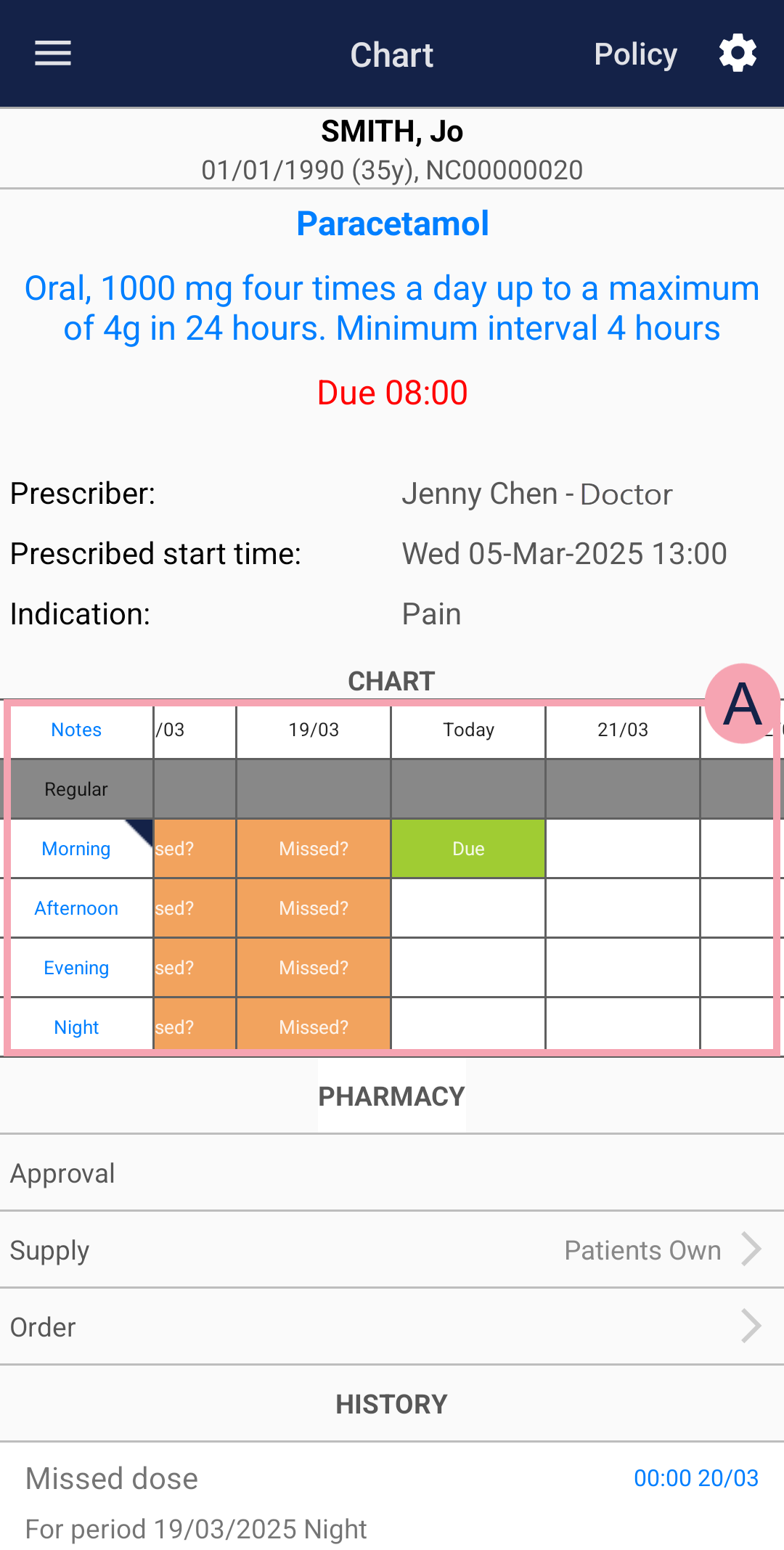
|
|
Select to:
|
|
Policy |
Select to view policies associated with this medication. |
|
|
Swipe left and right to see future and past doses. You can see today, the previous five days, and the next five days. Medications with start dates more than five days in the future don't show any due dose information. Select any cell that is not crossed out to see a list of actions. |
|
Notes |
Select to view notes. |
|
◥ |
Select to view comments for this cell. |
|
Approval |
Depending on your permissions, this option is available. Select to approve the prescription. |
|
Supply |
Depending on your permissions, this option is available. Select to choose a supply for the prescription. |
|
Order |
Depending on your permissions, this option is available. Select to order the medication. |
|
HISTORY |
Shows the history of the medication. |
Viewing the MAR on a desktop
 Viewing the MAR
Viewing the MAR
-
From Inpatients > Patient List > double-click on a patient's name > Patient Detail, select Meds.
-
To view the MAR, select .
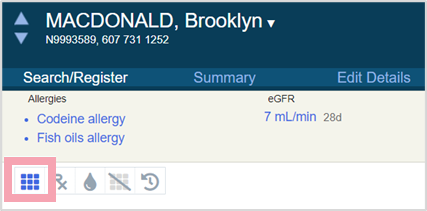
 Overview of the MAR
Overview of the MAR
From Inpatients > Patient List > double-click on a patient's name > Patient Detail, select Meds.
The default view shows the MAR.
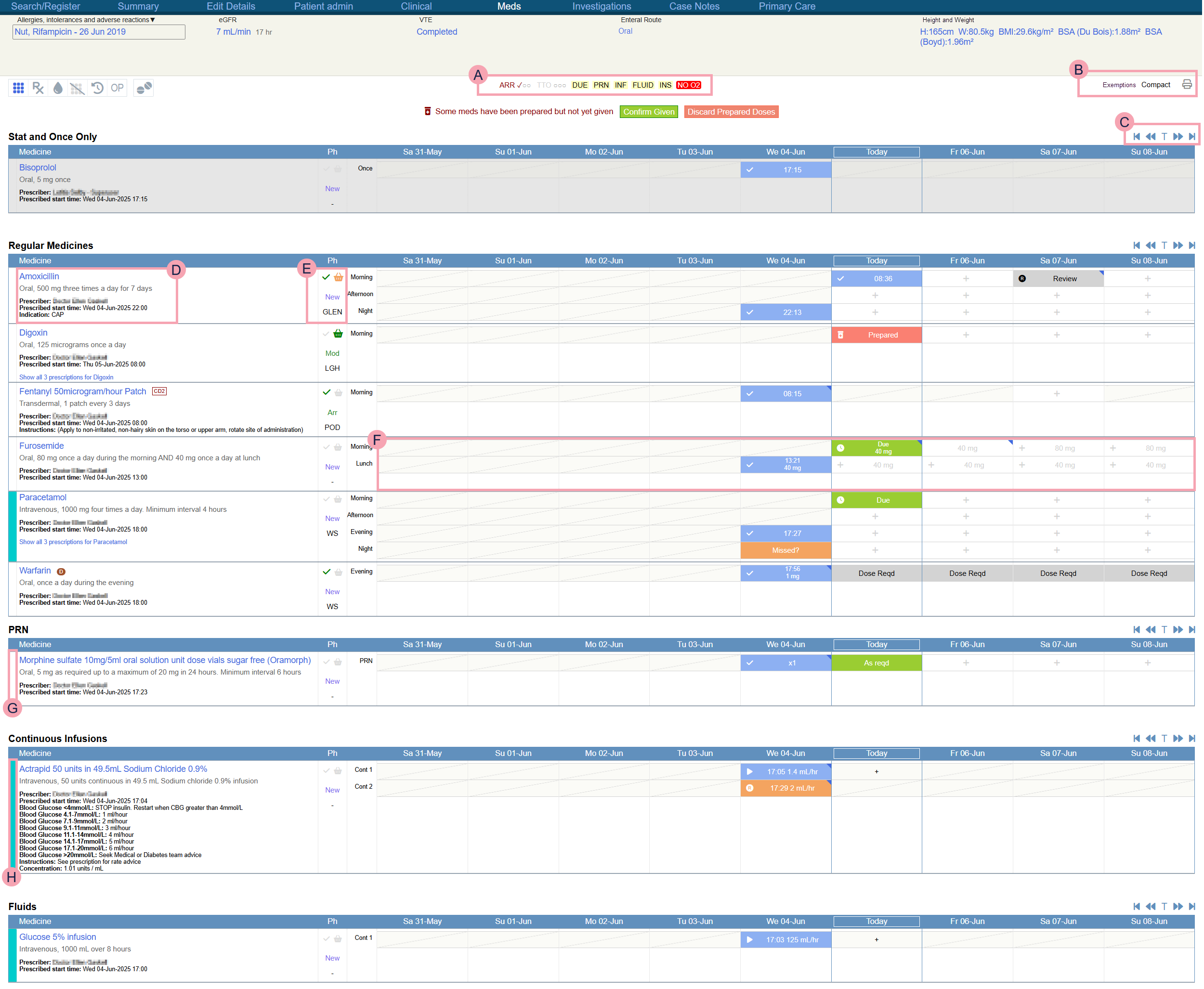
|
|
Shows abbreviations about arrival medications and TTOs. Shows alerts and medication summaries. Select medication summaries to filter the MAR. |
|
|
Select Compact to view a more concise version of the MAR. To return to the standard view, select Detailed. Depending on your permissions, Exemptions displays. Select Exemptions to prescribe PGDs Patient Group Directions. These provide a legal framework that allows some registered health professionals to supply and administer specified medicines to a pre-defined group of patients, without having to see a prescriber, such as a doctor or nurse prescriber. PGDs vary depending on your organisation.. Read more about prescribing PGDs Select to print the MAR. |
|
Confirm Given |
Select to confirm you have administered all prepared doses. |
|
Discard Prepared Doses |
Select to discard all prepared doses. |
|
|
Use the timeline buttons to scroll backwards or forwards to view past and future doses.
|
|
Stat and Once Only |
Shows stat and once only prescriptions. |
|
|
Shows information about the prescription. Symbols might appear next to the name of the prescription. Read more about prescription symbols on the MAR Select the name of a prescription to view the events log. |
|
|
Shows information about arrival medications. Read more about viewing arrival medication on the MAR Depending on your permissions, you can do the following actions:
|
|
Regular Medicines |
Shows regular prescriptions, and intermittent infusions. |
|
|
The MAR shows a view of nine days. The past five days, the current day, and the upcoming three days are all on one screen. The current day is highlighted. All administration events are visible on the MAR. If a medication has been given, the time it was administered is displayed. Read more about icons used on the MAR Select any cell that is not crossed out to see a list of actions. Mouseover a cell with ◥ to view notes, and specific information that depends on the type of prescription. You can view more information from the events log. |
|
PRN |
Shows PRN Pro Re Nata. It refers to drugs prescribed to be taken as needed, as opposed to at pre-specified intervals. prescriptions. |
|
|
If a prescription contains an enteral route, no bar is shown. If a prescription includes both enteral and parenteral routes, no teal bar is shown. |
|
Continuous Infusions |
Shows continuous infusions. |
|
|
Prescriptions with only parenteral routes are highlighted with a teal bar on the left. |
|
Fluids |
Shows fluids. You can also view a separate list of fluids from . |
|
Stopped Medications |
Shows stopped prescriptions. Fluids, continuous infusions, and stat and once only prescriptions remain on the MAR for 48 hours after administration. Then they are then moved to Stopped. To view stopped prescriptions on the MAR, select Read more about viewing stopped medications on the MAR You can also view a separate list of stopped medications from > Stopped. |
 Abbreviations used on the MAR
Abbreviations used on the MAR
ARR refers to the status of arrival medications. This is a four-stage process:
|
ARR⚪⚪⚪ |
Recording arrival medications has not started. |
|
ARR✔⚪⚪ |
Some arrival medications have been entered. |
|
ARR✔✔⚪ |
The medication history has been marked as complete. |
|
ARR✔✔✔ |
Reconciliation is complete, and approved by a pharmacist. |
Read more about arrival medications
TTO refers to the TTO To Take Out. Each medication added to the discharge letter can be called a TTO. Also, the list of medications on the discharge letter can be called the TTO. status. This is a five-stage process:
|
TTO⚪⚪⚪ |
The TTO process has not yet started. |
|
TTO⚪⚪⚪ |
The TTO list has been started. |
|
TTO✔⚪⚪ |
The TTO list has been sent to the pharmacy. |
|
TTO✔✔⚪ |
The TTO list has been approved by the pharmacy. |
|
TTO✔✔✔ |
The pharmacy has dispensed the TTO medications. |
 About alerts and medication summaries on the MAR
About alerts and medication summaries on the MAR
Depending on your organisation, if a patient is not prescribed a certain medication, a red alert tag appears.
-
If a patient is not prescribed an anti-coagulation medication, you see a red alert tag showing NO COAG. The alert tag doesn't depend on the VTE risk assessment.
-
If a patient is not prescribed oxygen, you see a red alert tag showing NO O2.
Medication summaries can filter the MAR for prescribed medications and paused medications.
-
To filter medications, select one or more medication abbreviations.
Selected filters are underlined.
-
To return to the standard view, select all underlined filters.
 Icons used on the MAR
Icons used on the MAR
| Detailed view | Compact view | Description |
|---|---|---|
|
|
|
The medication is due in this time period. |
|
|
|
The drug ‘due’ period has expired. The options available are the same as when the medication is due, meaning it is still possible to give the medication late, or mark it as given retrospectively. |
|
|
|
The drug 'due' period has expired, and the next dose is now due. It is possible to confirm the medication was self-administered, record that the dose was not given, or sign the medication retrospectively. |
|
|
|
The medication was administered at the time shown. { indicates further information has been recorded. Mouseover the cell to view further details. For example, any notes, if the dose has been struck out previously, if the dose was self-administered, or any adverse reactions. You can view more information from the events log. |
|
|
|
The medication has been prepared, but not yet given. |
|
|
|
The infusion has been prepared, but not yet administered. |
|
|
|
The infusion started at the time shown. Mouseover to view the infusion rate, and when the infusion started. |
|
|
|
A dose has not been set for this medication. Depending on your permissions, you can manually set a dose. A dose must be set manually before it can be administered. For example, you might need to set a dose for warfarin. |
|
|
|
When a prescription contains different set doses, the required dose for a specific day or time is shown. |
|
|
|
The variable dose has been adjusted or set. Mouseover the cell to view when the dose was adjusted, who adjusted the dose, and what they changed the dose to. |
|
|
|
The dose has been omitted. Mouseover the cell to view when the dose was omitted, and who omitted the dose. |
|
|
|
The prescription was paused for this period. Mouseover the cell to view when the prescription was paused, and who paused the prescription. |
|
|
|
The set dose has been administered. |
|
|
|
The rate has been changed. The cell displays the change time and the current infusion rate in mL/hr. Mouseover to view the infusion rate in other units. For example, mg/hr or units/hr. |
|
|
|
The syringe has been changed. The cell displays the change time and the current infusion rate in mL/hr. Mouseover to view the infusion rate in other units. For example, mg/hr or units/hr. |
|
|
|
The infusion is on hold. No further actions can be taken until the infusion has been resumed. Mouseover to view when it was paused, and who paused it. |
|
|
|
The infusion resumed at the time shown. Mouseover to view when it was resumed, and who resumed it. |
|
|
|
The medication can be administered as needed, and if appropriate. For example, the minimum interval of the medication might prevent you from administering it. |
|
|
|
A PRN Pro Re Nata. It refers to drugs prescribed to be taken as needed, as opposed to at pre-specified intervals. medication has been administered. The number of administrations is shown in the cell. Mouseover to view when the medication was administered, and who administered it. You can also view when and who recorded self-administrations, administrations retrospectively, strikeouts, adverse reactions, and hard reviews. |
|
|
|
Select the cell to place an action on the dose. |
|
|
|
The prescription is or was not active for this period. For example, the start date of the medication might not be shown on your current view. |
|
|
|
The prescription was not given. Mouseover the cell to view when this dose was marked as not given, who marked the dose as not given, and the reason it was not given. |
|
|
|
The dose has been delayed. Administer the dose when the reason for the delay no longer exists. For example, if the delay was because the dose was not available, it should be given when it arrives from the pharmacy. Mouseover the cell to view when the dose was delayed, and who delayed the dose. |
|
|
|
A soft review has been requested (permission based). The medication can be administered as if due, but the review remains until it has been resolved. The review automatically moves to the next dose if not resolved. Mouseover the cell to view when this review was requested, and who requested the review. |
|
|
|
A hard review is needed before the medication can be administered. Mouseover the cell to view when this review was requested, and who requested the review. |
|
|
N/A |
A dose was given retrospectively and needs a witness check. |
 Prescription symbols on the MAR
Prescription symbols on the MAR
Some information is shown by a symbol next to the prescription on the MAR.
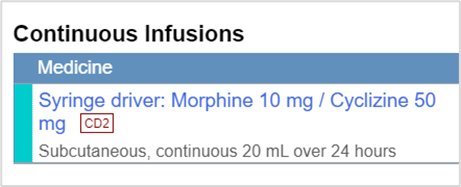
|
|
For controlled drugs (CD). The number refers to the schedule number. For example, schedule 2 controlled drugs are represented by CD2, and schedule 3 controlled drugs are represented by CD3. |
|
|
The next dose of this prescription needs to be reviewed. |
|
|
The next dose of this prescription needs to be set. This can be used for daily dosed drugs, such as warfarin. |
|
☣ |
Cytotoxic medications. Your organisation can specify which medications are marked with the cytotoxic symbol. |
 Viewing details about prescriptions, administration, and pharmacy details in the events log
Viewing details about prescriptions, administration, and pharmacy details in the events log
From the events log, you can view details of a medication or fluid, including details and history of the prescription, the order history, administration events, and pharmacy actions.
To view the events log:
-
From Inpatients > Patient List > double-click on a patient's name > Patient Detail, select Meds.
-
Select .
-
Select a medication.
 Overview of the events log
Overview of the events log
You can view details about a prescription from the events log.
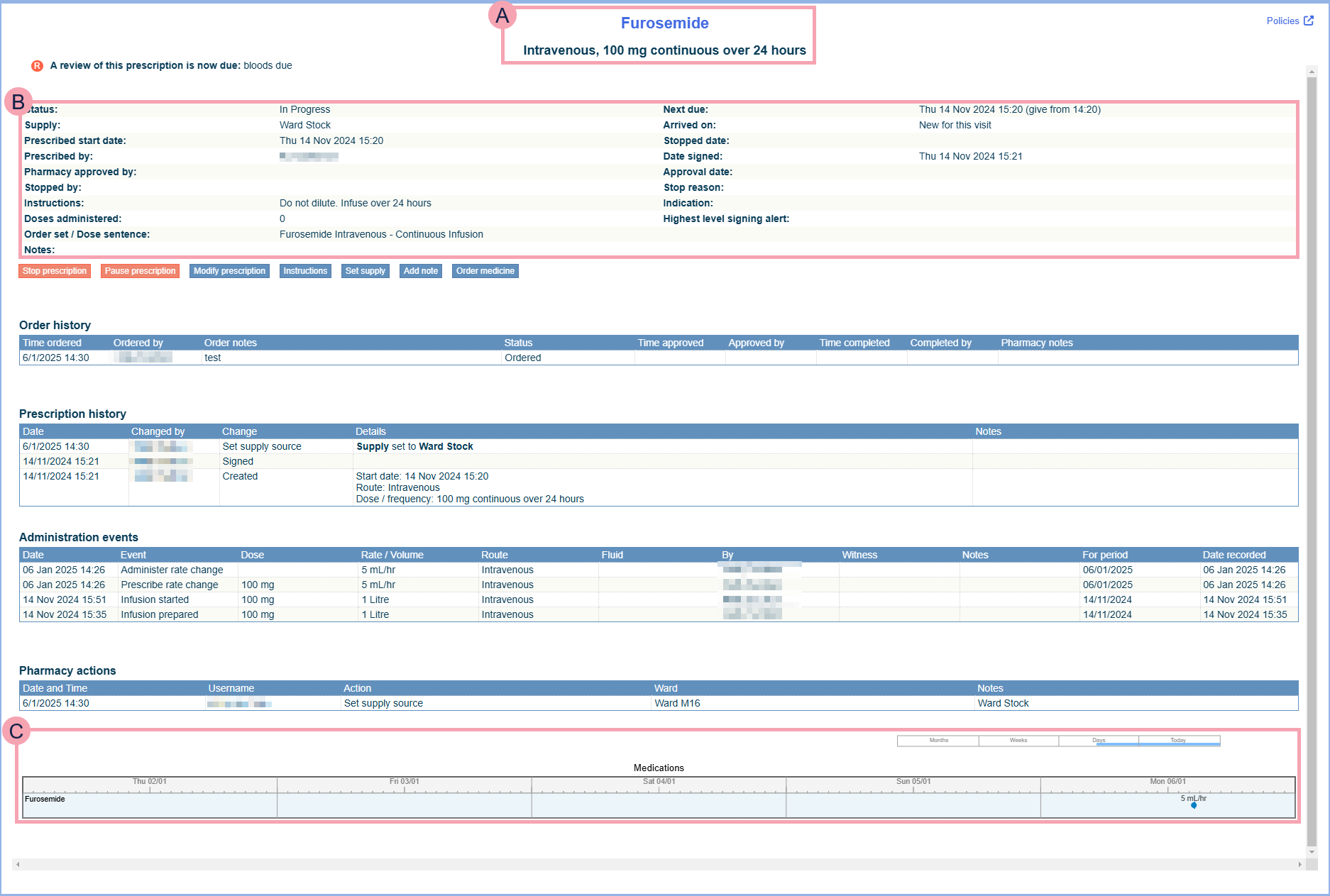
|
|
The prescription. |
|
Policies |
Select to view any linked policies. |
|
A review of this prescription is now due |
Select to review the prescription. |
|
|
Details about the prescription. |
|
Stop prescription |
Select to stop the prescription. |
|
Pause prescription |
Select to pause a prescription. Read more about pausing a prescription You can resume a prescription from the MAR, but not from the events log. |
|
Modify prescription |
Select to modify a prescription. You can update the current prescription within the existing dose sentence, or replace the existing dose sentence with another for the same medication. |
|
Instructions |
Select to add instructions that are displayed at the point of administration. |
|
Set supply |
Select to record a supply source. |
|
Add note |
Select to add a note that users can view from the events log, or from > Current. |
|
Order medicine |
Select to order the medication from the hospital pharmacy. |
|
Cancel order |
Select to cancel a medication order. |
|
Order history |
Shows if the medication has been ordered, or dispensed by the hospital pharmacy. |
|
Prescription history |
Shows the history of changes to the prescription. Includes details about routes, adjusted doses, weight-based dose calculations, and witness name. |
|
Administration events |
Shows doses given and not given. Includes routes used, adjusted doses, and witness name. |
|
Pharmacy actions |
Shows if the medication has been approved by a pharmacist. |
|
|
Depending on your organisation, you might also see charts associated with the prescription. |
 Viewing a MAR from a previous visit
Viewing a MAR from a previous visit
-
From Inpatients > Patient List > double-click on a patient's name > Patient Detail, select Meds.
-
Select > Show drug chart from previous visit.
-
Select a MAR from Previous visits listed.
The MAR from a previous visit appears under Stopped Medications. The date of discharge is displayed on the top row.

-
To return to the current MAR, select > Show current episode.
Did you find this article helpful? Yes No
Sorry about that. Our help is a work in progress and we welcome any feedback.
Why wasn't this helpful? Please select one reason:
Great!
Thanks for taking the time to give us some feedback.








 . Stopped prescriptions appear below current prescriptions, and they have a grey background. If there are no stopped prescriptions, you only see the current prescriptions.
. Stopped prescriptions appear below current prescriptions, and they have a grey background. If there are no stopped prescriptions, you only see the current prescriptions.