Nervecentre V9.0 Help for Users
About EPMA for outpatients
On a desktop, you can prescribe and administer medications for outpatients.
What is EPMA?
EPMA stands for Electronic Prescribing and Medicines Administration.
You can use Nervecentre EPMA to prescribe and administer medications with a high degree of patient safety, efficiency, and transparency.
EPMA for inpatients allows you to prescribe and administer medications on a mobile or desktop. You can also add arrival medications.
EPMA for outpatients allows you to prescribe and administer medications only on a desktop. You can’t add arrival medications like you do with inpatients.
About EPMA for outpatients on a mobile
You can’t prescribe and administer medications to outpatients on a mobile.
About EPMA for outpatients on a desktop
 Finding an outpatient
Finding an outpatient
You can find an outpatient in two ways:
-
You can find a patient in a clinic list.
-
From Outpatients > Clinic List, select a clinical note profile from Profile.
-
Select to choose a clinic.
-
Select a date from Date.
Or
Select to view appointments for today.
-
Double-click on a patient’s name.
-
Optional: depending on your permissions, you might need to select Go to patient record.
-
Select Meds.
-
-
You can search for a patient.
-
From Outpatients > Patient Detail, select Select Patient or the patient's name.
-
Search for a patient.
-
Select a patient.
-
From n Active Episodes / Referrals, select an episode of care from the list.
-
From Clinical > Referral, Appointments & Procedures, select next to the correct appointment.
-
Select Meds.
You must select the correct episode of care and appointment before prescribing.
-
 Opening Meds from Patient Detail
Opening Meds from Patient Detail
-
Select Outpatients > Clinic List > double-click on a patient's name > Patient Detail.
-
Select Meds.
-
If the patient is an outpatient, the default view shows the outpatient prescription list.
-
If the patient is an inpatient or ED patient, the default view shows the MAR Medicines Administration Record. Also known as drug chart. A list of all medication prescribed and administered (given)..
Select OP to view the outpatient prescription list, then select next to the appointment name.
-
 Overview of Meds for Outpatients
Overview of Meds for Outpatients
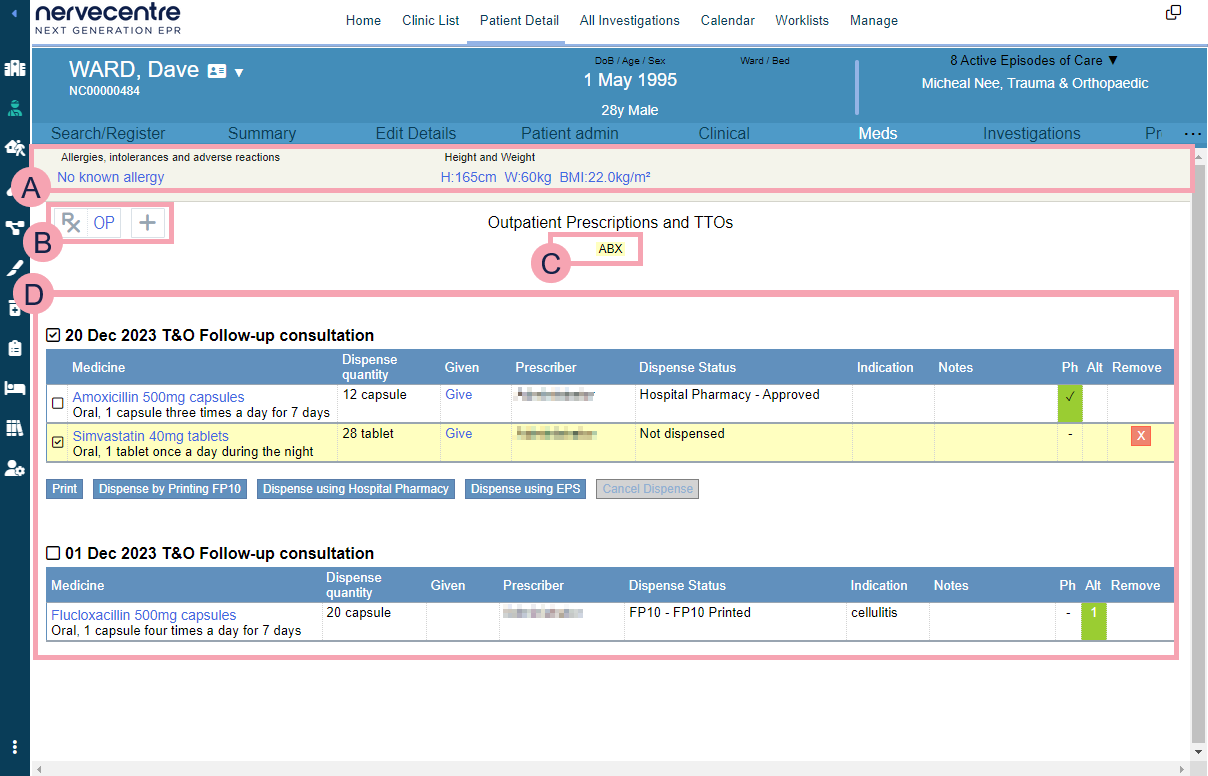
|
|
The EPMA banner appears at the top of all pages within Meds. Select fields to enter information. Mandatory fields are marked . You must complete mandatory fields or override mandatory fields with a reason before you can prescribe any medications. Overriding is fully audited. Only override mandatory fields in an emergency. |
||||||
|
|
|
||||||
|
|
Select an option to filter the outpatient prescription list. For example, if you select the filter 'ABX', the outpatient prescription list shows only antimicrobial medications. You can have more than one filter applied at a time. To clear the filter, select the filter again. |
||||||
|
|
The outpatient prescription list. |
Did you find this article helpful? Yes No
Sorry about that. Our help is a work in progress and we welcome any feedback.
Why wasn't this helpful? Please select one reason:
Great!
Thanks for taking the time to give us some feedback.



