Nervecentre V9.0 Help for Users
In Nervecentre EPMA, TTO To Take Out. Each medication added to the discharge letter can be called a TTO. Also, the list of medications on the discharge letter can be called the TTO. refers to the medications added to the discharge summary.
You can create a list of TTO prescriptions. To each TTO prescription, you can add the duration, supply, dispense quantity, GP action, and additional information. You can modify, start, and stop TTO prescriptions.
Read about creating a TTO list
Read about editing TTO prescriptions
You can also create an empty TTO list, for example, to allow for pharmacy review, or to complete later on a mobile.
Read about creating an empty TTO list
 What are TTO medications?
What are TTO medications?
TTO medications are medications the patient is given when they are discharged. Your organisation's policy determines if a patient receives the full course for a TTO medication, or part of the course.
For example, your organisation might give the patient the full course if the duration of the course of medication is less than 14 days. If the duration is greater than 14 days, the patient receives enough medication for at least 14 days.
About TTOs on a mobile
The TTO list must be started on a desktop.
 Viewing TTO status
Viewing TTO status
You can view the TTO status from Patients > select a patient > Medications.
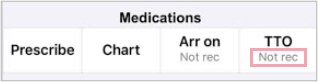
| Not rec |
Not recorded. The TTO list hasn't been started. You can only start the TTO list on a desktop. |
| Started |
The TTO list has been started. |
| Sent ph |
The TTO list has been completed and sent to the pharmacy. |
| Approved |
The TTO list has been approved by a pharmacist. |
|
Dispensed |
The TTO medications have been dispensed. |
|
Ward dispense |
The TTO list has been approved. If there are medications on the TTO list, they are supplied from ward stock. |
|
Complete |
Ward staff have recorded that the TTO medications have been received. |
 Overview of TTO
Overview of TTO
You can view a summary of the TTO medications from Patients > select a patient > Medications > TTO.
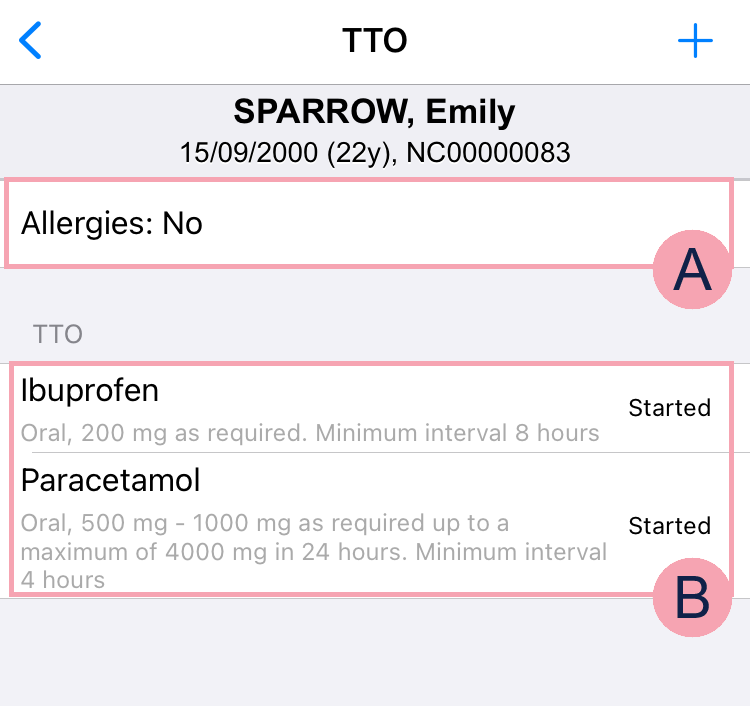
|
+ |
Select to add a TTO prescription. Read about adding a TTO prescription This only appears if the TTO list has been started on a desktop. |
|
|
Select to complete the prescribe form. |
|
|
The TTO list. Select a TTO prescription to view and edit it. You can:
|
About TTOs on a desktop
 Viewing TTO status
Viewing TTO status
You view the TTO status from:
-
Meds >
At the top of the MAR, the status of the TTO process is shown.
TTO⚪⚪⚪
The TTO process has not yet started.
TTO⚪⚪⚪
The TTO list has been started.
TTO✔⚪⚪
The TTO list has been sent to the pharmacy.
TTO✔✔⚪
The TTO list has been approved by the pharmacy.
TTO✔✔✔
The pharmacy has dispensed the TTO medications.
-
Meds > > TTO
The status appears in a blue box, and provides information about what you need to do next.
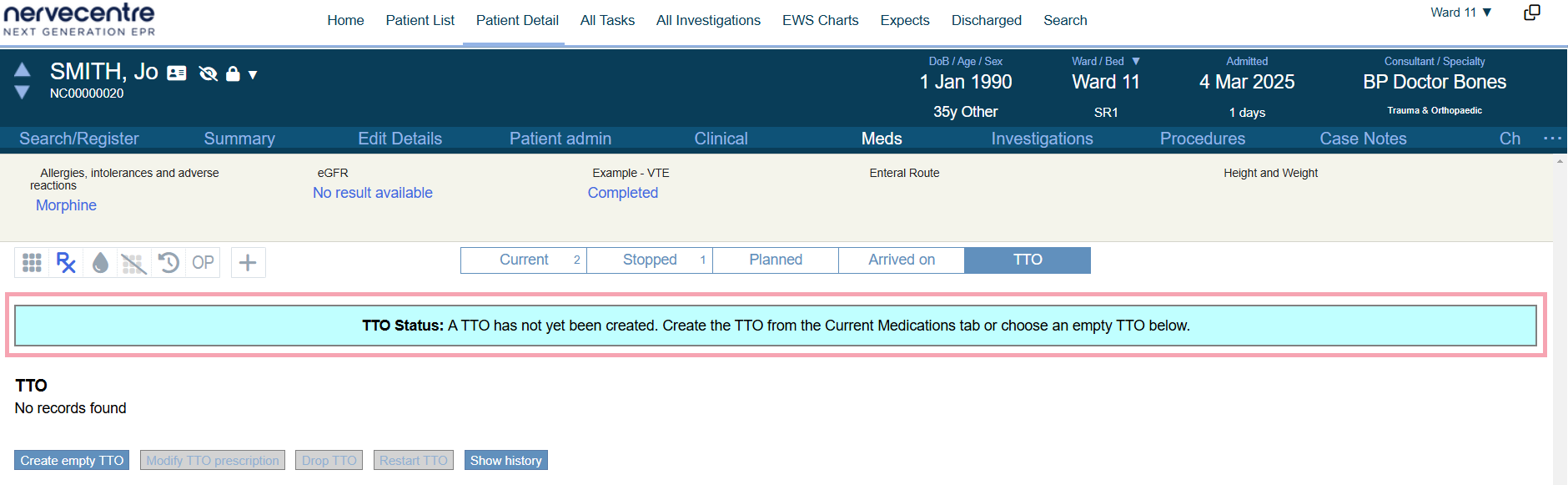
 Overview of TTO
Overview of TTO
From Inpatients > Patient Detail > Meds > > TTO, you can view TTO prescriptions on the TTO list.
The buttons you see depend on your organisation's discharge workflow.
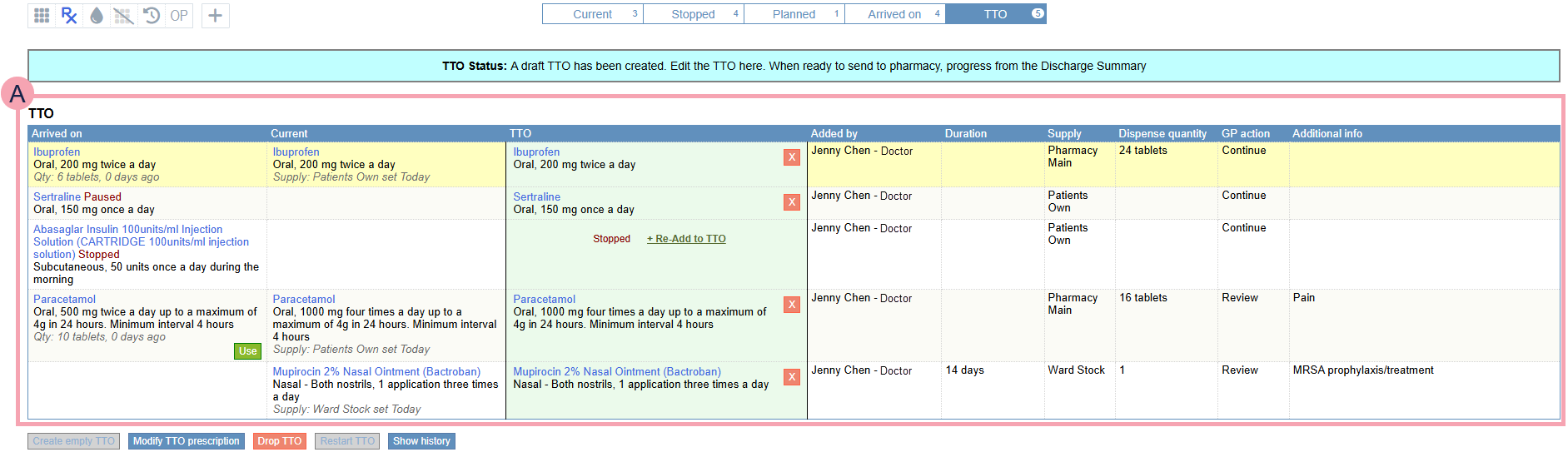
|
+ |
Add prescriptions to the TTO list. |
|
TTO Status |
Shows the status of the TTO list, and what you need to do next. |
|
|
The TTO list. Shows medications the patient is taking home. |
|
Arrived on |
Show the medications the patient arrived with. This is blank if the patient didn't arrive with the prescription. If the medication the patient arrived with is different to their current medication, you can choose if the patient takes home the same medication they arrived with, or their current medication. Select Use next to the medication you want the patient to take home. |
|
Current |
Shows the patient's current medications. |
|
TTO |
Shows the TTO medications the patient is taking home. Select + Re-Add to TTO to restart any arrival medications that were stopped. Paused arrival medications resume automatically. To remove a medication from the TTO list, select . |
|
Added by |
Shows who added the prescription to the TTO list. |
|
Duration |
Double-click to enter the duration of the prescription. |
|
Supply |
Double-click to select the supply source of the medication. |
|
Dispense quantity |
Double-click to enter a quantity to be dispensed. |
|
GP action |
Double-click to select a GP action. |
|
Additional info |
Double-click to enter additional information. |
|
Create empty TTO |
Select to create an empty TTO list. |
|
Modify TTO prescription |
Select to modify a prescription on the TTO list. |
|
Drop TTO |
Select to delete the TTO list. |
|
Restart TTO |
Select to delete this TTO list and start again for the patient’s next home leave or standard discharge. This is only available after the ward has received and verified the TTO medications. |
|
Show history |
Select to view the history of the TTO list. |
Did you find this article helpful? Yes No
Sorry about that. Our help is a work in progress and we welcome any feedback.
Why wasn't this helpful? Please select one reason:
Great!
Thanks for taking the time to give us some feedback.

