Nervecentre V9.0 Help for Users
You can check pharmacy status, clinically approve a prescription, set a medication supply source, and do clinical checks and ordering checks. You can do some from the MAR Medicines Administration Record. Also known as drug chart. A list of all medication prescribed and administered (given)., and on a desktop, you can do some from .
Pharmacy checks on a mobile
 Approving a prescription
Approving a prescription
-
From your patient list, select a patient, or scan a patient's wristband.
-
From Chart, select a prescription.
-
Select Approval > Approve.
Approved prescriptions show .
 Removing approval from a prescription
Removing approval from a prescription
-
From your patient list, select a patient, or scan a patient's wristband.
-
From Chart, select a prescription.
If the prescription is approved, displays next to Approval.
-
To remove approval, select Approval > Unapprove.
 Recording a supply source
Recording a supply source
-
From your patient list, select a patient, or scan a patient's wristband.
-
From Chart, select a prescription.
-
Select Supply and select an option.
Pharmacy checks on a desktop
 Viewing the pharmacy status of a prescription
Viewing the pharmacy status of a prescription
-
From Pharmacy > Patient List > double-click on a patient's name > Patient Detail, select Meds.
-
View the status of a prescription from the MAR, or from the list of current medications.
-
On the MAR Medicines Administration Record. Also known as drug chart. A list of all medication prescribed and administered (given)., you can view the status in Ph. Mouseover to see more detail.
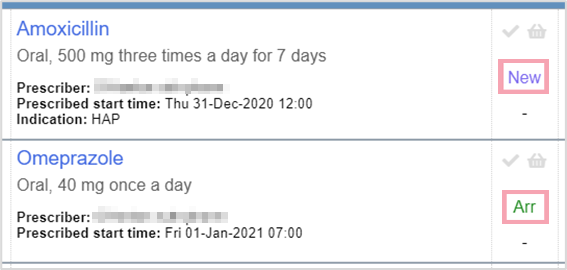
-
To view the list of current medications, select > Current. You can view the status in New.
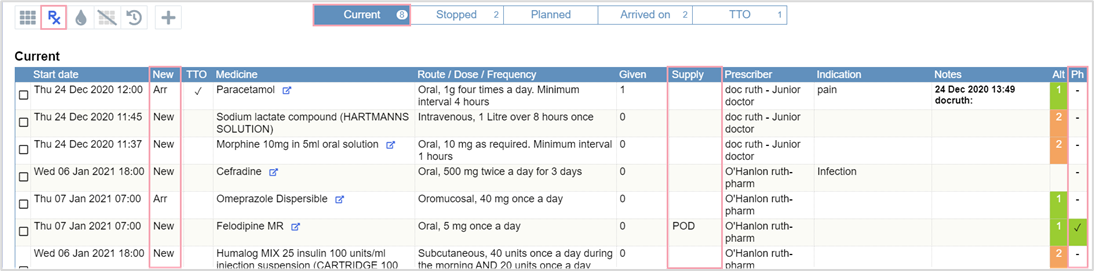
The table below explains each status.
Arr
The medication is an arrival medication.
The medication was prescribed from the arrival medications, or reconciled with an arrival medication.
New
The medication was prescribed after hospital admission.
Mod
The medication is an arrival medication that was modified after the patient was admitted.
-
 Mark a prescription as clinically checked
Mark a prescription as clinically checked
-
From Pharmacy > Patient List > double-click on a patient's name > Patient Detail, select Meds.
-
Mark a prescription as clinically checked from the MAR, or from the list of current medications.
-
From the MAR, select , then select Approved.
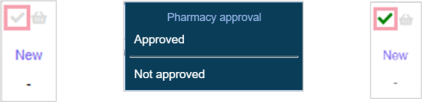
-
From > Current, double-click the dash in Ph, then select Approved.
Mouseover for more detail.
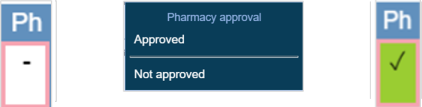
-
 Ordering medications
Ordering medications
To order a medication from the MAR:
-
From Inpatients > Patient List > double-click on a patient's name > Patient Detail, select Meds.
-
Select > Order medicine.
-
Enter a note if needed.
-
Select Confirm.
When a medication has been ordered, the basket turns orange.
You can also order medications from the events log The events log has details of prescribing, administration and ordering are included. You can access it by selecting a medication name from the MAR or outpatient prescription list..
 Approving medication orders
Approving medication orders
-
From Pharmacy > Patient List > double-click on a patient's name > Patient Detail, select Meds.
-
To approve a medication order from the MAR, select > Approve order.
-
Enter a note if needed.
-
Select Confirm.
When a medication order has been approved, the basket turns green.
 Cancelling medication orders
Cancelling medication orders
-
From Pharmacy > Patient List > double-click on a patient's name > Patient Detail, select Meds.
-
To cancel a medication order from the MAR, select > Cancel order.
-
Enter a note if needed.
-
Select Confirm.
You can also cancel medication orders from the events log.
 Recording a supply source
Recording a supply source
From the MAR
-
From Pharmacy > Patient List > double-click on a patient's name > Patient Detail, select Meds.
-
To record the supply source of a medication, select the dash, then select an option from the list.
Sources are represented by short codes.
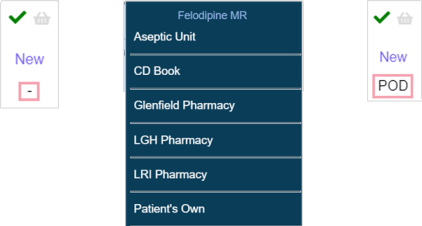
From Current
-
From Pharmacy > Patient List > double-click on a patient's name > Patient Detail, select Meds.
-
Select > Current.
-
To record the supply source of a medication, double-click in an empty box in Supply, then select an option from the list.
Sources are represented by short codes.
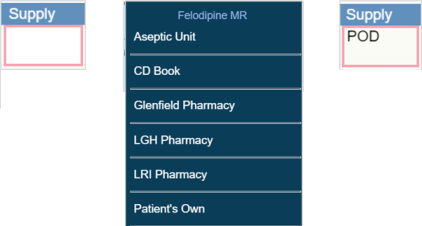
From the events log
-
From Pharmacy > Patient List > double-click on a patient's name > Patient Detail, select Meds.
-
Select the name of a medication.
-
Select Set supply, then select an option from the list.
Sources are represented by short codes.
Did you find this article helpful? Yes No
Sorry about that. Our help is a work in progress and we welcome any feedback.
Why wasn't this helpful? Please select one reason:
Great!
Thanks for taking the time to give us some feedback.