Nervecentre V9.0 Help for Users
Depending on your permissions, you can pause and resume prescriptions. Paused prescriptions still appear on the MAR Medicines Administration Record. Also known as drug chart. A list of all medication prescribed and administered (given)., but are marked Paused and can't be administered. To administer the medication, you must first resume the prescription.
A paused prescription remains paused until actively cancelled, or the medication is stopped.
Read about stopping a prescription
Pausing prescriptions on a mobile
 Pausing a prescription
Pausing a prescription
You can pause a prescription in two ways on a mobile. You can't pause stat prescriptions.
From the settings wheel
You can pause regular medications, intermittent infusions, and PRN Pro Re Nata. It refers to drugs prescribed to be taken as needed, as opposed to at pre-specified intervals. medications from the settings wheel.
-
From your patient list, select a patient, or scan a patient's wristband.
-
From Chart, select a prescription.
-
Select > Pause prescription.
-
Enter a comment.
The prescription is paused. To administer the medication, resume the prescription.
From the prescription timeline
You can pause regular medications, PRN medications, intermittent infusions, fluids, and continuous infusions from the prescription timeline.
-
From your patient list, select a patient, or scan a patient's wristband.
-
From Chart, select a prescription.
-
Select a cell for when the prescription should be paused.
This can be a current or future dose. For PRN medications, this must be a future dose.
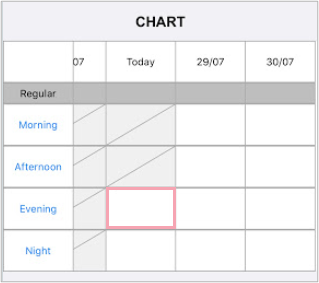
On Nervecentre for desktop, future dose cells show a +. On a mobile, future dose cells are empty.
-
For regular prescriptions, PRNs, and intermittent infusions, select Pause prescription.
For fluids and continuous infusions, select Pause infusion.
-
Enter a comment.
The prescription is paused. To administer the medication, resume the prescription.
 Resuming a paused prescription
Resuming a paused prescription
-
From your patient list, select a patient, or scan a patient's wristband.
-
From Chart, select a paused prescription.
-
Select the dose cell for when the prescription should be resumed.
This can be a current or future dose.
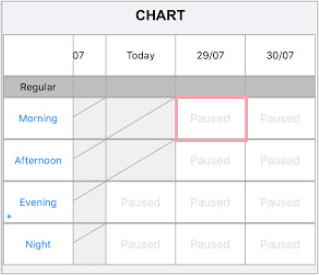
-
To resume the prescription:
-
On iOS, select Cancel pause or Resume.
For fluids and continuous infusions, select Resume infusion.
-
On Android, select OK.
-
-
Enter a comment.
Pausing prescriptions on a desktop
 Pausing a prescription
Pausing a prescription
You can pause a prescription in three ways on a desktop. You can't pause stat prescriptions.
From the MAR
You can pause regular medications, PRN Pro Re Nata. It refers to drugs prescribed to be taken as needed, as opposed to at pre-specified intervals. medications, intermittent infusions, fluids, and continuous infusions from the MAR.
-
From Inpatients > Patient List > double-click on a patient's name > Patient Detail, select Meds.
-
Select .
-
Select a cell for when the prescription should be paused.
This can be a current or future dose. For PRN medications, this must be a future dose.
-
For regular medications, PRNs, and intermittent infusions, select Pause prescription.
For fluids and continuous infusions, select Pause infusion.
-
Enter a reason for pausing the prescription, and then save.
From the events log
You can pause regular medications, PRN medications, and intermittent infusions from the events log.
-
From Inpatients > Patient List > double-click on a patient's name > Patient Detail, select Meds.
-
Select .
-
Select the medication.
-
Select Pause prescription.
-
Enter a reason for pausing the prescription, then save.
The prescription is paused from the current time. Any overdue or missed doses remain overdue or missed and can be given late or recorded retrospectively.
From current medications
You can pause one or more prescriptions for the same reason. You can do this for regular medications, PRN medications, and intermittent infusions from Current.
-
From Inpatients > Patient List > double-click on a patient's name > Patient Detail, select Meds.
-
Select > Current.
-
Select one or more prescriptions.
-
Select Pause prescription.
-
Optional: enter any notes.
-
Select Pause prescription.
 Resuming a paused prescription
Resuming a paused prescription
-
From Inpatients > Patient List > double-click on a patient's name > Patient Detail, select Meds.
-
Select .
-
Select a paused cell.
-
For regular medications, PRNs, and intermittent infusions, select Cancel pause or Resume.
For fluids and continuous infusions, select Resume infusion.
-
Enter a reason for resuming the prescription, then save.
Did you find this article helpful? Yes No
Sorry about that. Our help is a work in progress and we welcome any feedback.
Why wasn't this helpful? Please select one reason:
Great!
Thanks for taking the time to give us some feedback.