Nervecentre V9.0 Help for Users
Depending on your permissions, you can flag medications for review, cancel reviews, and confirm a review occurred.
There are two types of review, hard and soft. If a medication is flagged for:
-
A hard review,
No dose can be administered in Nervecentre until it has been reviewed. You can confirm a missed dose was administered retrospectively, or self-administered, but not due or overdue doses with a hard review.
-
A soft review
A dose can be administered, and the review moves on to the next dose. The review remains on the medication until it has been reviewed or cancelled.
The processes for flagging, cancelling, and completing are the same for both hard and soft reviews.
If you prescribe a patient a medication, then someone records that the patient has an allergy to that medication, Nervecentre automatically flags the medication for a hard review.
If you prescribe a continuous infusion, someone records that the patient has an allergy to that infusion, Nervecentre doesn't flag the medication for a hard review.
Flagging and reviewing medications on a mobile
 Viewing medications that need review
Viewing medications that need review
You can see patients who have medications that need review from your patient list.
Read about viewing medication information from your patient list
 Flagging a medication for review
Flagging a medication for review
-
From your patient list, select a patient, or scan a patient's wristband.
-
From Chart, select a prescription.
-
Select a dose to be reviewed.
This can be a current or future dose.
-
Select Require hard review or Require soft review.
-
Enter a comment.
 Cancelling a hard or soft review
Cancelling a hard or soft review
-
From your patient list, select a patient, or scan a patient's wristband.
-
From Chart, select a prescription.
-
Select Review > Cancel review-required
-
Enter a comment.
 Reviewing a medication
Reviewing a medication
Depending on your permissions, you can confirm that a review occurred.
-
From your patient list, select a patient, or scan a patient's wristband.
-
From Chart, select a prescription.
-
Select Review > Confirm reviewed.
-
Enter a comment.
Flagging and reviewing medications on a desktop
 Flagging a medication for review
Flagging a medication for review
You can flag a medication for a hard review or a soft review on the MAR Medicines Administration Record. Also known as drug chart. A list of all medication prescribed and administered (given)..
-
From Inpatients > Patient List > double-click on a patient's name > Patient Detail, select Meds.
-
From , find the medication.
-
Select the dose for review.
This can be a due, overdue, or upcoming dose cell, marked +.
-
Select a review option: Require hard review or Require soft review.
-
Enter a reason for the review and save.
Medication flagged for hard review shows on the MAR as Review. This dose can't be administered.

Medication flagged for soft review shows on the MAR as Due/Review. This dose can be administered. The review flag moves to the next dose until the medication is reviewed.
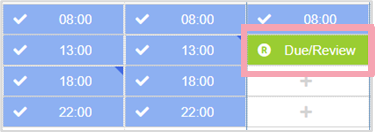
 Cancelling a hard or soft review
Cancelling a hard or soft review
-
From Inpatients > Patient List > double-click on a patient's name > Patient Detail, select Meds.
-
From , find the dose flagged for review.
appears next to the medication name.
-
Select the dose cell, then select Cancel review-required.
-
Enter notes as free text and save.
 Reviewing a medication
Reviewing a medication
Depending on your permissions, you can confirm that a review occurred. You can do this from the MAR Medicines Administration Record. Also known as drug chart. A list of all medication prescribed and administered (given)., or events log The events log has details of prescribing, administration and ordering are included. You can access it by selecting a medication name from the MAR or outpatient prescription list..
To review a medication from the MAR:
-
From Inpatients > Patient List > double-click on a patient's name > Patient Detail, select Meds.
-
From , find the dose flagged for review.
appears next to the medication name.
-
Select the dose cell, then select Confirm reviewed.
-
Enter notes as free text and save.
Or, to review a medication from the events log:
-
From Inpatients > Patient List > double-click on a patient's name > Patient Detail, select Meds.
-
From , find the dose flagged for review.
appears next to the medication name.
-
Select the medication name to open the events log.
-
Select A review of this prescription is now due
-
Enter notes as free text and save.
From the events log, you can only confirm a review.
Did you find this article helpful? Yes No
Sorry about that. Our help is a work in progress and we welcome any feedback.
Why wasn't this helpful? Please select one reason:
Great!
Thanks for taking the time to give us some feedback.