Nervecentre V9.0 Help for Users
What is EPMA?
EPMA stands for Electronic Prescribing and Medicines Administration.
You can use Nervecentre EPMA to prescribe and administer medications with a high degree of patient safety, efficiency, and transparency across mobile and desktop. It covers arrival and TTO To Take Out. Each medication added to the discharge letter can be called a TTO. Also, the list of medications on the discharge letter can be called the TTO. medications, as well as medications prescribed during the current episode.
EPMA on a mobile is designed to work with EPMA on a desktop. EPMA on a desktop gives you a more complete view and is better for making clinical decisions. EPMA on a mobile is better for rapid bedside care.
About EPMA on a mobile
 What can I do on a mobile?
What can I do on a mobile?
Depending on your permissions, you can:
-
Prescribe and administer medications
-
Add arrival medications
-
View and edit TTO medications
 Viewing Medications
Viewing Medications
-
From your patient list, select a patient, or scan a patient's wristband.
-
Select any option under Medications.
 Overview of Medications
Overview of Medications
EPMA is split into three sections on a mobile: Chart, Arr on, and TTO.
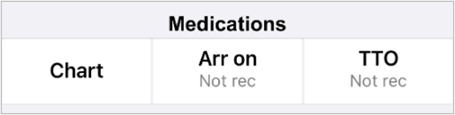
|
Chart |
Chart shows you the MAR Medicines Administration Record. Also known as drug chart. A list of all medication prescribed and administered (given).. You can view, add, modify, pause, and stop prescriptions. You can administer medications, filter the MAR by medication type, and view prescription administration history. You can add a pharmacy supply and order medications. Pharmacists can approve prescriptions. |
|
Arr on |
You can add, modify, and delete arrival medications. |
|
TTO |
You can view, modify, and delete TTO prescriptions. |
About EPMA on a desktop
 Opening Meds from Patient Detail
Opening Meds from Patient Detail
From Inpatients > Patient List > double-click on a patient's name > Patient Detail, select Meds.
The default view shows the MAR Medicines Administration Record. Also known as drug chart. A list of all medication prescribed and administered (given)..
 Opening Meds from Clinical > Current Medications
Opening Meds from Clinical > Current Medications
-
From Inpatients > Patient List > double-click on a patient's name > Patient Detail, select Clinical.
-
Find Current Medications.
Current Medications includes arrival medications, TTO progress indicators, and an overview of current medications. You can’t administer medications from here.
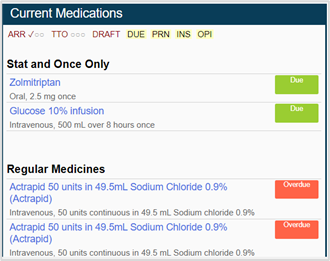
-
Select a medication to open the events log.
 Overview of Meds
Overview of Meds
From Inpatients > Patient List > double-click on a patient's name > Patient Detail, select Meds.
When you first select Meds from Patient Detail, you see the MAR Medicines Administration Record. Also known as drug chart. A list of all medication prescribed and administered (given)..
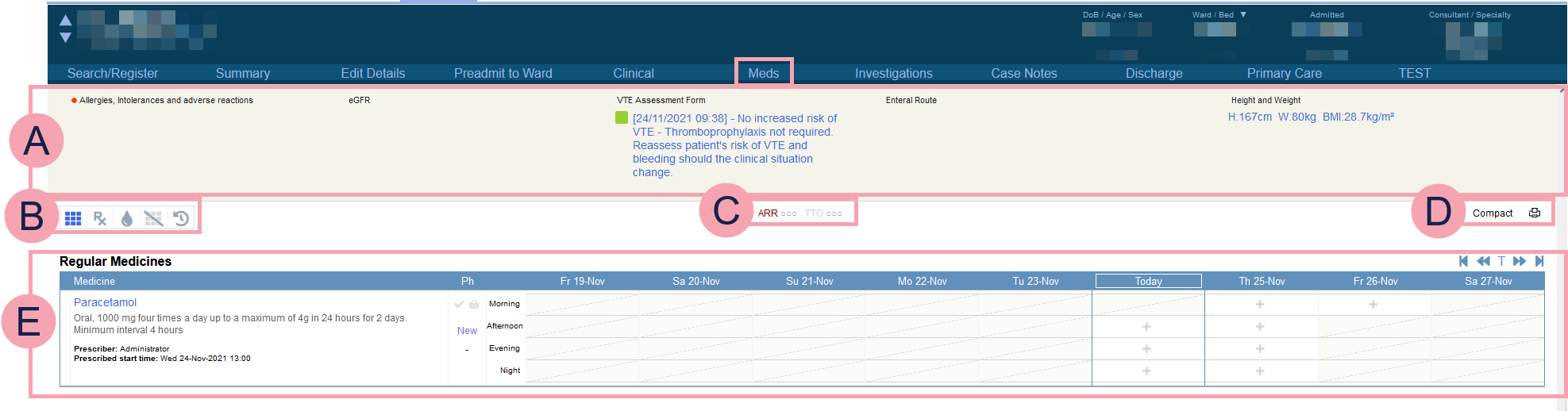
|
|
The EPMA banner appears at the top of all pages within Meds. Select fields to enter information. Mandatory fields show . You must complete mandatory fields or override mandatory fields with a reason before you can prescribe any medications. Overriding is fully audited. Only override mandatory fields in an emergency. |
|
|
View the MAR, current medications only. |
|
|
View and manage prescriptions. |
|
|
View an overview of fluids. |
|
|
View the MAR, including stopped medications. |
|
|
View medication history. |
|
OP |
View the outpatient prescription list. When you select an appointment from the outpatient prescription list, you are shown Outpatients > Patient Detail > Meds. |
|
|
Depending on your organisation, you administer stat and regular medications as part of a drug round. |
|
|
The MAR. |
 Overview of Prescribe
Overview of Prescribe
From Inpatients > Patient Detail > Meds > , you can view current medications, stopped medications, planned medications, arrival medications, and TTO medications.
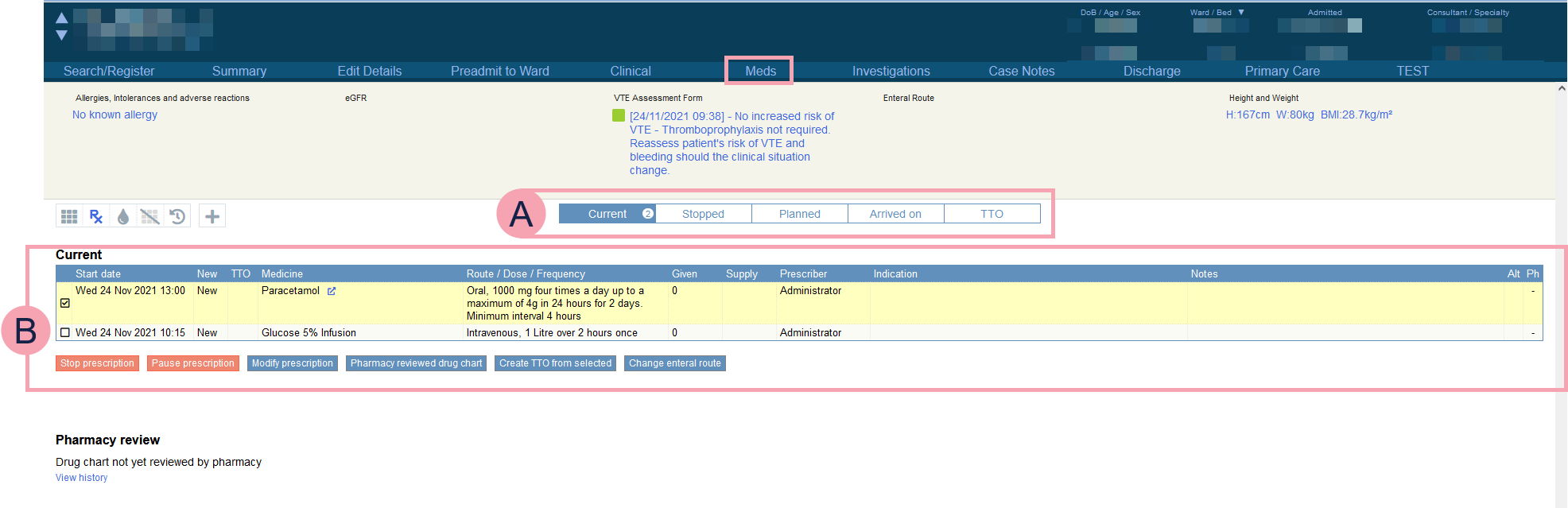
|
Current |
Select to view the patient's current prescriptions. You can:
Depending on your organisation, you can also view draft prescriptions. |
|
Stopped |
Select to view stopped prescriptions for the current episode. |
|
Planned |
Select to view planned arrival medications. You can add planned medications prior to admission. |
|
Arrived on |
Select to view arrival medications. You can:
Depending on your organisation, you can access information about your patient from GP Connect, or Welsh SMR Shared Medicines Record. A national service within Wales. The Welsh SMR stores and shares patients' medication and allergies.. |
|
TTO |
Select to view the TTO list, and TTO status. You can:
|
|
|
This selection changes depending on the option you chose. In the example above, the patient's current prescriptions are shown. |
Did you find this article helpful? Yes No
Sorry about that. Our help is a work in progress and we welcome any feedback.
Why wasn't this helpful? Please select one reason:
Great!
Thanks for taking the time to give us some feedback.


