Nervecentre V9.0 Help for Users
Overview of Outpatients
Outpatients includes all aspects of clinical care for outpatients.
 Overview of Outpatients
Overview of Outpatients

|
Home |
Your home dashboard. You can customise your home dashboard to show your choice of information. Your home dashboard is available across Nervecentre. |
|
Clinic List |
View a list of patients in a clinic on a selected day. |
|
Patient Detail |
View and edit demographic and clinical information about a patient. |
|
All Investigations |
View investigations for all patients, or a selected clinic. |
|
Calendar |
View appointments at a clinic on a calendar. |
|
Worklists |
View your worklist. Your worklist shows you lists of items returned by flow metrics Flow metrics are queries that return a list or number of an item that fits a criteria. This might be a list of patients, entries, previous visits, or bed spaces.. For example, you might have a worklist that lists all the things you need to do. Worklists can only list administrative tasks, and not clinical tasks. |
|
Manage |
View and edit information about your clinic. You can:
|
 Clinic List
Clinic List
From Outpatients > Clinic List, you can view a list of all patients with an appointment at a clinic on a specific day. To view a clinic list, select a clinic, then select a clinical note profile.
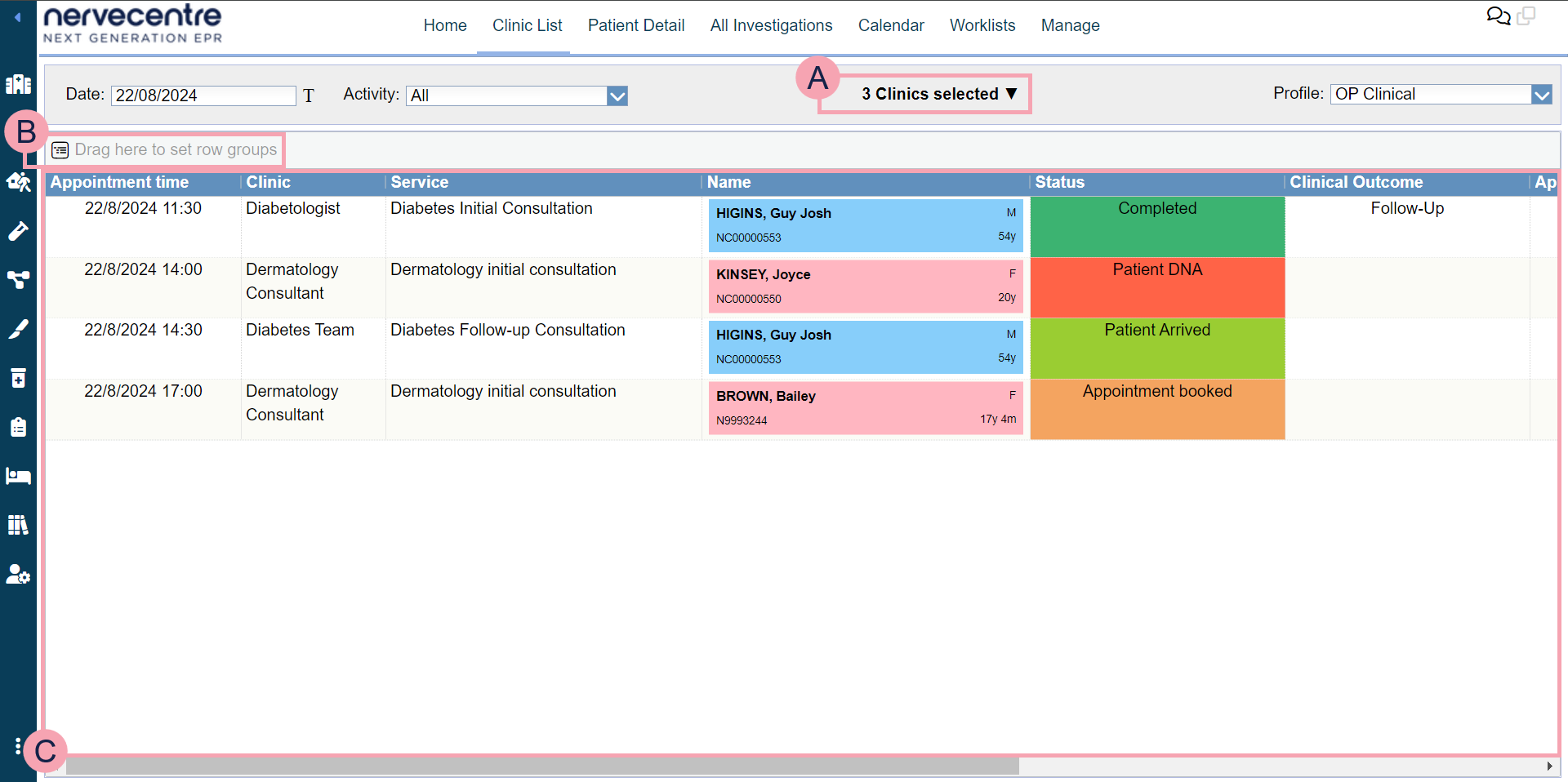
|
Date |
Select the date you want to view. Select to view appointments for today. |
|
Activity |
Select to choose an activity. This allows you to view patients with this activity as part of their appointment. For example, you have the activities 'Arrive 30 minutes early' and 'Blood test'. When you select 'Arrive 30 minutes early', you view all the patients who need to arrive 30 minutes before their appointment. |
|
|
Shows the name of the selected clinic or the number of clinics selected. Select to choose a clinic. You can select multiple clinics. |
|
Profile |
Select to choose a clinical note profile. The clinical note profile changes the columns and information shown. |
|
|
Select to print the clinic list. |
|
|
Drag column headings here to group rows by that heading. Select to stop grouping by that heading. |
|
|
Shows all the appointments in the clinics on the selected date. Double-click a patient's name to view their patient record. Read more about viewing a patient's record You can update some clinical notes from the clinic list. Double-click in any column containing a clinical note to update the clinical note. For example, double-click in the column Algy to update the clinical note 'Allergies'. |
 Patient Detail
Patient Detail
From Outpatients > Patient Detail, search for a patient to view their details.
Read more about searching for a patient
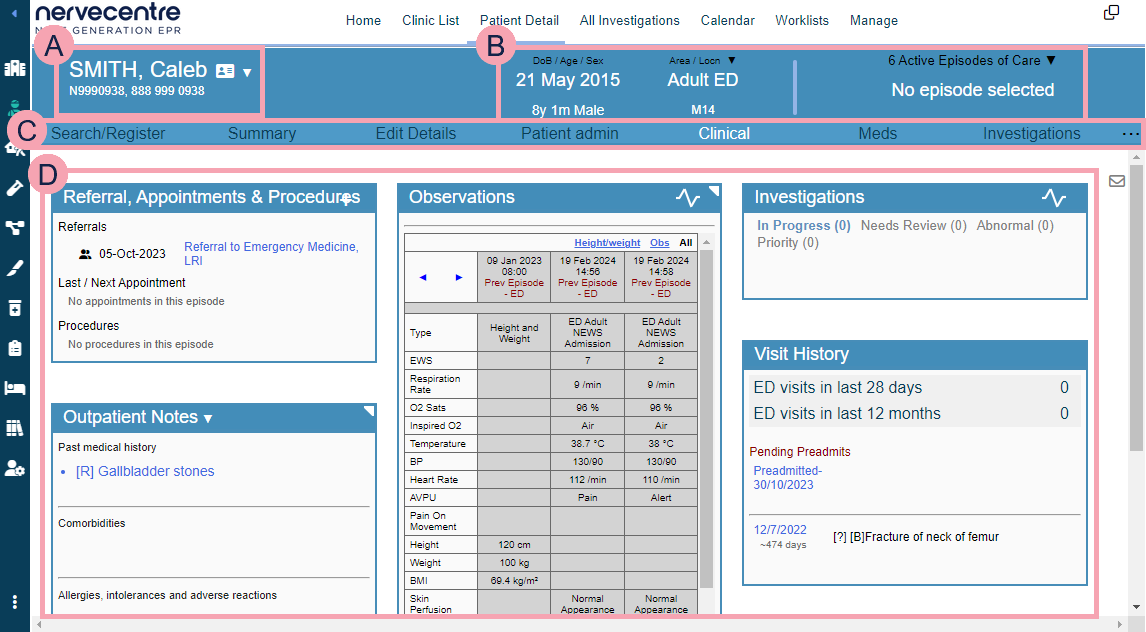
|
|
Shows the patient's name and identifier numbers A number that identifies the patient. For example, a hospital number, NHS number, or local patient identifier.. Select the patient's name to search for another patient. Read more about searching for a patient Shows patient tags and bed tags. For example, your organisation might have patient tags for sepsis, AKI, pregnancy, or disabilities. |
|
|
Mouseover to see the patient's address, and their GP's address. |
|
|
Select to receive notifications about this patient. |
|
DoB / Age / Sex |
Shows the patient's date of birth, age, and sex. |
|
Ward / Bed |
Read more about viewing information about the patient's current visit If the patient is an inpatient or ED patient, select ▼ to transfer the patient. |
|
n Active Episodes / Referrals |
Select to choose an episode of care. This list only shows active episodes of care, and n is the number of active episodes. The name of the consultant for that episode, and the specialty, also displays. |
|
|
Navigate between the clinical areas of Patient Detail. Select to see more areas. The areas available to you depend your organisation. |
|
|
Shows detailed information about the patient. The information shown depends on the area you select. |
 All Investigations
All Investigations
From Outpatients > All Investigations, you can search for and view information about investigations for patients in a clinic, or other patients who meet your search criteria.
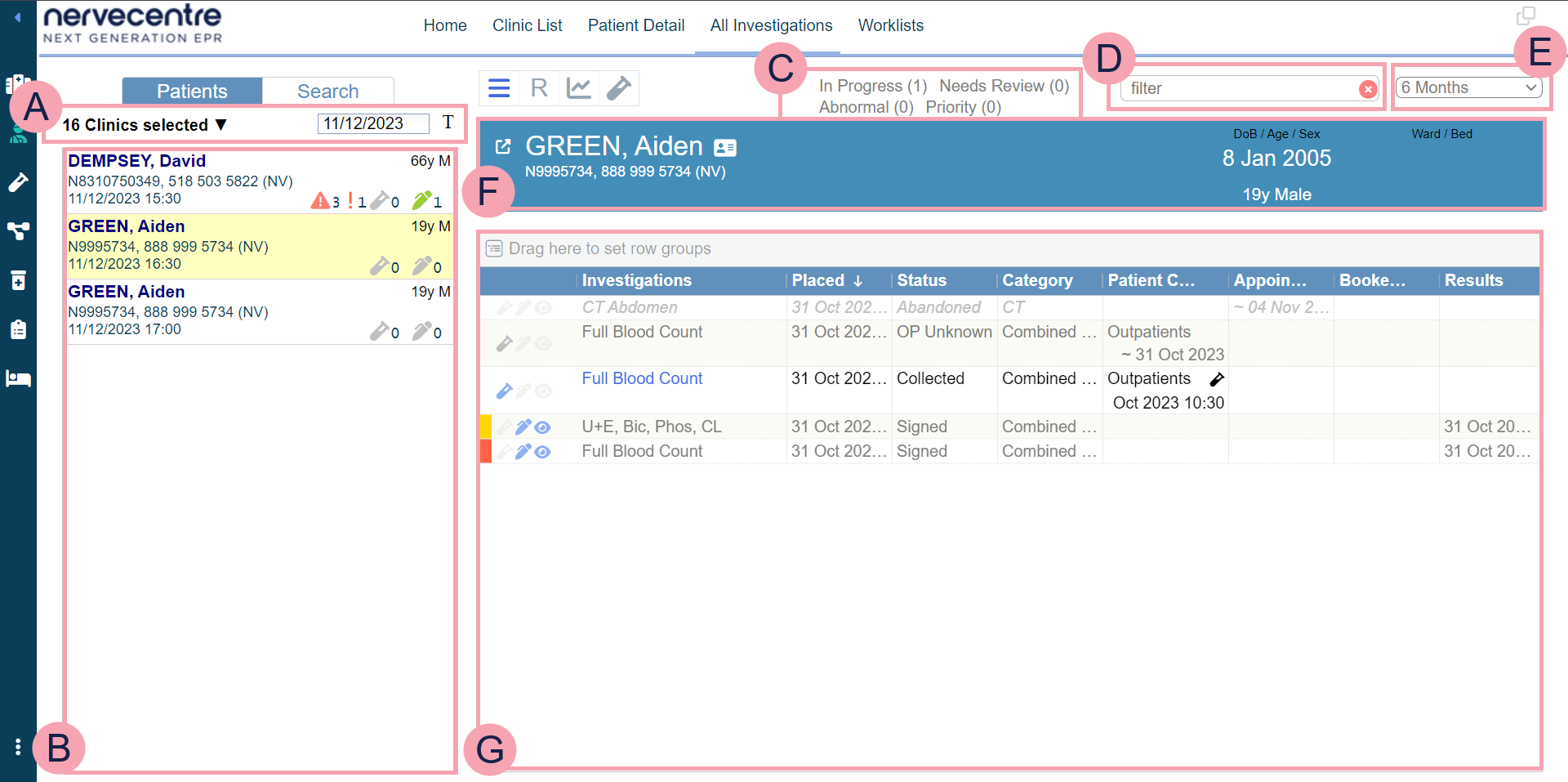
| Patients | Select this to view a list of patients in the selected clinic on the select date. | ||||||||
| Search | Select this to search investigations by criteria. | ||||||||
| |
Select to view orders for the selected patient. |
||||||||
| R |
Select to view results for the selected patient. |
||||||||
| |
Select to view results for the selected patient on graphs. |
||||||||
|
|
Select to record sample collections for the selected patient. |
||||||||
|
|
Select to select a clinic. You can select multiple clinics. Select the date you want to view. Select to view appointments for today.
|
||||||||
|
|
When Patients is selected, this shows a list of patients from the selected clinic. When Search is selected, this shows search criteria. |
||||||||
|
|
Select options to filter the information shown. |
||||||||

|
Type to search in all columns. |
||||||||

|
Select a time period to show. |
||||||||
|
|
Information about the selected patient. Select to view the patient's record. |
||||||||
|
|
Orders and results appear here. Select column headings to filter the list. Icons appear next to the investigations. |
||||||||
|
|
Export the current results to an .xlsx file. |
 Calendar
Calendar
From Outpatients > Calendar > , you can view all the appointments at a clinic on a specific day.
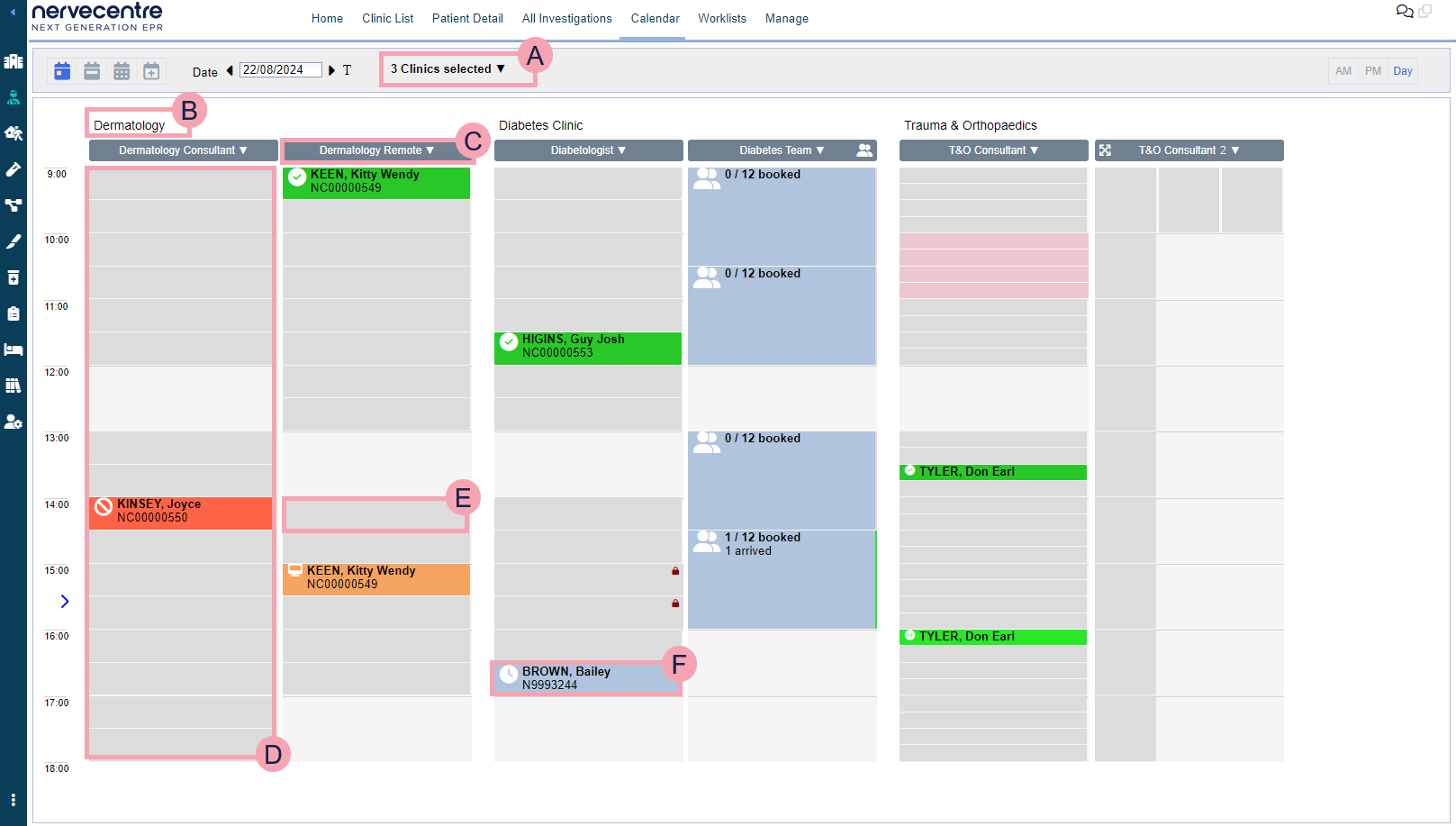
|
|
Select to view a specific day. |
|
|
Select to view a specific week. |
|
|
Select to view a specific year. |
|
|
Select to view a specific day and future days. |
|
Date |
Select to choose a day to view. |
|
|
Select to view today. |
|
|
Select to choose clinics to view. |
|
AM |
Select to view only appointments before 13:00. |
|
PM |
Select to view only appointments after 12:00. |
|
Day |
Select to view appointments over the whole day. |
|
|
The clinic's name. The clinic resources for the clinic appear underneath. |
|
|
The name of the clinic resource. Select to add appointment slots. |
|
|
This clinic resource runs group appointments. |
|
|
Select to expand your view of the appointment slots. If a clinic resource has multiple appointments at the same time, you can expand the view. |
|
|
Shows the current time of day. |
|
|
Shows appointment slots with that clinic resource. |
|
|
Right-click on an appointment slot to:
Read more about booking an appointment |
|
|
Mouseover an appointment to view details about the appointment. Double-click on an appointment to:
Read more about recording patient attendance Right-click on an appointment to:
|
 Worklists
Worklists
From Worklists, you can view lists of items returned by flow metrics. For example, you might have a worklist that lists all the things you need to do.

|
|
Shows the name of the worklist. Select to choose a worklist to view. Select to:
|
|
|
Shows groups and entries in each group. Next to the name of the entry is the number of items returned by the flow metric. Select the name of an entry to view a list of items. |
|
|
Shows the list of items returned by a flow metric. Double-click on a patient's name to view their patient record. |

|
Select a clinical note profile to change the information that displays in the table. |
|
|
Export the current results to an .xlsx file. |
 Manage
Manage
You can manage outpatients and clinics from Outpatients > Manage.
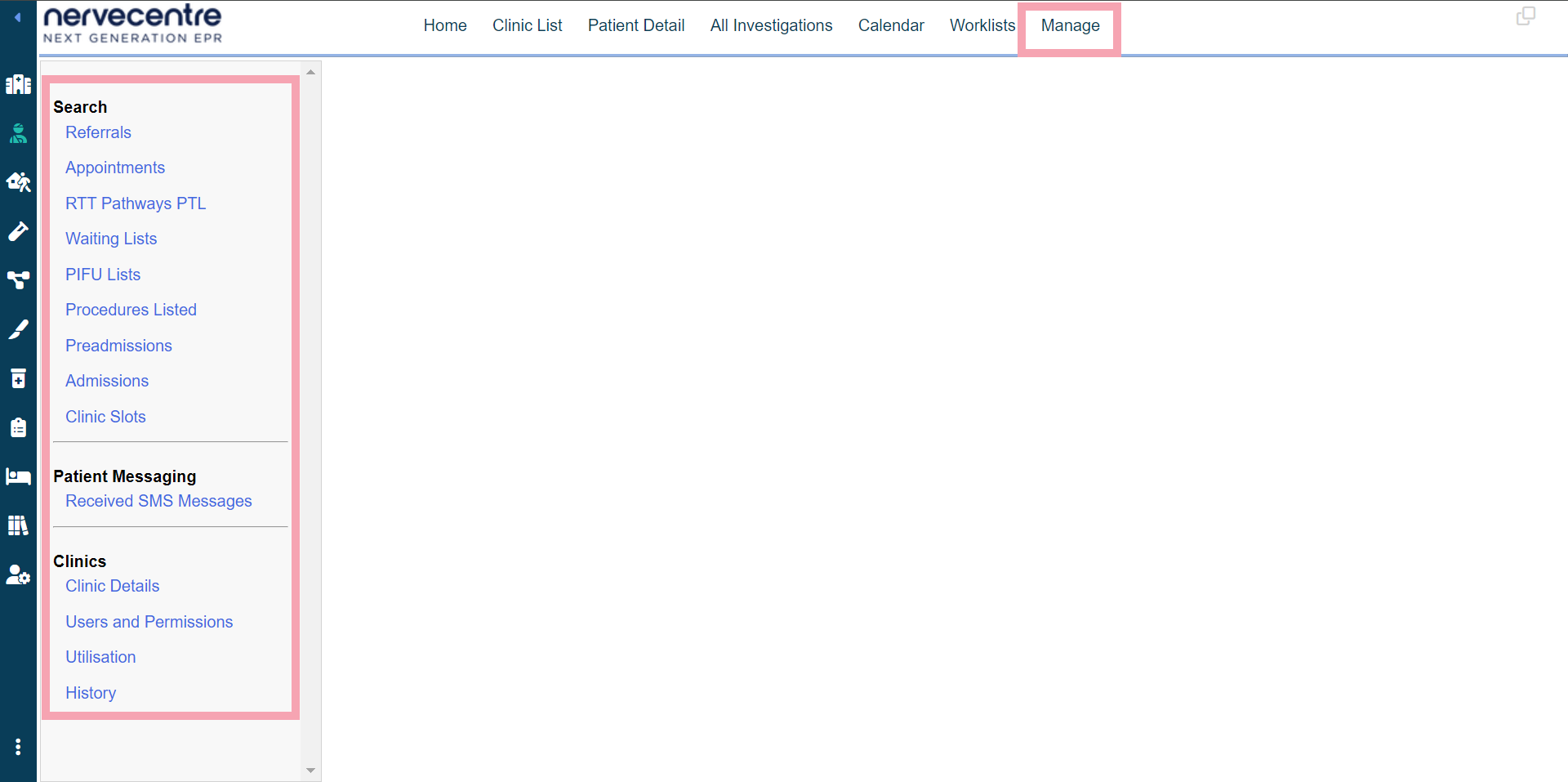
|
Referrals |
Select to view a list of referrals to a specific specialty. |
|
Appointments |
Select to view a list of appointments at your clinic. From here, you can manage multiple appointments, and send ad hoc letters. |
|
RTT Pathways PTL |
Select to view a Patient Tracking List (PTL) for a specific specialty. |
|
Waiting Lists |
Select to view a list of patients on waiting lists for a specific specialty. From here, you can transfer patients between waiting lists. |
|
PIFU Lists |
Select to view a list of patients on a PIFU Patient Initiated Follow-Up. Allows patients and their carers the flexibility to arrange their follow-up appointments as and when they need them. pathway. |
|
Procedures Listed |
Select to view a list of patients with procedures listed. From here, you can place patients on a waiting list. Read more about viewing and managing patients with listed procedures |
|
Preadmissions |
Select to view a list of patients with planned admissions during a specific time period. |
|
Admissions |
Select to view a list of patients who were admitted during a specific time period. |
|
Clinic Slots |
Select to view a list of appointment slots at your clinic. From here, you can manage multiple appointment slots. |
|
|
Select to view SMS messages from patients about their appointments. |
|
Clinic Details |
Select to view and edit details about your clinic. From here, you can add clinic resources, create templates for appointment slots, and schedule ad hoc clinics. Read more about editing your clinic's details |
|
|
Select to manage user permissions for a specific specialty and clinic. |
|
Utilisation |
Select to view a chart about your clinic's appointment slots and how they were used. Read more about viewing charts about your clinic's appointment slots |
|
History |
Select to view your clinic's history. For example, this shows who added appointment slots, or who edited a clinic resource. |
Did you find this article helpful? Yes No
Sorry about that. Our help is a work in progress and we welcome any feedback.
Why wasn't this helpful? Please select one reason:
Great!
Thanks for taking the time to give us some feedback.




