Nervecentre V9.0 Help for Users
Finding outpatients
You can view the patient record of an outpatient on a desktop and a mobile.
-
On a desktop, you can view a patient's record from Outpatients > Patient Detail.
-
On a mobile, you can view a patient's record in the context of their appointment from Outpatient on iOS, and Outpatients on Android.
Outpatients can have multiple episodes of care overlapping each other. Each episode of care can contain multiple appointments. When you view a patient's record, you must choose the correct context. To be in the correct context, you must select the correct episode of care and appointment. This allows you to view and edit the correct information.
 What is context?
What is context?
In Nervecentre, context refers to the event you are viewing, where an event is an episode An episode of care is the care provided for a specific medical problem, or condition, or specific illness during a set period. It might include an ED attendance and inpatient stay, ward attendances, pre-op assessments, and outpatient appointments., a visit A visit to the hospital. For example, an inpatient ward, or an ED area. There can be multiple visits within an episode., or an appointment A visit to a clinic as an outpatient. There can be multiple appointments within an episode..
When you do something in a patient’s record, you must be in the correct context. This is to ensure Nervecentre records information against the correct event.
For inpatients, a patient is within one episode of care. They can have multiple visits in that episode of care. To be in the correct context, you must view the correct visit. On a desktop, when you select Inpatients, Nervecentre automatically places you in the context of their current visit if there is one. On a mobile, when you select a patient from Patients, Nervecentre automatically places you in the context of their visit.
For outpatients, a patient can have multiple episodes of care overlapping each other. Each episode of care contains appointments. On a desktop, to be in the correct context, you must select the correct episode of care and appointment from Outpatients. On a mobile, when you select a patient from Outpatient, Nervecentre automatically places you in the context of that patient's appointment.
For example, the patient Adrian Green is an outpatient under the care of two different specialties: cardiology for heart failure, and rheumatology for arthritis. Each condition has a different episode of care and a different consultant. Jenny Chen is the consultant monitoring Adrian's heart failure. You want to request a blood test for Adrian to investigate his heart failure. You must select the episode of care related to Adrian's heart failure so Nervecentre can assign Jenny Chen as the consultant responsible for the investigation.
Finding outpatients on a mobile
 Viewing a patient's record
Viewing a patient's record
-
Select Outpatient.
-
On iOS, you might need to select More to see Outpatient.
-
On Android, select > Outpatients.
-
-
View a list of appointments.
You can choose the clinics and day you are viewing.
-
Select a patient's appointment.
This opens the patient's record in the context of that appointment.
If a patient has more than one appointment, make sure you select the correct appointment.
 Overview of a patient's record on iOS
Overview of a patient's record on iOS
To view a patient's record in the context of their appointment, from Outpatient, select the patient's appointment.
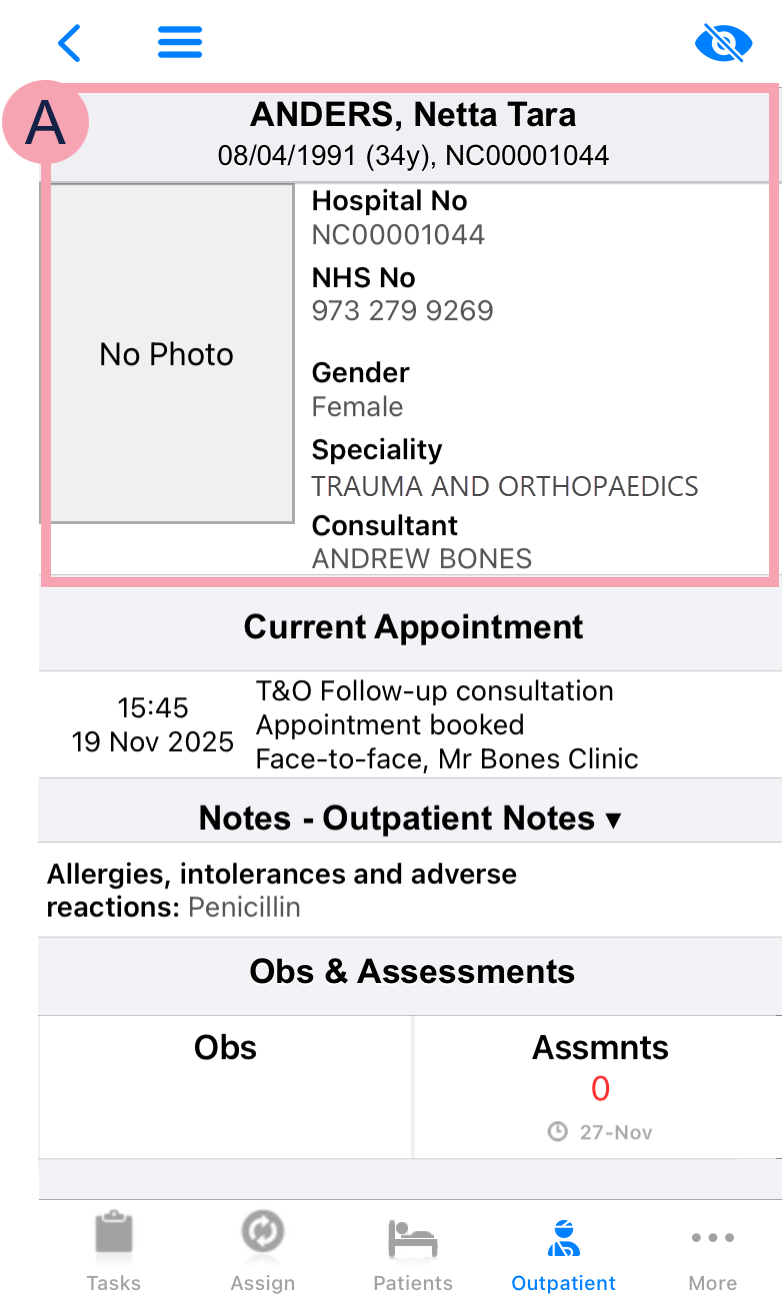
|
|
Select to view your QR code, change the QR code scanner from internal to external, or log out. |
|
|
Select to receive notifications about this patient. |
|
|
Shows information about the patient, including their name, date of birth, identifier numbers A number that identifies the patient. For example, a hospital number, NHS number, or local patient identifier., and gender identity. Shows the specialty and consultant for the patient's referral. This is usually the same as the specialty and consultant for the appointment and episode of care. |
|
Current Appointment |
Shows information about the patient's appointment. |
|
Notes |
Shows clinical notes that contain information. Select to select a clinical note profile. Different clinical note profiles contain different clinical notes. Your access to clinical note profiles and clinical notes depends on your permissions. |
|
Obs |
Select to record observations and view the history of observations. |
|
Assmnts |
Shows the number of completed assessments with a red RAG A red/amber/green ‘traffic light’ rating system. It can denote progress with various milestones rating. Below the number is the due date of the next assessment. Select Assmnts to view and complete assessments. |
 Overview of a patient's record on Android
Overview of a patient's record on Android
To view a patient's record in the context of their appointment, from Outpatients, select the patient's appointment.
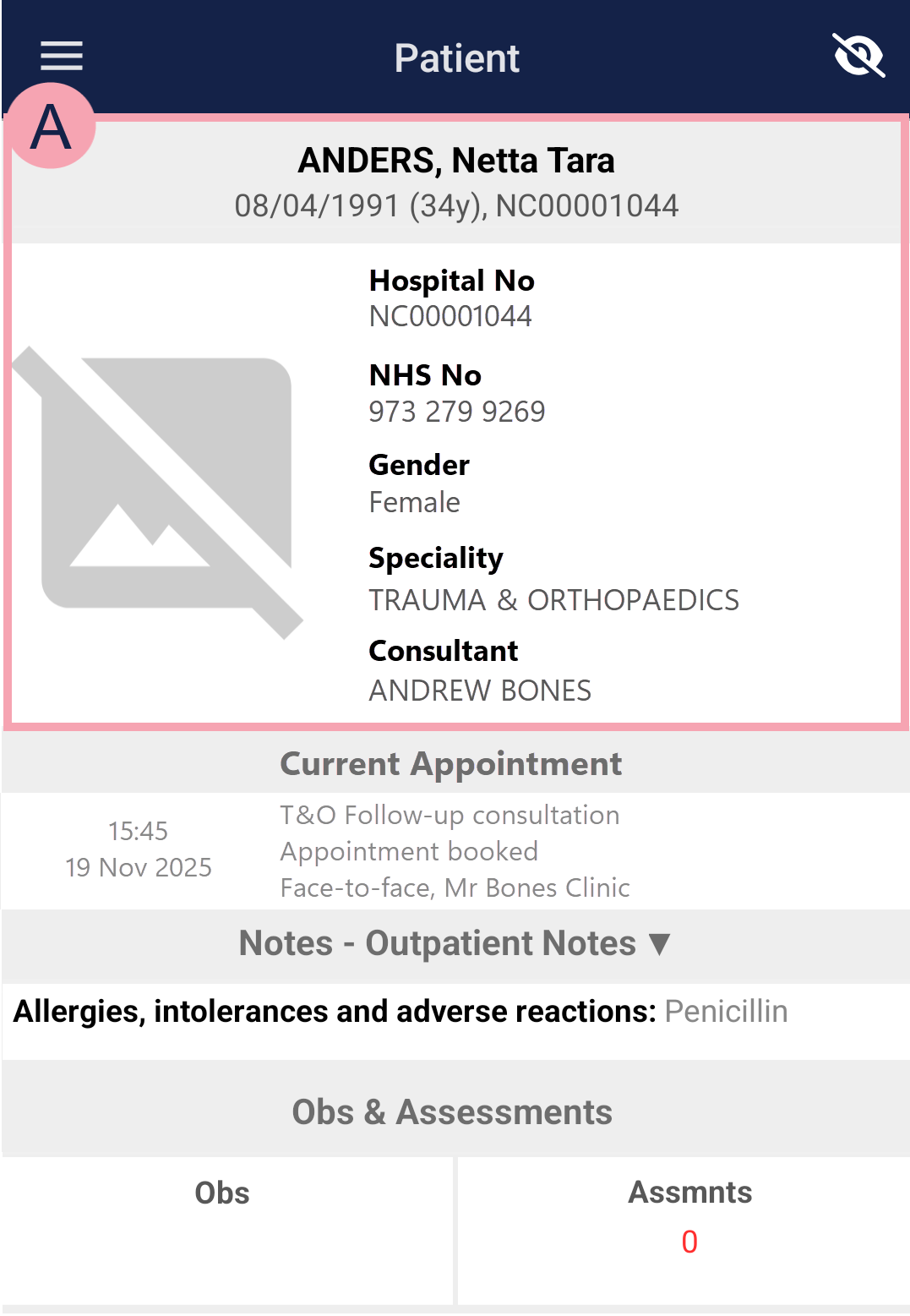
|
|
Select to receive notifications about this patient. |
|
|
Shows information about the patient, including their name, date of birth, identifier numbers A number that identifies the patient. For example, a hospital number, NHS number, or local patient identifier., and gender identity. Shows the specialty and consultant for the patient's referral. This is usually the same as the specialty and consultant for the appointment and episode of care. |
|
Current Appointment |
Shows information about the patient's appointment. |
|
Notes |
Shows clinical notes that contain information. Select to select a clinical note profile. Different clinical note profiles contain different clinical notes. Your access to clinical note profiles and clinical notes depends on your permissions. |
|
Obs |
Select to record observations and view the history of observations. |
|
Assmnts |
Shows the number of completed assessments with a red RAG A red/amber/green ‘traffic light’ rating system. It can denote progress with various milestones rating. Below the number is the due date of the next assessment. Select Assmnts to view and complete assessments. |
Finding outpatients on a desktop
 Viewing a patient's record from Outpatients
Viewing a patient's record from Outpatients
-
Select Outpatients.
-
To find a patient's record:
-
From Patient Detail, search for the patient.
-
From Clinic List, double-click on the patient's name in your clinic list.
Depending on your permissions, you might need to select Go to patient record.
Patients appear in your clinic list if they have an appointment.
-
From Worklists, select an item in a worklist, then select the patient.
For example, you might have a worklist containing all the patients with referrals that need triage.
The worklists available to you depend on your organisation.
-
From Manage, select a list of patients to view, and select the patient from that list.
For example, you can view a list of patients on a waiting list.
-
 Viewing a patient's record from Outpatients > Patient Detail
Viewing a patient's record from Outpatients > Patient Detail
-
From Outpatients > Patient Detail, select Select Patient or the patient's name.
-
Search for a patient.
-
Select a patient.
-
From n Active Episodes / Referrals, select an episode of care from the list.
-
From Clinical > Referral, Appointments & Procedures, select next to the correct appointment.
 Viewing a patient's record from Outpatients > Clinic List
Viewing a patient's record from Outpatients > Clinic List
-
From Outpatients > Clinic List, select a clinical note profile from Profile.
-
Select to choose a clinic.
-
Select a date from Date.
Or
Select to view appointments for today.
-
Double-click on a patient’s name.
-
Optional: depending on your permissions, you might need to select Go to patient record.
 Overview of Patient Detail
Overview of Patient Detail
From Outpatients > Patient Detail, search for a patient to view their details.
Read more about searching for a patient
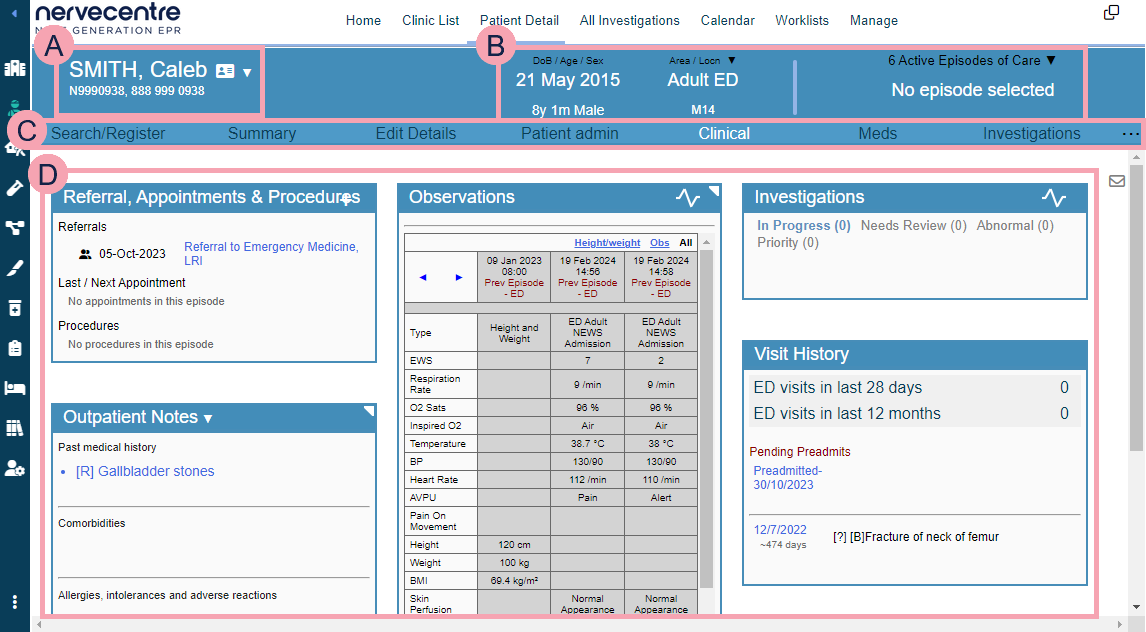
|
|
Shows the patient's name and identifier numbers A number that identifies the patient. For example, a hospital number, NHS number, or local patient identifier.. Select the patient's name to search for another patient. Read more about searching for a patient Shows patient tags and bed tags. For example, your organisation might have patient tags for sepsis, AKI, pregnancy, or disabilities. |
|
|
Mouseover to see the patient's address, and their GP's address. |
|
|
Select to receive notifications about this patient. |
|
DoB / Age / Sex |
Shows the patient's date of birth, age, and sex. |
|
Ward / Bed |
Read more about viewing information about the patient's current visit If the patient is an inpatient or ED patient, select ▼ to transfer the patient. |
|
n Active Episodes / Referrals |
Select to choose an episode of care. This list only shows active episodes of care, and n is the number of active episodes. The name of the consultant for that episode, and the specialty, also displays. |
|
|
Navigate between the clinical areas of Patient Detail. Select to see more areas. The areas available to you depend your organisation. |
|
|
Shows detailed information about the patient. The information shown depends on the area you select. |
Did you find this article helpful? Yes No
Sorry about that. Our help is a work in progress and we welcome any feedback.
Why wasn't this helpful? Please select one reason:
Great!
Thanks for taking the time to give us some feedback.


