Nervecentre V9.0 Help for Users
Viewing clinic lists
You can view a list of all patients with an appointment at a clinic on a specific day. On a desktop, you can view this list from Outpatients > Clinic List. On a mobile, you can view this list from Outpatient on iOS, and Outpatients on Android.
On a desktop and mobile, you can change the clinics and dates you are viewing.
On a desktop, you can also choose the information that displays next to each appointment by changing the clinical note profile. The clinical note profile changes the columns that appear in the clinic list. The columns contain information about patients and their appointments.
Viewing clinic lists on a mobile
On a mobile, you can view a list of appointments at specific clinics on a specified day. You can't record if patients attended their appointment.
 Overview of Outpatient on iOS
Overview of Outpatient on iOS
From Outpatient, you can view a list of patients with appointments in specific clinics on a specified day.
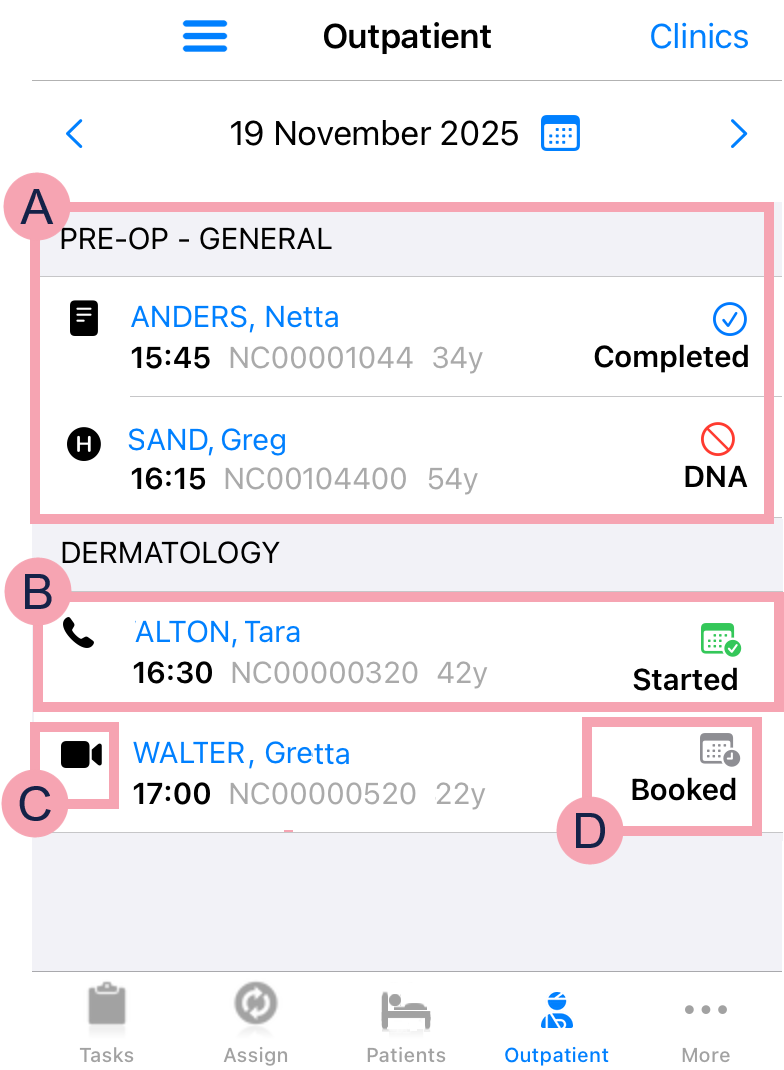
|
|
Select to view your QR code, change the QR code scanner from internal to external, or log out. |
|
Clinics |
Select to view the list of clinics you have chosen to view. You can search for clinics, and change the clinics you are viewing. |
|
|
Select to view the previous day. |
|
|
Select to choose a day to view. |
|
|
Select to view the next day. |
|
|
A clinic and the appointments for that clinic. |
|
|
An appointment. Select a patient's appointment to view their patient record in the context of their appointment. |
|
|
The delivery method of the appointment. |
|
|
The status of the appointment. |
 Overview of Outpatients on Android
Overview of Outpatients on Android
From Outpatients, you can view a list of patients with appointments in specific clinics on a specified day.
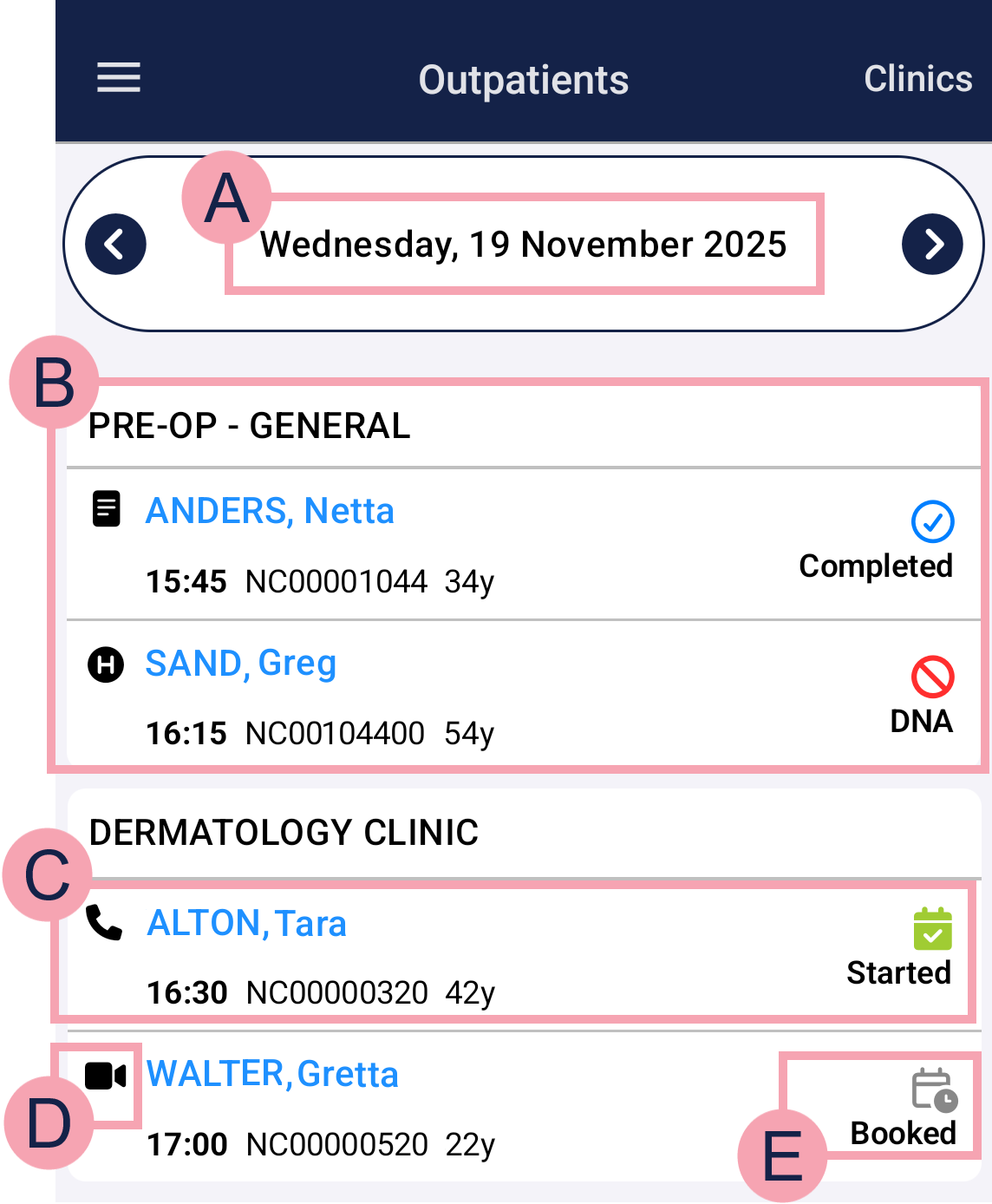
|
Clinics |
Select to view the list of clinics you have chosen to view. You can search for clinics, and change the clinics you are viewing. |
|
|
Select to view the previous day. |
|
|
Select to choose a day to view. |
|
|
Select to view the next day. |
|
|
A clinic and the appointments for that clinic. |
|
|
An appointment. Select a patient's appointment to view their patient record in the context of their appointment. |
|
|
The delivery method of the appointment. |
|
|
The status of the appointment. |
 Appointment delivery methods
Appointment delivery methods
From Outpatient, on the left side of each appointment is a symbol that indicates the delivery method of the appointment.
|
|
A face-to-face appointment. The clinician and patient are at the same location for the appointment. |
|
|
A telephone appointment. The clinician calls the patient on a phone for the appointment. |
|
|
A video consultation. The clinician and patient meet on a video call for the appointment. |
|
|
An unattended appointment. The clinician doesn't meet the patient. This appointment is for the clinician to review notes, images, or results related to the patient. |
 Statuses for appointments
Statuses for appointments
From Outpatient, on the right side of each appointment is a symbol that indicates the status of the appointment.
|
(blank) |
If an appointment doesn't display a symbol on the right side of the appointment, select the appointment to open the patient's record. You can view the status of their appointment from Current Appointment. |
|
Booked |
The appointment is booked. |
|
Started |
The appointment has started. |
|
Arrived |
The patient has arrived for their appointment. |
|
DNA |
The patient did not attend the appointment. |
|
Completed |
The appointment is complete. Both the clinical outcome and administrative outcome have been recorded. |
 Viewing a list of appointments
Viewing a list of appointments
-
Select Outpatient.
-
On iOS, you might need to select More to see Outpatient.
-
On Android, select > Outpatients.
-
-
To change the clinics you are viewing, select Clinics > .
-
Enter the name of a clinic.
The name must match exactly. To find a clinic, you can enter the start of the clinic name, but you can't enter the middle or end of the name.
For example, if the clinic is called 'Hand orthopaedic clinic', and you enter H, ha, or han, Nervecentre finds the clinic. If you enter ortho, Nervecentre doesn't find the clinic.
-
On iOS, select return.
A list of clinics displays. If a clinic has , it is already selected.
-
To view appointments in a clinic, select the clinic. displays.
-
To not view appointments in a clinic, clear your selection. disappears.
-
To save your changes, select Save.
-
To return to the list of appointments:
-
On iOS, select .
-
On Android, select your mobile device's back button.
-
-
To change the day you are viewing:
-
Select to view the previous day.
-
Select to view the next day.
-
On iOS, select to choose a date from a calendar.
-
On Android, select the date at the top of the list to choose a date from a calendar.
-
Viewing clinic lists on a desktop
On a desktop, from Clinic List, you can view a list of appointments at specific clinics on a specified day. From this list, you can update clinical notes, and record if patients attended their appointment. When you search for clinics to view, you can search using their full name, or part of their name.
 Overview of Clinic List
Overview of Clinic List
From Outpatients > Clinic List, you can view a list of all patients with an appointment at a clinic on a specific day. To view a clinic list, select a clinic, then select a clinical note profile.
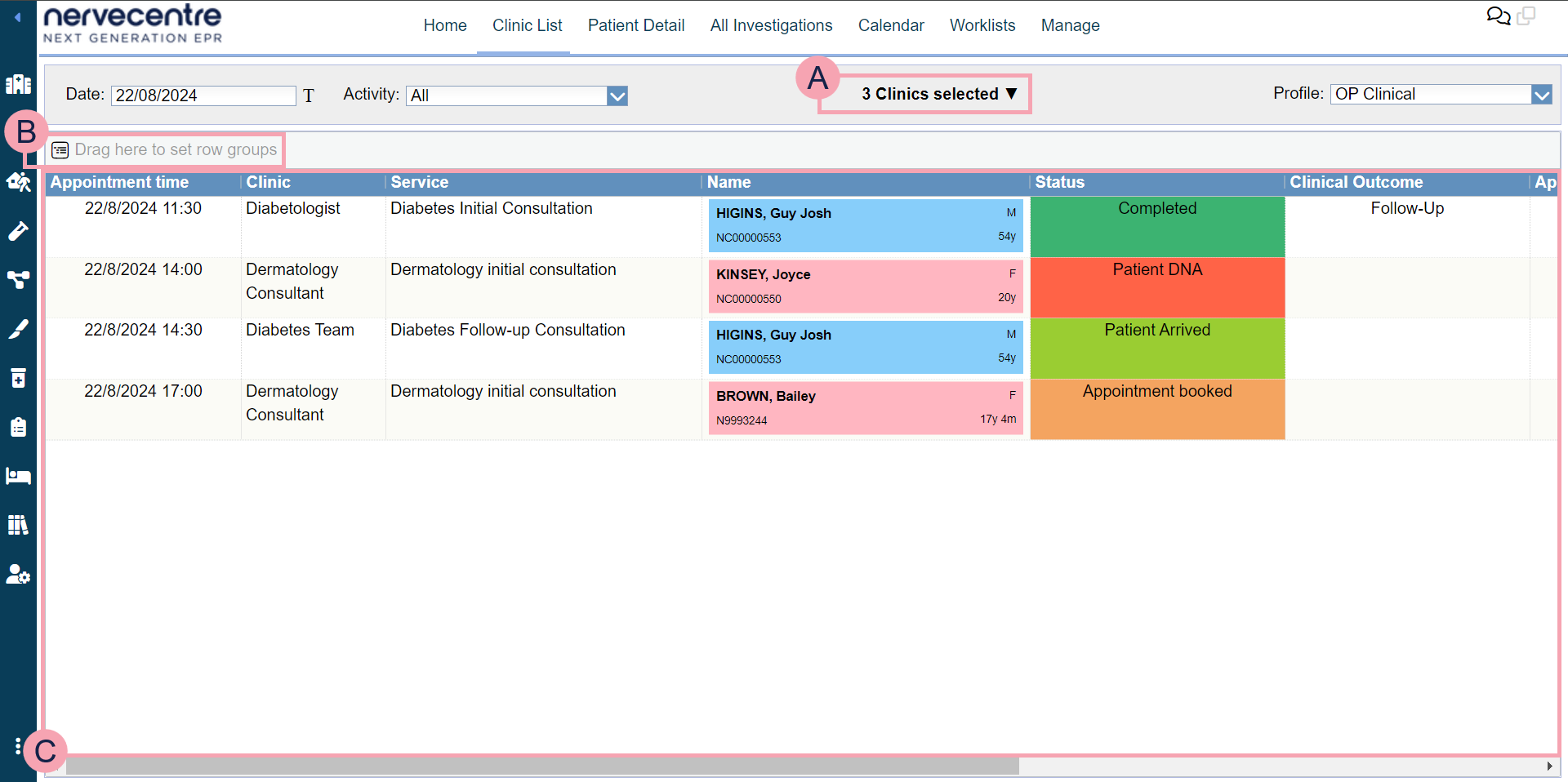
|
Date |
Select the date you want to view. Select to view appointments for today. |
|
Activity |
Select to choose an activity. This allows you to view patients with this activity as part of their appointment. For example, you have the activities 'Arrive 30 minutes early' and 'Blood test'. When you select 'Arrive 30 minutes early', you view all the patients who need to arrive 30 minutes before their appointment. |
|
|
Shows the name of the selected clinic or the number of clinics selected. Select to choose a clinic. You can select multiple clinics. |
|
Profile |
Select to choose a clinical note profile. The clinical note profile changes the columns and information shown. |
|
|
Select to print the clinic list. |
|
|
Drag column headings here to group rows by that heading. Select to stop grouping by that heading. |
|
|
Shows all the appointments in the clinics on the selected date. Double-click a patient's name to view their patient record. Read more about viewing a patient's record You can update some clinical notes from the clinic list. Double-click in any column containing a clinical note to update the clinical note. For example, double-click in the column Algy to update the clinical note 'Allergies'. |
 Viewing a clinic list
Viewing a clinic list
-
From Outpatients , select Clinic List.
-
Select a clinical note profile from Profile.
-
Select to choose a clinic.
-
Search for a clinic.
You have the following search criteria.
Clinic Name / Code
Enter the clinic name or code. For example, 'Dermatology Clinic'.
You can enter the start of the clinic name or code. For example, 'Derm'.
Specialty
Select one or more specialties from the list.
Consultant
Select one or more consultants from the list.
Site
Select one or more sites from the list.
Location
Select a location from the hierarchical list.
Select to expand a location.
You can filter the list to search for a location.
-
Select .
-
Optional: to filter the clinics shown, in Filter / Search start typing the name of a clinic.
-
Select one or more clinics to view.
They appear in a list on the right.
To view all clinics returned by your search, from the list on the right, select Select All.
-
Select Save.
-
Choose a date to view.
-
To view a specific date, from Date, select a date.
-
To view appointments for today, select .
-
-
To view patients with a specific activity as part of their appointment, from Activity, select an activity.
For example, you have the activities 'Arrive 30 minutes early' and 'Blood test'. When you select 'Arrive 30 minutes early', you view all the patients who need to arrive 30 minutes before their appointment.
 Statuses for appointments
Statuses for appointments
From Outpatients > Clinic List, you can view the status of each appointment in the Status column.
The table below explains what each status means.
|
Appointment booked |
The appointment is booked. |
|
Appointment started |
The appointment has started. |
|
Patient Arrived |
The patient has arrived for their appointment. |
|
DNA, outcome required |
The patient did not attend the appointment. An office administrator needs to record the administrative outcome. |
|
Clinic complete, admin outcome required |
The patient attended the appointment, and a clinician recorded the clinical outcome. An office administrator needs to record the administrative outcome. |
|
Cancelled, outcome required |
The appointment was cancelled. An office administrator needs to record the administrative outcome. |
|
Completed |
The patient attended the appointment. Both the clinical outcome and administrative outcome have been recorded. |
|
Patient DNA |
The patient did not attend the appointment. |
 Filtering information in your clinic list
Filtering information in your clinic list
You can filter the information shown in your clinic list. For example, you might want to group patients by their appointment status.
 Printing a clinic list
Printing a clinic list
-
From Outpatients, select Clinic List.
-
View a clinic list.
-
Select .
Did you find this article helpful? Yes No
Sorry about that. Our help is a work in progress and we welcome any feedback.
Why wasn't this helpful? Please select one reason:
Great!
Thanks for taking the time to give us some feedback.




