Nervecentre V9.0 Help for Users
You can start a TTO To Take Out. Each medication added to the discharge letter can be called a TTO. Also, the list of medications on the discharge letter can be called the TTO. list from a desktop. You can also create an empty TTO list, for example, to allow for pharmacy review, or to complete later on a mobile.
You can add and edit TTO prescriptions from both desktop and mobile.
Read about editing TTO prescriptions
Creating a TTO list on a mobile
You can't start the TTO list from a mobile.
If the list has been started on a desktop, you can add TTO prescriptions to the list from Patients > select a patient > Medications > TTO > +.
Read about adding a TTO prescription
Creating a TTO list on a desktop
 About changed and unchanged arrival medications
About changed and unchanged arrival medications
When you create a TTO list from existing medications, you can choose to include all arrival medications, or only changed arrival medications.
A changed arrival medication is:
-
An arrival medication that was stopped when the patient arrived
-
An arrival medication that was changed when it was added to the patient's current prescriptions
Paused arrival medications are automatically restarted when the patient is discharged, which is why they aren't changed arrival medications.
For example, below is a list of the patient's arrival medications, and current medications.
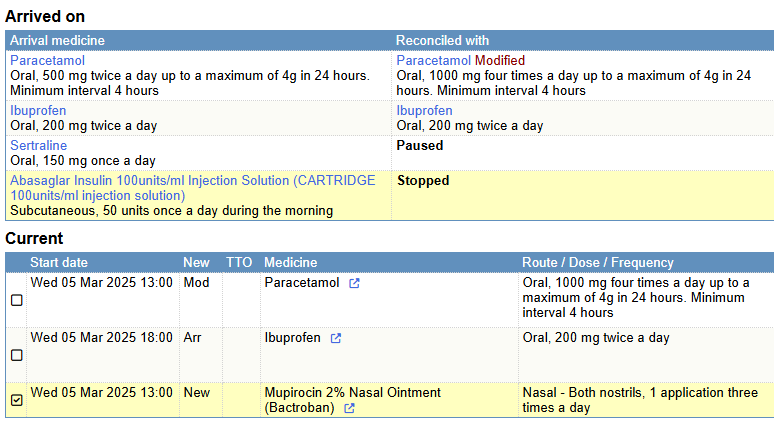
Below is the patient's TTO list if you include only changed arrival medications.
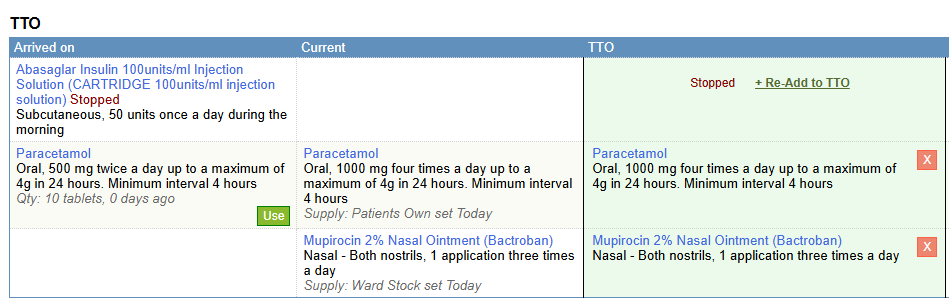
Below is the patient's TTO list if you include all arrival medications. This list includes two more arrival medications: ibuprofen, and sertraline.
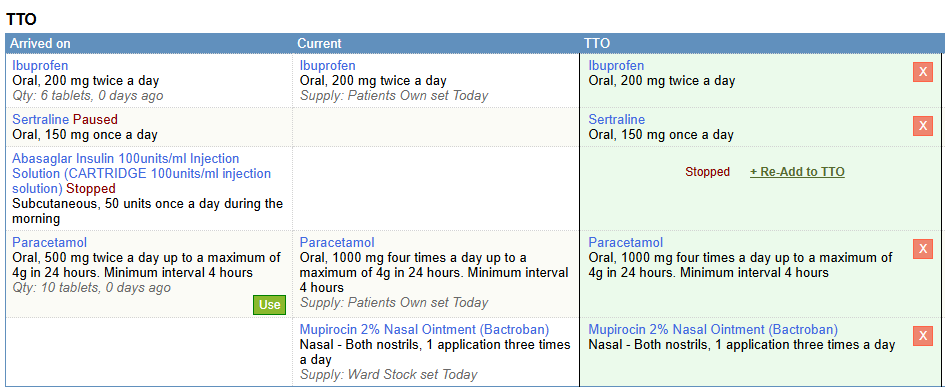
 Create a TTO list
Create a TTO list
-
From Inpatients > Patient List > double-click on a patient's name > Patient Detail, select Meds.
-
To create a TTO list, select > Current.
-
Select the medications you want to add to the TTO list.
-
To start a new TTO list, Create TTO from selected.
-
If there are unreconciled arrival medications, a warning appears telling you to reconcile or pause the arrival medications if you want them to appear on the TTO list.
To continue to create the TTO list, select Create TTO.
-
A dialogue box appears asking if you want to include all arrival medications, or only changed arrival medications.
Read more about changed arrival medications
-
To include all arrival medications in the TTO list, select All arrival meds.
-
To only include changed arrival medications, select Only changed arrival meds.
-
-
-
If the TTO list already exists, select Add selected to TTO.
-
To view the TTO list, select TTO.
TTO Status guides you on how to progress through the discharge process.
-
Optional: restart stopped arrival medications.
Select + Re-Add to TTO to restart any arrival medications that were stopped. This adds the prescription to the TTO list.
Paused arrival medications resume automatically on discharge.
-
Optional: choose if the patient's TTO prescription is the same as their arrival medication, or their current prescription.
If the medication the patient arrived with is different to their current medication, you can choose if the patient takes home the same medication they arrived with, or their current medication.
Select Use next to the medication you want the patient to take home.
-
Optional: remove TTO prescriptions.
To remove a medication from the TTO list, select .
-
Optional: add further details.
You can add further details to an individual TTO medication, including supply source, duration, dispense quantity, GP action, and additional information.
Double-click columns to select from lists or enter free text.
The options you see depend on your organisation.
-
Optional: add more TTO prescriptions.
To add a new medication to the TTO list that is not a current medication, select .
 Create an empty TTO list
Create an empty TTO list
If the patient doesn't need any TTO medications, but the TTO process still needs to be followed, you can create an empty TTO list.
-
From Inpatients > Patient List > double-click on a patient's name > Patient Detail, select Meds.
-
From > TTO, select Create empty TTO.
Did you find this article helpful? Yes No
Sorry about that. Our help is a work in progress and we welcome any feedback.
Why wasn't this helpful? Please select one reason:
Great!
Thanks for taking the time to give us some feedback.