Nervecentre V9.0 Help for Users
Viewing and managing a patient's procedures
You can view and manage a patient's listed procedures from Patient Detail > Patient admin > Show pathways > Procedures. You can:
-
Add a patient to a waiting list for a procedure
-
Book a patient a pre-op appointment
-
Record the status of pre-op
-
Cancel a procedure
You can also view completed and cancelled procedures.
Viewing and managing a patient's procedures on a mobile
You can't do this on a mobile.
Viewing and managing a patient's procedures on a desktop
 Viewing a patient's procedures
Viewing a patient's procedures
-
From Inpatients, Outpatients, or Theatres > Patient Detail, search for a patient.
-
From Patient Detail > Show pathways, select Procedures.
 Overview of Patient admin > Show pathways > Procedures
Overview of Patient admin > Show pathways > Procedures
From Patient Detail > Patient admin > Show pathways > Procedures, you can view listed, scheduled, completed, and cancelled procedures.
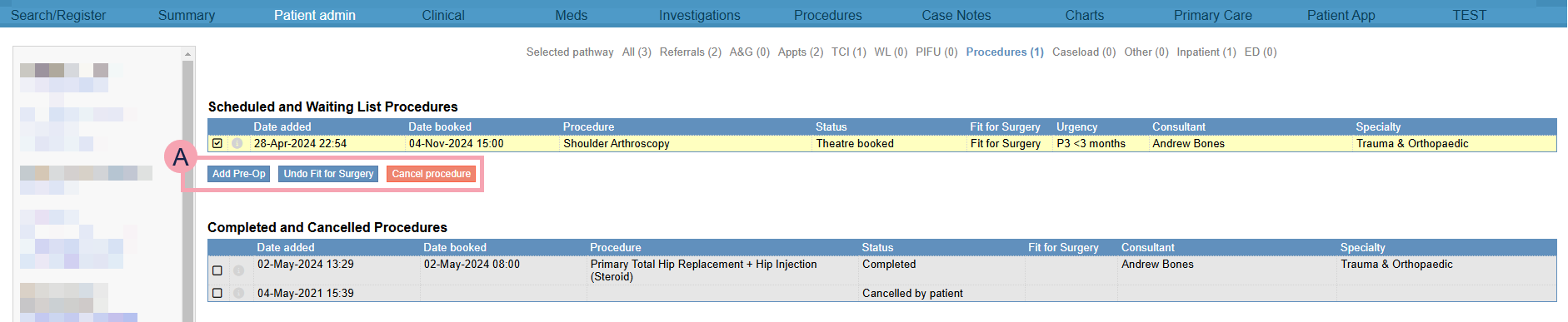
|
Scheduled and Waiting List Procedures |
Shows listed procedures for the patient. Select a procedure to view what actions you can perform. |
|
|
Select to view details about the procedure. |
|
|
The actions available for the selected procedure. The options available depend on your organisation. Read about adding a patient to a waiting list Read about booking a pre-op appointment |
|
Completed and Cancelled Procedures |
Shows completed and cancelled procedures. |
 Viewing details about a procedure
Viewing details about a procedure
-
From Inpatients, Outpatients, or Theatres > Patient Detail, search for a patient.
-
From Patient Detail > Patient admin > Show pathways > Procedures, select next to a procedure.
 Adding a note to a procedure
Adding a note to a procedure
You can add notes to a procedure. You can view notes that have been added to the waiting list entry for the procedure, and the preadmission for the procedure.
Read more about adding a note to a waiting list entry
Read more about adding a note to a preadmission
-
From Inpatients, Outpatients, or Theatres > Patient Detail, search for a patient.
-
From Patient Detail > Patient admin > Show pathways > Procedures, select next to a procedure.
-
Select Add Note.
-
Enter any notes.
-
Select Save.
 Cancelling a procedure
Cancelling a procedure
You can cancel procedures from Patient Detail > Patient admin, or from Patient Detail > Procedures.
Did you find this article helpful? Yes No
Sorry about that. Our help is a work in progress and we welcome any feedback.
Why wasn't this helpful? Please select one reason:
Great!
Thanks for taking the time to give us some feedback.
