Nervecentre V9.0 Help for Users
Viewing and managing a patient's referrals
From Patient Detail > Patient admin, you can view and manage a patient's referrals.
Depending on your permissions, you can also view a list of referrals to a specific specialty from Outpatients > Manage > Referrals.
Read more about viewing referrals for multiple patients
Viewing and managing a patient's referrals on a mobile
You can't do this on a mobile.
Viewing and managing a patient's referrals on a desktop
 Viewing a patient's referrals
Viewing a patient's referrals
-
Open the patient's record.
-
If the patient has an appointment booked, select Outpatients > Clinic List > double-click on the patient's name > Patient Detail.
Depending on your permissions, you might need to select Go to patient record.
-
If the patient doesn't have an appointment booked, from Outpatients > Patient Detail, search for the patient.
-
-
From Patient Detail > Patient admin > Show pathways, select Referrals.
 Overview of Patient admin > Show pathways > Referrals
Overview of Patient admin > Show pathways > Referrals
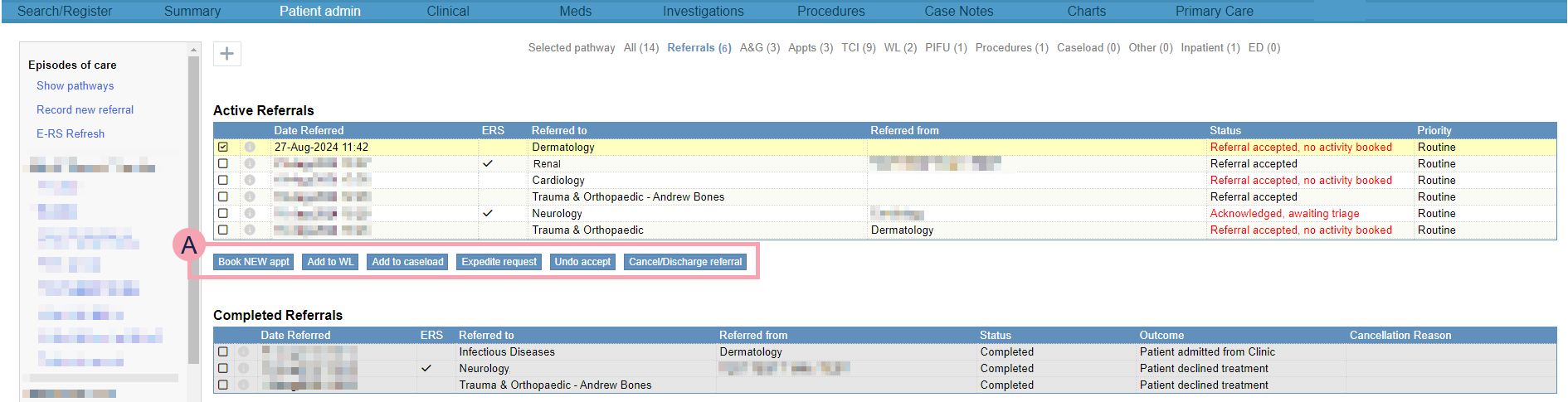
|
+ |
Not in use. |
|
Active Referrals |
Shows a list of the patient's active referrals. Select a referral to view what actions you can perform. If the status of a referral is red, double-click on the referral to view the referral's workflow, and to complete forms for that referral. |
|
|
Select to view details about the referral including the history. Read more about viewing a referral's details You can edit the date the referral was made and the date you received the referral. |
|
|
The actions available for that referral. These depend on the referral's status. Read more about statuses for referrals Read more about acknowledging referrals |
|
Completed Referrals |
Shows completed and cancelled referrals. |
 Viewing details about a referral
Viewing details about a referral
-
Open the patient's record.
-
If the patient has an appointment booked, select Outpatients > Clinic List > double-click on the patient's name > Patient Detail.
Depending on your permissions, you might need to select Go to patient record.
-
If the patient doesn't have an appointment booked, from Outpatients > Patient Detail, search for the patient.
-
-
From Patient Detail > Patient admin > Show pathways, select Referrals.
-
Select next to a referral.
 Editing referral dates
Editing referral dates
-
Open the patient's record.
-
If the patient has an appointment booked, select Outpatients > Clinic List > double-click on the patient's name > Patient Detail.
Depending on your permissions, you might need to select Go to patient record.
-
If the patient doesn't have an appointment booked, from Outpatients > Patient Detail, search for the patient.
-
-
From Patient Detail > Patient admin > Show pathways, select Referrals.
-
Select next to a referral.
-
Select Edit Referral Dates.
-
Enter the date the referral was made.
-
Enter the date the referral was received.
-
Enter a reason for changing these dates.
-
Select Save.
 Editing a referral form
Editing a referral form
This is for referrals you manually added.
From Case Notes, you can view a referral form after it has been submitted.
From Patient admin, you can view and edit a referral form after it has been submitted. The form shows the current values, and not the values from when the form was submitted. Changes you make to the referral form don't cause Nervecentre to send new letters.
-
Open the patient's record.
-
If the patient has an appointment booked, select Outpatients > Clinic List > double-click on the patient's name > Patient Detail.
Depending on your permissions, you might need to select Go to patient record.
-
If the patient doesn't have an appointment booked, from Outpatients > Patient Detail, search for the patient.
-
-
From Patient Detail > Patient admin > Show pathways, select Referrals.
-
Select next to a referral.
-
Select Edit Referral Details.
-
Select fields on the form to edit them.
-
To save and leave the form, select Close.
 Reopening a referral
Reopening a referral
If you discharged a patient or cancelled a referral in error, you can reopen the referral to continue adding activities to it.
-
Open the patient's record.
-
If the patient has an appointment booked, select Outpatients > Clinic List > double-click on the patient's name > Patient Detail.
Depending on your permissions, you might need to select Go to patient record.
-
If the patient doesn't have an appointment booked, from Outpatients > Patient Detail, search for the patient.
-
-
From Patient Detail > Patient admin > Show pathways, select Referrals.
-
From Completed Referrals, select a referral.
-
Select Reopen Referral > Reopen referral.
Did you find this article helpful? Yes No
Sorry about that. Our help is a work in progress and we welcome any feedback.
Why wasn't this helpful? Please select one reason:
Great!
Thanks for taking the time to give us some feedback.
