Nervecentre V9.0 Help for Users
Viewing referrals to a specialty
Depending on your permissions, you can view a list of referrals to a specific specialty from Outpatients > Manage > Referrals.
Viewing referrals to a specialty on a mobile
You can't do this on a mobile.
Viewing referrals to a specialty on a desktop
 Viewing a list of referrals to a specialty
Viewing a list of referrals to a specialty
-
From Outpatients > Manage > Referrals, select your search criteria.
Use the table below to choose your search criteria. You must choose a specialty and date range.
Specialty
Select a specialty to search for referrals to that specialty.
For example, all referrals to dermatology.
From
Select a date to search for referrals made after this date. To
Select a date to search for referrals made before this date. Site
Select one or more sites to search for referrals to those sites.
For example, royal infirmary.
Status
Select a status to search for referrals with that status.
Priority
Select a priority to search for referrals with that priority.
For example, routine, urgent, or 2-week wait.
-
Select .
A table appears.
-
Double-click on a referral to view that patient's referrals.
From the bottom right of the screen, select to view that patient's referrals in another window. This allows you to view the list of referrals and a specific patient's referrals at the same time.
 Overview of Manage > Referrals
Overview of Manage > Referrals
From Outpatients > Manage > Referrals, you can view a list of referrals to a specific specialty.
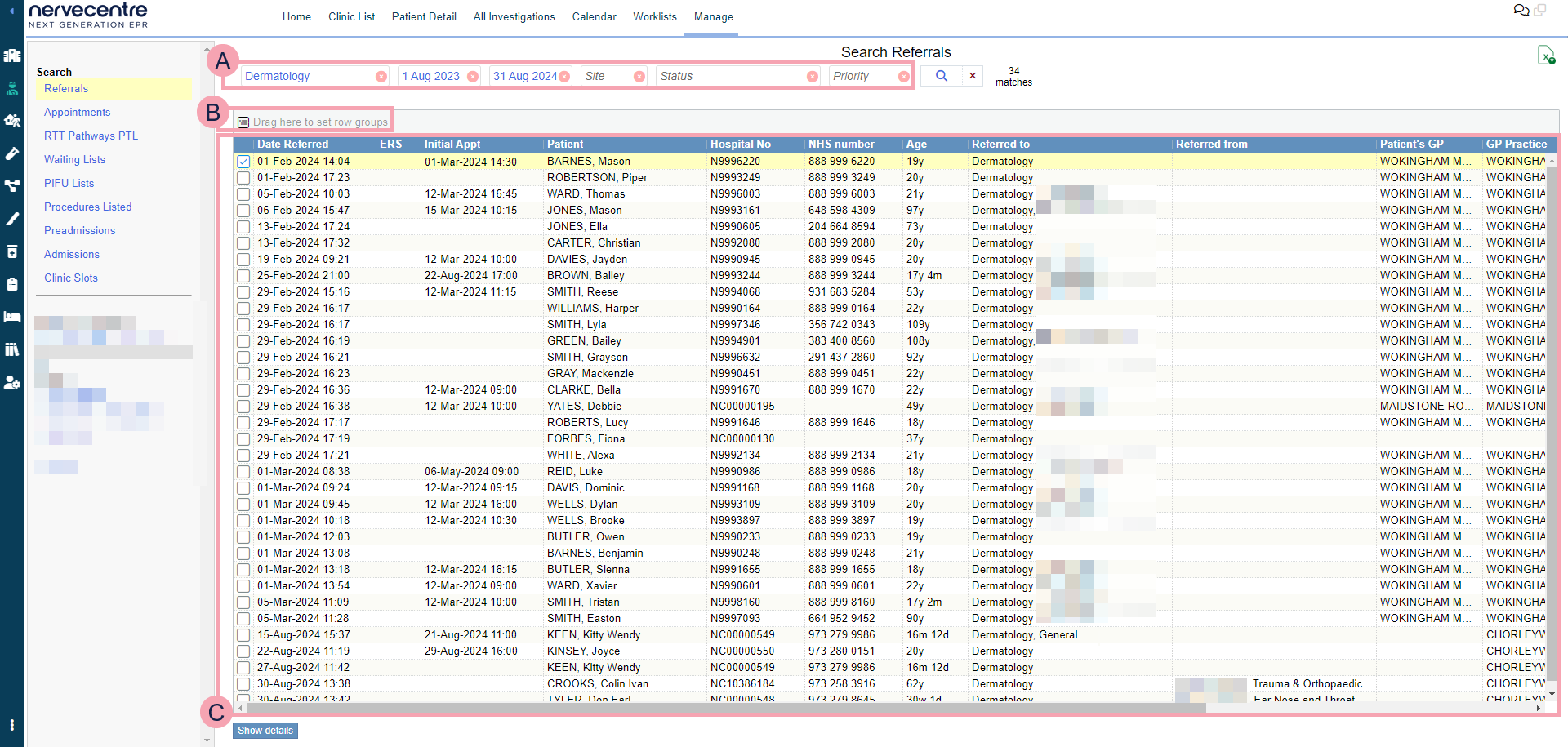
|
|
Here you can select the criteria for your search. To clear one search term, select next to the search term. To clear your whole search, select next to . |
|
|
Select to search. |
|
|
Export the current results to an .xlsx file. |
|
|
Drag column headings here to group rows by that heading. Select next to the name of a group to remove it. |
|
|
Shows the table of data returned by your search. Select a column heading to sort the data by that heading. Read more about sorting the contents of a column Double-click on a referral to view that patient's referrals. |
|
Show details |
Select to view a referral's details. You can also edit a referral's dates. For example, the date the referral was made, and the date the referral was received. |
 Viewing details about a referral
Viewing details about a referral
-
From Outpatients > Manage > Referrals, select your search criteria.
-
Select .
-
Select a referral.
-
Select Show details.
 Editing a referral's dates
Editing a referral's dates
-
From Outpatients > Manage > Referrals, select your search criteria.
-
Select .
-
Select a referral.
-
Select Show details.
-
Select Edit Referral Dates.
-
Enter the date the referral was made.
-
Enter the date the referral was received.
-
Enter a reason for changing these dates.
-
Select Save.
Did you find this article helpful? Yes No
Sorry about that. Our help is a work in progress and we welcome any feedback.
Why wasn't this helpful? Please select one reason:
Great!
Thanks for taking the time to give us some feedback.


