Nervecentre V9.0 Help for Users
Adding referrals
You can add referrals to Nervecentre. You might do this when:
-
A GP sends a referral letter to you
You can use the details on the referral letter to add the referral to Nervecentre.
-
Another service provider sends you a referral letter
This is an Inter Provider Transfer (IPT). You can use the details on the letter to add the referral to Nervecentre.
You can retrieve referrals, and advice and guidance requests, from e-RS.
Read more about retrieving referrals, and advice and guidance requests
You can create referrals for outgoing Inter Provider Transfers (IPTs). You can generate a referral letter and send it to another service provider.
Read more about adding an outgoing IPT referral
Adding referrals on a mobile
You can't do this on a mobile.
Adding referrals on a desktop
 Adding an external referral
Adding an external referral
You can add referrals you receive to Nervecentre. For example, a GP sends a referral letter to you. You can use the details on the referral letter to add the referral to Nervecentre.
-
From Outpatients > Patient Detail, search for the patient.
Read more about searching for a patient
If the patient isn't registered, you can register the patient.
-
From Patient Detail > Patient admin, select Record new referral.
-
Select the type of referral you want to add.
A form appears.
-
From Referrer search, choose the source of the referral.
The name of this field depends on your organisation.
-
Complete the form, including all mandatory fields.
Mandatory fields are marked .
You might need to upload a letter, email, or email attachment.
-
Select Submit Referral.
The referral appears in Patient admin > Show pathways > Referrals > Active Referrals.
The referral has the status 'Awaiting triage'.
 Adding an inbound IPT referral
Adding an inbound IPT referral
You can add inbound IPT Inter Provider Transfer. A referral is transferred from one healthcare provider to another healthcare provider. referrals to Nervecentre. For example, another healthcare organisation sends you a referral letter. You can use the details on the letter to add the referral to Nervecentre.
-
From Outpatients > Patient Detail, search for the patient.
Read more about searching for a patient
If the patient isn't registered, you can register the patient.
-
From Patient Detail > Patient admin, select Record new referral.
-
Select the type of referral you want to add.
Your organisation might include 'IPT' in the name of the referral.
A form appears.
-
From Referrer search, choose the source of the referral.
The name of this field depends on your organisation.
-
Complete the form, including all mandatory fields.
Mandatory fields are marked .
-
Select Submit Referral.
The referral appears in Patient admin > Show pathways > Referrals > Active Referrals.
The referral has the status 'Awaiting triage'.
 Adding an outbound IPT referral
Adding an outbound IPT referral
You can refer a patient to another healthcare organisation by creating an outbound IPT Inter Provider Transfer. A referral is transferred from one healthcare provider to another healthcare provider. referral.
-
Open the patient's record.
-
If the patient has an appointment booked, select Outpatients > Clinic List > double-click on the patient's name > Patient Detail.
Depending on your permissions, you might need to select Go to patient record.
-
If the patient doesn't have an appointment booked, from Outpatients > Patient Detail, search for the patient.
-
-
From Patient Detail > Patient admin > Show pathways > All, select an active episode of care.
Active episodes of care appear as blue boxes.
To select an episode of care, from the top left of the box, select .
-
Select Record Event.
-
Select the type of event you want to add.
For an outbound IPT referral, your organisation might include 'IPT' in the name of the event.
A form appears.
-
Complete the form, including all mandatory fields.
Mandatory fields are marked .
-
Select Submit Event.
-
Select a correspondence option to change who the letters are sent to.
To not send the letters, but record the form as completed, select None.
The options you see depend on your organisation.
-
Select Click to preview letters.
The letters appear in your organisation's PDF viewer.
A list of letters appears on the right. This shows the recipient of each letter and how the letter is delivered.
For example, 'Service Provider - Email' or 'Addressee - Manual Print'
-
Select Send.
The referral appears in Patient admin > Show pathways > Other.
If the referral needs you to record an outcome, the referral has the status 'Outcome required'.
 Overview of Referrer Search
Overview of Referrer Search
Some forms for referrals include the field Referrer search. This field allows you to search for a referral source. For example, a GP or service provider.

|
Choose referral source |
Select to view a list of different types of referral source. For example, GP, dentist, consultant, emergency department. From this list, select a type of referral source. You can:
|
|
Set To Patient's GP |
Select to set the source of the referral as the patient's GP. Nervecentre searches for the patient's GP practice and gives you a list of GPs at that practice. |
Search for a referral source
For some types of referral source, you can search for the referral source. For example, consultant initiated.
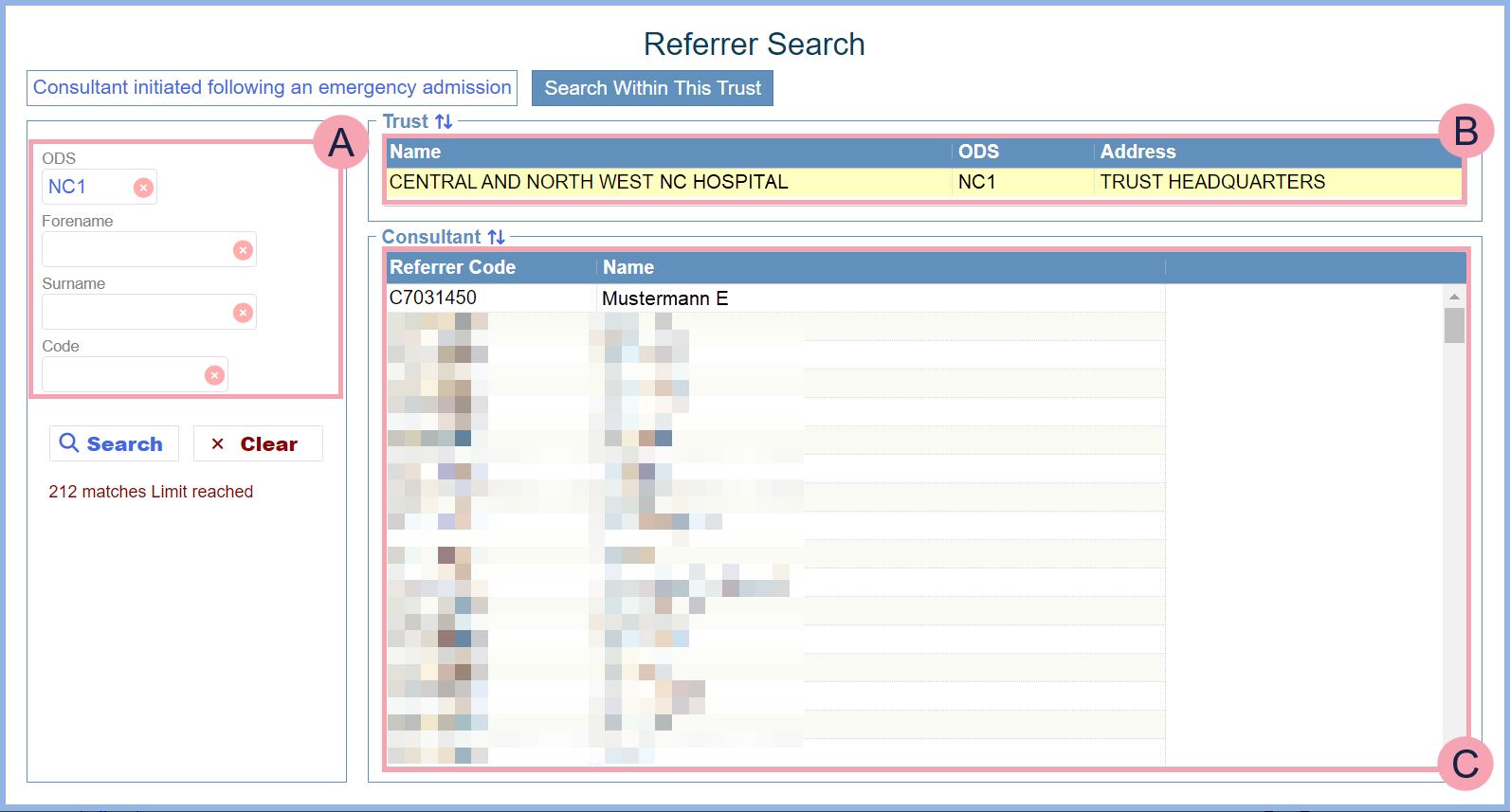
|
Search Within This Trust |
Select to view a list of referral sources from within your organisation. |
|
|
Search criteria. |
|
|
Select to flip the information shown in B and C. |
|
|
Select to clear that search criterion. |
|
Search |
Select to search. |
|
Clear |
Select to clear all search criteria. |
|
|
Select an option to view a list of referral sources below. For example, this might show a list of trusts you can receive referrals from. |
|
|
Shows a list of referral sources. For example, this might show a list of consultants in the selected trust. A consultant in that trust might refer a patient to you. Select an option to view and edit details about the referral source. |
Add referral source and edit details
For any type of referral source, you can manually add the referral source. For some types of referral source, you must manually add the referral source. For example, self-referral.
If you search for a referral source, then select a source, you can view and edit the source's details.
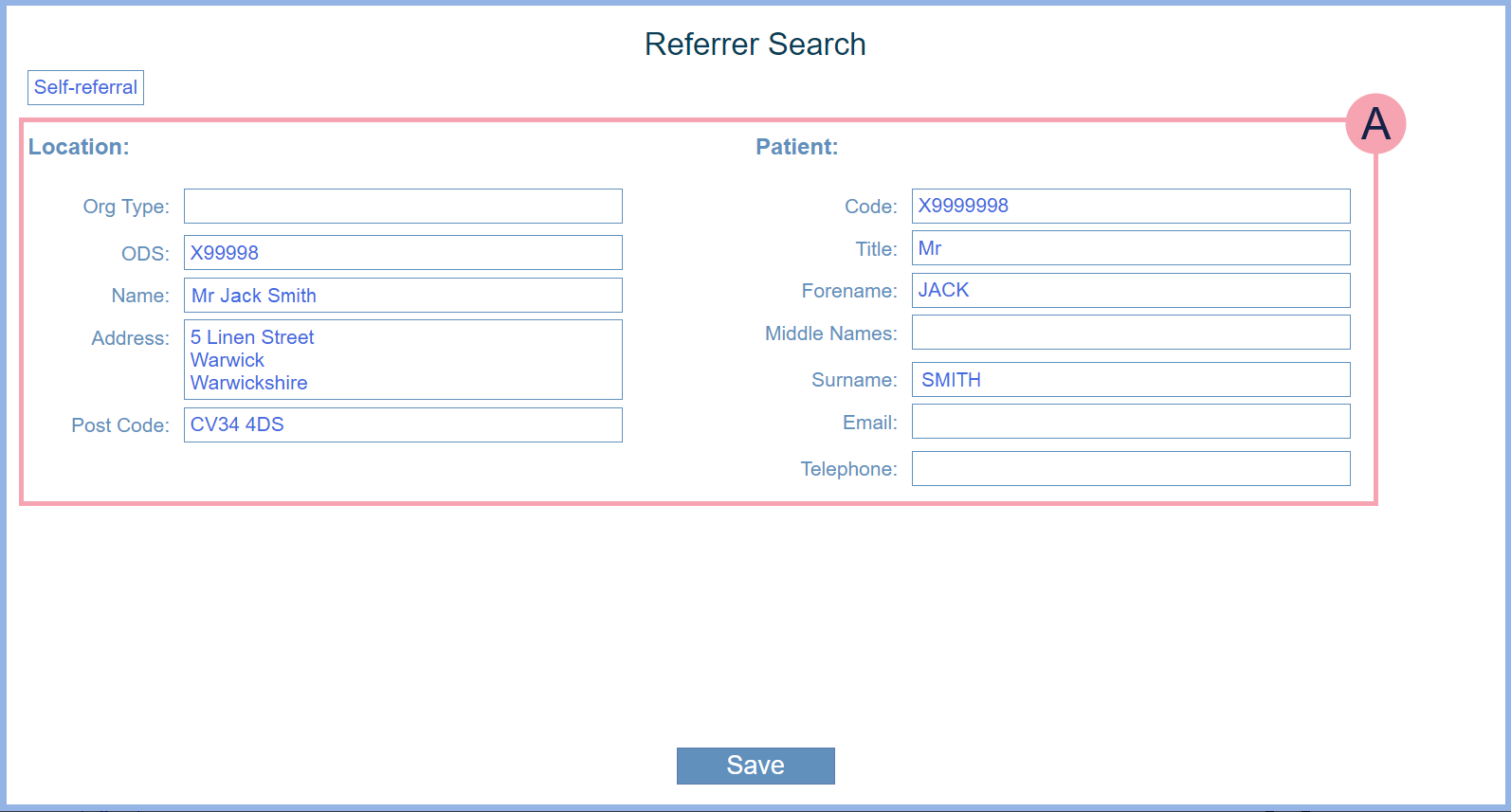
|
|
Enter information about the referral source. |
|
Save |
Select to save your referral source. |
 Retrieving a patient's referrals, and advice and guidance requests, from e-RS
Retrieving a patient's referrals, and advice and guidance requests, from e-RS
Office administrators in the back office can retrieve referrals, advice and guidance requests, and other information from e-RS Electronic Referral Service. Used by GPs/patients to book initial appointments with specialists at a convenient time. This would replace the current system where a referral is made to the specialist who then sends out a letter with an appointment – if the patient can’t attend that appointment they’ll have to call back and rearrange..
Read about e-RS and the back office
You can also retrieve information about a specific patient from e-RS from Patient admin or Search/Register.
To retrieve information for e-RS, you must be logged in with your Care Identity account and have appropriate permissions.
Retrieving more than one referral, or advice and guidance request
If a patient's record already exists in Nervecentre, you can retrieve that patient's referrals, and advice and guidance requests, from e-RS Electronic Referral Service. Used by GPs/patients to book initial appointments with specialists at a convenient time. This would replace the current system where a referral is made to the specialist who then sends out a letter with an appointment – if the patient can’t attend that appointment they’ll have to call back and rearrange.. You can also retrieve updates for those referrals, and advice and guidance requests.
For example, Nervecentre retrieves a referral for a patient from e-RS. In Nervecentre, you send a message by e-RS to the referrer asking for more information. The referrer adds another attachment to the referral in e-RS. You need to retrieve the new attachment for the patient from e-RS.
To retrieve referrals, advice and guidance requests, or updates:
-
From Outpatients > Patient Detail, search for the patient.
-
From Patient Detail > Patient admin, select E-RS Refresh.
-
Select your role, then Select.
These roles are related to your Care Identity account and smartcard.
-
Sign in to the NHS with your Care Identity account.
A dialogue box appears. This shows Nervecentre retrieving information from e-RS.
-
Optional: select Lock to lock the screen.
You might lock the screen if you want to leave Nervecentre retrieving information while you do something else.
When you lock the screen, you can't do anything in Nervecentre until you log back in, or someone logs you out.
-
To log in, enter your password and select Login.
-
To log out, select Logout.
-
-
Optional: to stop retrieving information, select Stop.
-
When Nervecentre has finished retrieving information, a summary is shown.
Select Close.
Retrieving one referral, or advice and guidance request
You can retrieve a patient's referral, or advice and guidance request, from e-RS Electronic Referral Service. Used by GPs/patients to book initial appointments with specialists at a convenient time. This would replace the current system where a referral is made to the specialist who then sends out a letter with an appointment – if the patient can’t attend that appointment they’ll have to call back and rearrange. with the UBRN Unique Booking Reference Number. A unique number assigned by e-RS to identify a referral. of the referral, or advice and guidance request.
If the patient:
-
Exists in Nervecentre
Nervecentre adds the referral or advice and guidance request to their patient record.
-
Doesn't exist in Nervecentre
Nervecentre creates a new patient record, and adds the referral or advice and guidance request to that patient record.
To retrieve a referral, or advice and guidance request:
-
From Outpatients > Patient Detail > Search/Register, select Lookup UBRN.
-
Enter the UBRN for the patient's advice and guidance request, or referral, then press Enter.
Nervecentre then searches for a patient with a referral, or advice and guidance request, with that UBRN.
-
If the patient is registered, select the patient's name to view their patient record.
-
If the patient is not registered, select Retrieve from NHS England.
-
-
If you are not logged in with your Care Identity account, you must now log in.
-
Select your role, then Select.
These roles are related to your Care Identity account and smartcard.
Nervecentre searches for advice and guidance requests, and referrals, with this UBRN.
A message appears when the search is complete.
-
Not found: the referral, or advice and guidance request, was not found.
-
Created: the referral, or advice and guidance request, was added to the patient's record.
Select the patient's name to view their patient record.
-
 Deleting a referral
Deleting a referral
You can delete a referral that has not been acknowledged or accepted. You might delete a referral if you added a referral in error, or you made an error when adding the referral.
-
From Outpatients > Patient Detail, search for the patient.
-
From Patient Detail > Patient admin > Show pathways > Referrals > Active Referrals, select a referral.
-
Select Delete referral.
-
Select Yes.
Did you find this article helpful? Yes No
Sorry about that. Our help is a work in progress and we welcome any feedback.
Why wasn't this helpful? Please select one reason:
Great!
Thanks for taking the time to give us some feedback.


