Nervecentre V9.0 Help for Users
Entering observations for outpatients
You can record observations about outpatients on a mobile or desktop.
Read about additional charts for outpatients
Entering observations for outpatients on a mobile
 Entering observations
Entering observations
-
Select Outpatient.
-
On iOS, you might need to select More to see Outpatient.
-
On Android, select > Outpatients.
-
-
Choose a clinic and a day to view.
-
Select the patient's appointment.
-
From Obs & Assessments, select Obs > Additional Charts.
-
Select the additional chart.
You can search for an additional chart.
-
Add entries.
-
Depending on the field, enter numeric values with the number pad, select options, or enter text.
-
Some fields allow you to choose the method best suited to the reading.
Select More... and choose.
-
Mandatory fields are marked .
-
If you enter a value outside the configured range, E appears. Select the observation and enter a value in range.
-
If you enter a value that is outside the acceptable range, a pop-up message might appear offering you advice.
-
-
To move to the next observation:
-
Select Next.
Or
-
Select the observation name you want to record.
-
 About slashes and decimal points
About slashes and decimal points
When you record blood pressure for non-pregnant and non-postnatal patients, the slash / between systolic and diastolic readings is added automatically. When you record blood pressure for pregnant and postnatal patients, systolic and diastolic readings are on separate lines.
When you add a temperature, the decimal point is added automatically.
 About error messages
About error messages
Observation values are configured to have a specific range of options. When you add a value that is outside of the specified range, E is displayed.
You can’t submit observations when E is shown. Select the observation and enter a value in range.
 About out-of-range information alerts
About out-of-range information alerts
Each observation has a range of values that are deemed acceptable. When you enter a value for an observation, if the value is outside the acceptable range, a pop-up message might appear. The pop-up message offers you advice on activities you might want to perform. These messages differ depending on the additional chart
To view an out-of-range message alert:
-
Add an observation.
-
When out-of-range, the message appears. Select OK to close the pop-up.
 Editing values before you submit observations
Editing values before you submit observations
You can change the values you have added before you submit.
-
Select the observation you want to edit.
-
Enter a new value.
 Submitting observations
Submitting observations
You can’t edit observation values after they have been submitted.
-
Complete a set of observations, including all mandatory observations.
Mandatory fields are marked .
-
Select Submit Obs:.
-
Select Background / History to enter any notes.
-
Select Submit Observation.
Entering observations for outpatients on a desktop
 Overview of entering observations
Overview of entering observations
From Outpatients > Patient Detail > Clinical > Observations > +, you can enter observations.
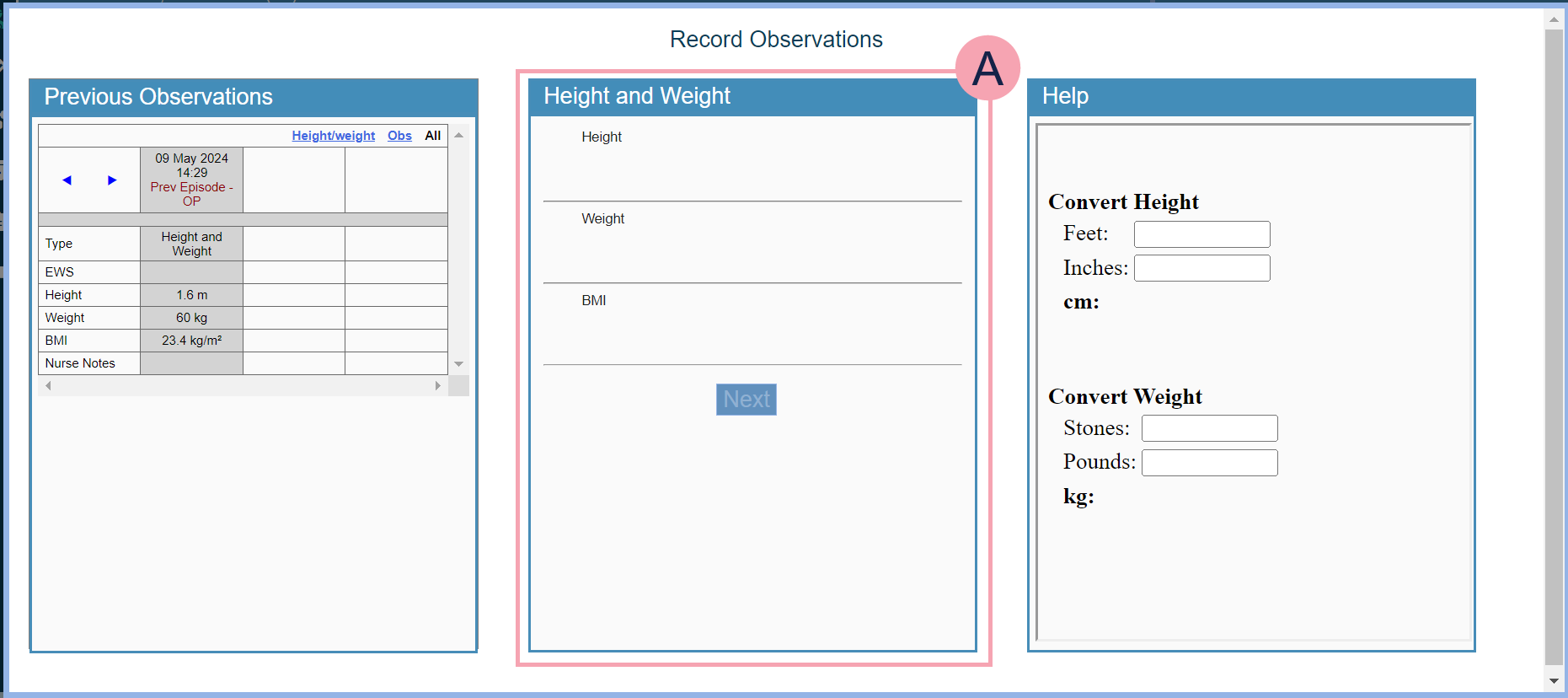
|
Previous Observations |
Shows previous observations. |
|
|
Shows the name of the additional chart. Read more about additional charts Enter your observations here. Read more about entering observations After you enter your observations and select Next, this displays Alerts and Escalations. |
|
Help |
Shows helpful information related to the observations you are entering. For example, when you enter height and weight, Help shows a calculator to convert between imperial and metric measures. What Help shows depends on your organisation. |
 Entering observations
Entering observations
-
From Outpatients > Clinic List > double-click on a patient's name > Patient Detail > Clinical, find Observations.
-
Select +.
If there is no +, then you need to select the correct appointment.
Read about selecting the correct episode of care and appointment
-
Select the additional chart.
-
Add entries.
-
Depending on the field, enter numeric values with the number pad, select options, or enter text.
Read more about entering numeric values
-
Mandatory fields are marked .
-
If you enter a value outside the configured range, the observation is highlighted red. Select the observation and enter a value in range.
-
When a value has an associated EWS Early Warning Score. A vital signs recording and scoring system used with adult patients. The scoring system is designed to identify and alert appropriate staff in the case of deteriorating patients., the EWS is shown on the left.
-
-
Move to the next observation. You can:
-
Press Enter to move to the next observation.
-
Select an observation.
-
Press Tab to navigate through the observations in sequence.
-
-
Select Next to submit the observations.
 Entering numeric values
Entering numeric values
Some observation values are numeric, for example, height.
Enter numbers with the number pad.
You must manually add a slash / between systolic and diastolic readings for blood pressure.
You must manually add the decimal point when recording temperature.
 Selecting observations from a list
Selecting observations from a list
Some observation values are configured with a list of options to choose when you select the observation. For example, the observation 'Oxygen Device' might have the options 'Air', 'Venturi Mask', and 'Hudson Mask'.
Choose an option.
 Selecting more options
Selecting more options
Some observations are configured with a numerical field and a list, allowing you to either record a number, or choose from a list of options.
Press Ctrl + O keys and choose an alternate value.
 About error messages
About error messages
Observation values are configured to have a specific range of options. When you choose an option that is outside of the specified range, the observation is highlighted in red.
You can't submit observations that are highlighted in red. Select the observation and enter a value in range.
 Editing values before you submit observations
Editing values before you submit observations
You can change the values you have added before you submit.
-
Select the observation you want to edit.
-
Enter a new value.
 Submitting observations
Submitting observations
-
Complete a set of observations, including all mandatory fields.
Mandatory fields are marked .
-
Select Next.
Alerts and Escalations is shown.
-
Check any out-of-range information alerts.
-
Add any notes.
-
Select Submit.
 About out-of-range information alerts
About out-of-range information alerts
Each observation has a range of values that are considered within tolerance. If an observation value is outside this range, an alert appears on Alerts and Escalations. The alert messages differ depending on the additional chart.
 Adding notes
Adding notes
From Alerts and Escalations, you can add notes to your observations. These notes are added to the observation chart.
-
From Nursing Notes, select Add comment....
-
Enter a note.
-
Select Save to save the note.
-
Select Cancel to go back.
-
Did you find this article helpful? Yes No
Sorry about that. Our help is a work in progress and we welcome any feedback.
Why wasn't this helpful? Please select one reason:
Great!
Thanks for taking the time to give us some feedback.
