Nervecentre V9.0 Help for Users
Viewing referrals, appointments, and procedures
You can view upcoming appointments for a patient in a specific episode of care.
Outpatients can have multiple episodes of care overlapping each other. Each episode of care can contain multiple appointments. When you view a patient's record, you must choose the correct context. To be in the correct context, you must select the correct episode of care and appointment. This allows you to view and edit the correct information.
 What is context?
What is context?
In Nervecentre, context refers to the event you are viewing, where an event is an episode An episode of care is the care provided for a specific medical problem, or condition, or specific illness during a set period. It might include an ED attendance and inpatient stay, ward attendances, pre-op assessments, and outpatient appointments., a visit A visit to the hospital. For example, an inpatient ward, or an ED area. There can be multiple visits within an episode., or an appointment A visit to a clinic as an outpatient. There can be multiple appointments within an episode..
When you do something in a patient’s record, you must be in the correct context. This is to ensure Nervecentre records information against the correct event.
For inpatients, a patient is within one episode of care. They can have multiple visits in that episode of care. To be in the correct context, you must view the correct visit. On a desktop, when you select Inpatients, Nervecentre automatically places you in the context of their current visit if there is one. On a mobile, when you select a patient from Patients, Nervecentre automatically places you in the context of their visit.
For outpatients, a patient can have multiple episodes of care overlapping each other. Each episode of care contains appointments. On a desktop, to be in the correct context, you must select the correct episode of care and appointment from Outpatients. On a mobile, when you select a patient from Outpatient, Nervecentre automatically places you in the context of that patient's appointment.
For example, the patient Adrian Green is an outpatient under the care of two different specialties: cardiology for heart failure, and rheumatology for arthritis. Each condition has a different episode of care and a different consultant. Jenny Chen is the consultant monitoring Adrian's heart failure. You want to request a blood test for Adrian to investigate his heart failure. You must select the episode of care related to Adrian's heart failure so Nervecentre can assign Jenny Chen as the consultant responsible for the investigation.
Viewing referrals, appointments, and procedures on a mobile
You can't do this on a mobile.
Viewing referrals, appointments, and procedures on a desktop
 Viewing referrals, appointments, and procedures
Viewing referrals, appointments, and procedures
-
Open the patient's record.
-
From Inpatients, select Patient List > double-click on a patient's name > Patient Detail.
-
From Outpatients, select Clinic List > double-click on a patient's name > Patient Detail.
-
-
From Clinical, find Referral, Appointments & Procedures.
 Overview of Referral, Appointments & Procedures
Overview of Referral, Appointments & Procedures
From Patient Detail > Clinical > Referral, Appointments & Procedures, you can view upcoming appointments for a patient.
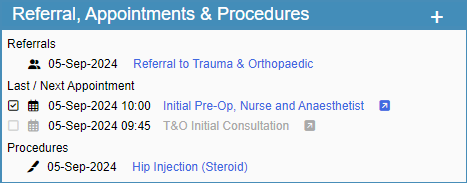
|
+ |
Not in use. |
||||||||
|
Referrals |
Shows referrals in the selected episode of care. Select the name of the referral to view the referrals workflow. |
||||||||
|
|
Shows upcoming appointments in the selected episode of care. Select to select the appointment and switch to the context of that appointment. The icon shows the delivery method of the appointment.
Select the blue text to view the appointment workflow. Read more about the appointment workflow Select to view case notes for the appointment. |
||||||||
|
Procedures |
Shows listed procedures in the selected episode of care. Select the name of the procedure to view the procedures workflow. |
 Selecting the correct episode and appointment from Outpatients
Selecting the correct episode and appointment from Outpatients
You must select the correct episode of care and appointment before you can:
-
Record observations for outpatients
-
Prescribe and administer medications to outpatients
You can select the correct episode of care and appointment:
-
From Outpatients > Clinic List
Or
-
From Outpatients > Patient Detail
From Clinic List
-
From Outpatients > Clinic List, select a clinical note profile from Profile.
-
Select to choose a clinic.
-
Select a date from Date.
Or
Select to view appointments for today.
-
Double-click on a patient’s name.
-
Optional: depending on your permissions, you might need to select Go to patient record.
From Patient Detail
-
From Outpatients > Patient Detail, select Select Patient or the patient's name.
-
Search for a patient.
-
Select a patient.
-
From n Active Episodes / Referrals, select an episode of care from the list.
-
From Clinical > Referral, Appointments & Procedures, select next to the correct appointment.
Did you find this article helpful? Yes No
Sorry about that. Our help is a work in progress and we welcome any feedback.
Why wasn't this helpful? Please select one reason:
Great!
Thanks for taking the time to give us some feedback.