Nervecentre V9.0 Help for Users
You can add medications that a patient is already taking when they arrive in hospital. You can then reconcile the arrival medications with a hospital prescription, or pause the prescription while the patient is in hospital.
Adding, viewing, and managing arrival medications on a mobile
 Adding an arrival medication
Adding an arrival medication
You can search, scan, add from groups.
-
From your patient list, select a patient, or scan a patient's wristband.
-
Select Arr on.
-
Select +.
-
Add the arrival medication.
To add an arrival medication, you can:
-
Search for the medication
-
Scan the medication's barcode
-
Find the medication using groups
-
Add the medication from previous prescriptions
Adding an arrival medication works in the same way as adding a prescription.
-
-
Select Submit.
-
To add another arrival medication, select until you reach the search page.
 Viewing arrival medications
Viewing arrival medications
-
From your patient list, select a patient, or scan a patient's wristband.
-
Select Arr on.
The status of each arrival medication appears next to the prescription.
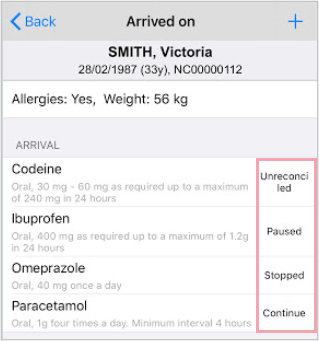
 Adding a note to an arrival medication
Adding a note to an arrival medication
-
From your patient list, select a patient, or scan a patient's wristband.
-
Select Arr on.
-
Select an arrival medication.
-
Select Add note.
-
Enter a comment.
-
Select Add note.
 Adding the quantity on arrival
Adding the quantity on arrival
-
From your patient list, select a patient, or scan a patient's wristband.
-
Select Arr on.
-
Select an arrival medication.
-
Select Quantity on arrival.
-
Enter a quantity.
-
Select Back.
 Adding a source of information
Adding a source of information
-
From your patient list, select a patient, or scan a patient's wristband.
-
Select Arr on.
-
Select an arrival medication.
-
Select Source of info.
-
Select one or more sources from the list.
-
Select Back.
 Modifying an arrival medication
Modifying an arrival medication
-
From your patient list, select a patient, or scan a patient's wristband.
-
Select Arr on.
-
Select an arrival medication.
-
Select Modify prescription.
-
Modify the prescription.
-
Select Submit.
 Deleting an arrival medication
Deleting an arrival medication
- From your patient list, select a patient, or scan a patient's wristband.
-
Select Arr on.
-
Select an arrival medication.
-
Select Delete arrivial medicine.
Adding, viewing, and managing arrival medications on a desktop
 Adding an arrival medication
Adding an arrival medication
-
From Inpatients > Patient List > double-click on a patient's name > Patient Detail, select Meds.
-
Select > Arrived on.
-
Start to record the patient's arrival medications.
-
If a patient has no arrival medications, select Med History Complete, then select Reconciliation Complete.
-
If a patient does have arrival medications, select .
-
-
To add arrival medications:
-
Start typing the name in Search or scan and press Enter to search.
-
Select Search or scan and scan the medication.
-
Search from the groups and folders.
-
Search the patient's previous or current prescriptions.
-
-
Select the arrival medication.
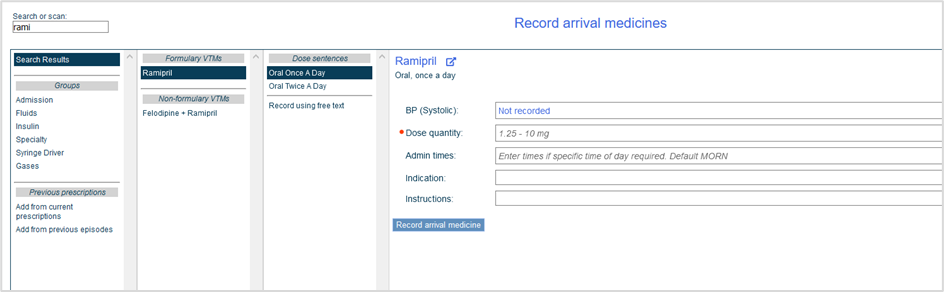
-
Select to view policies attached to the medication.
-
Enter or select information to complete all mandatory fields on the form.
Mandatory fields are marked .
-
Select Record arrival medicine.
 Searching for a medication using groups
Searching for a medication using groups
You can select items from Groups to move through groups of medications, treatment pathways, and order sets. The groups and folders you see depend on your organisation. Groups and folders allow you to move through clinically configured choices, providing appropriate dose sentences A pre-configured prescription that can present the user with a small number of prescribing options or allow prescribing in a single step. It can include dose, route, and administration guideline..
Depending on your organisation, some medications might only be available from groups and so don't appear in text searches.
-
From Inpatients > Patient List > double-click on a patient's name > Patient Detail, select Meds.
-
From > Arrived on, select .
-
Select a group from Groups.
-
Continue to select groups until you reach dose sentences.
-
Select a medication.
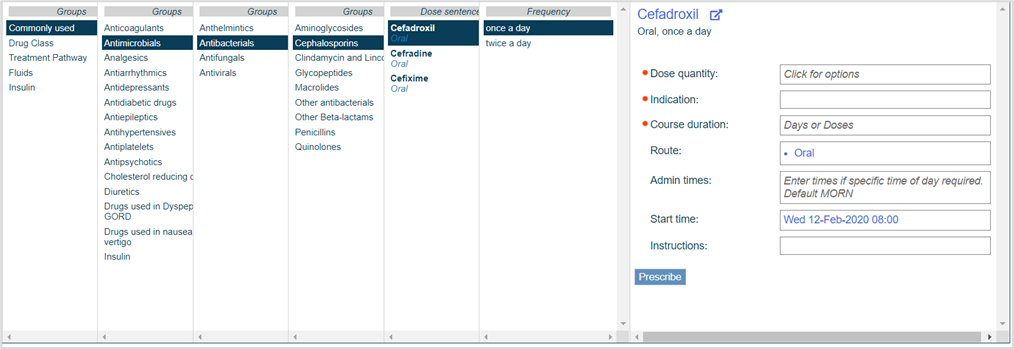
-
Select to view policies attached to the medication.
-
Enter or select information to complete all mandatory fields on the form.
Mandatory fields are marked .
-
Select Record arrival medicine.
 Selecting a medication from a previous or current prescription
Selecting a medication from a previous or current prescription
-
From Inpatients > Patient List > double-click on a patient's name > Patient Detail, select Meds.
-
From > Arrived on, select .
-
Select Add from previous episodes or Add from current prescriptions.
Arrival medications added from current prescriptions automatically reconcile.
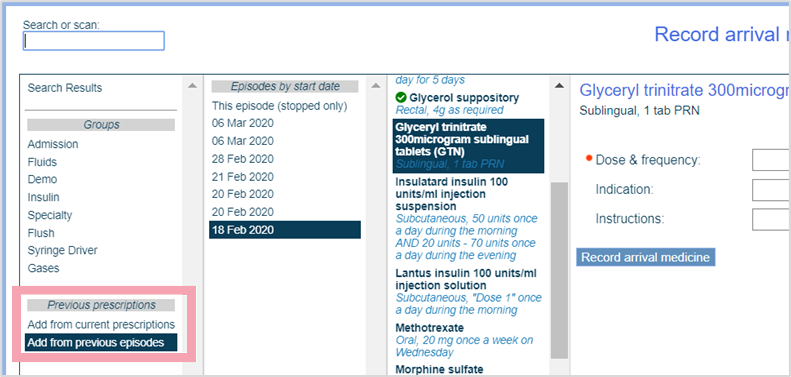
-
Select the episode from Episodes by start date.
If adding from a previous episode, you are shown a list of the patient’s discharge medications from that episode.
-
Select a medication.
Medications showing are already added as arrival medications.
-
Select to view policies attached to the medication.
-
Enter or select information to complete all mandatory fields on the form.
Mandatory fields are marked .
-
Select Record arrival medicine.
 Adding a note to an arrival medication
Adding a note to an arrival medication
-
From Inpatients > Patient List > double-click on a patient's name > Patient Detail, select Meds.
-
Select > Arrived on.
-
To add a note, double-click in Notes.
 Adding the quantity on arrival
Adding the quantity on arrival
-
From Inpatients > Patient List > double-click on a patient's name > Patient Detail, select Meds.
-
Select > Arrived on.
-
To record the quantity of medication brought into hospital, double-click in Quantity on arrival.
 Adding a source of information
Adding a source of information
-
From Inpatients > Patient List > double-click on a patient's name > Patient Detail, select Meds.
-
Select > Arrived on.
-
To record the source of information, double-click in Source of info and select one or more options.
The options available depend on your organisation.
-
If all arrival medications share the same source of information, you can copy these to all arrival medications rather than entering each individually.
Mouseover a cell in Source of info and select > Copy to all arrival meds to copy to all cells in the column.
 Modifying an arrival medication
Modifying an arrival medication
-
From Inpatients > Patient List > double-click on a patient's name > Patient Detail, select Meds.
-
Select > Arrived on.
-
Select Modify arrival medicine.
-
Modify the prescription.
 Deleting an arrival medication
Deleting an arrival medication
-
From Inpatients > Patient List > double-click on a patient's name > Patient Detail, select Meds.
-
Select > Arrived on.
-
Select the arrival medication you want to delete.
-
Select from Remove.
 Viewing the history of arrival medications
Viewing the history of arrival medications
You can view all actions relating to arrival medications for the patient's current visit.
-
From Inpatients > Patient List > double-click on a patient's name > Patient Detail, select Meds.
-
Select > Arrived on.
-
Select Show history.
Did you find this article helpful? Yes No
Sorry about that. Our help is a work in progress and we welcome any feedback.
Why wasn't this helpful? Please select one reason:
Great!
Thanks for taking the time to give us some feedback.