Nervecentre V9.0 Help for Users
About case notes
encounters
In a patient's case notes, you can view clinical information about a patient's current and past episodes of care. A patient's case notes has folders, which contain forms and letters.
For example, a patient's case notes contains a folder for each episode of care. Each episode can contain visits, and those visits contain forms and letters.
Some entries in a patient's case notes are called encounters. Encounters have a specific workflow. For example, the workflow for a discharge summary.
You can add information to forms during a patient's journey. Forms can contain a range of data types, including clinical notes, observations, assessments, and results. You might use forms for clerking, ward rounds, or to record a discussion with a patient.
Nervecentre can generate specific letters using the information you entered in a form.
The forms and letters you see depend on your organisation.
About case notes on a mobile
On a mobile, you can view case notes for inpatients and patients in UEC.
You can't view case notes for outpatients.
 What can I do on a mobile?
What can I do on a mobile?
On a mobile, you can:
-
View interventions, or forms, from the current episode
An intervention is a single activity relating to a patient. Each intervention has an associated form, or forms. You can review information in these forms.
-
Add interventions, or forms
This allows you to record information about a patient's episode of care, and your interaction during that episode. Forms can contain a range of data types, including clinical notes, observations, and results.
For example, you might complete a short form about your patient. Multiple people can interact with this form at the same time.
-
Reopen submitted interventions, or forms
This allows you to make corrections to forms.
 Overview of Case Notes on iOS
Overview of Case Notes on iOS
To view a patient's case notes, from your patient list, select a patient, then select Case Notes.
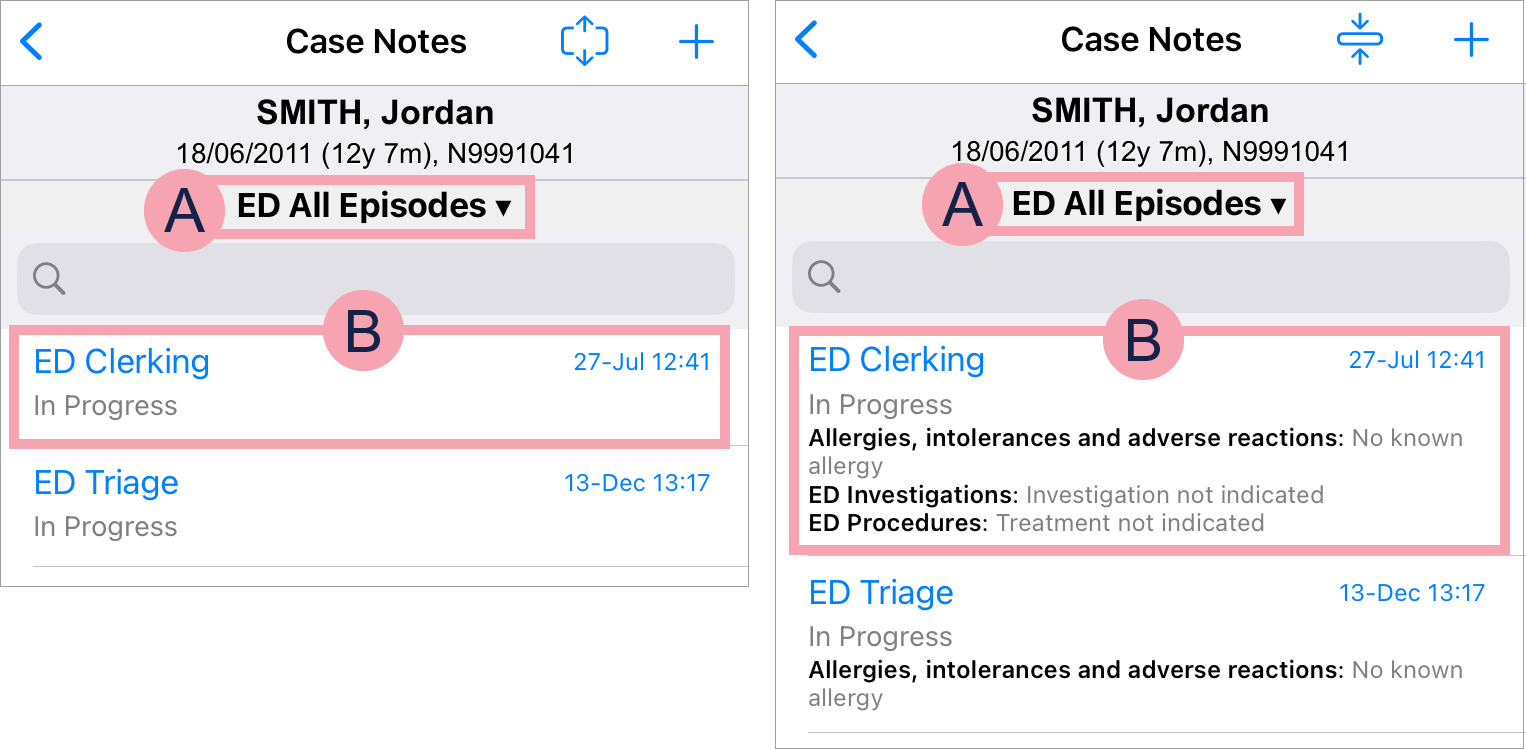
|
Case Notes |
Shows a list of interventions with associated forms. |
|
|
Select to expand the interventions in the list. When you expand the list, you can view information in those forms. The fields in the forms are the black bold text. The values entered in those fields are the grey text. |
|
|
Select to collapse the interventions in the list. |
|
+ |
Select to add a new intervention. |
|
|
A case notes profile. This filters the interventions that appear in the list. Select to choose a case notes profile. |
|
|
Select and type to search for a keyword entered on a form. |
|
|
An intervention - a single activity relating to a patient. Each intervention has an associated form, or forms. Below the name of the intervention is the status of the intervention. For example, in progress, completed, or cancelled. Select an intervention to view and complete the associated form. |
 Overview of Case Notes on Android
Overview of Case Notes on Android
To view a patient's case notes, from your patient list, select a patient, then select Case Notes.
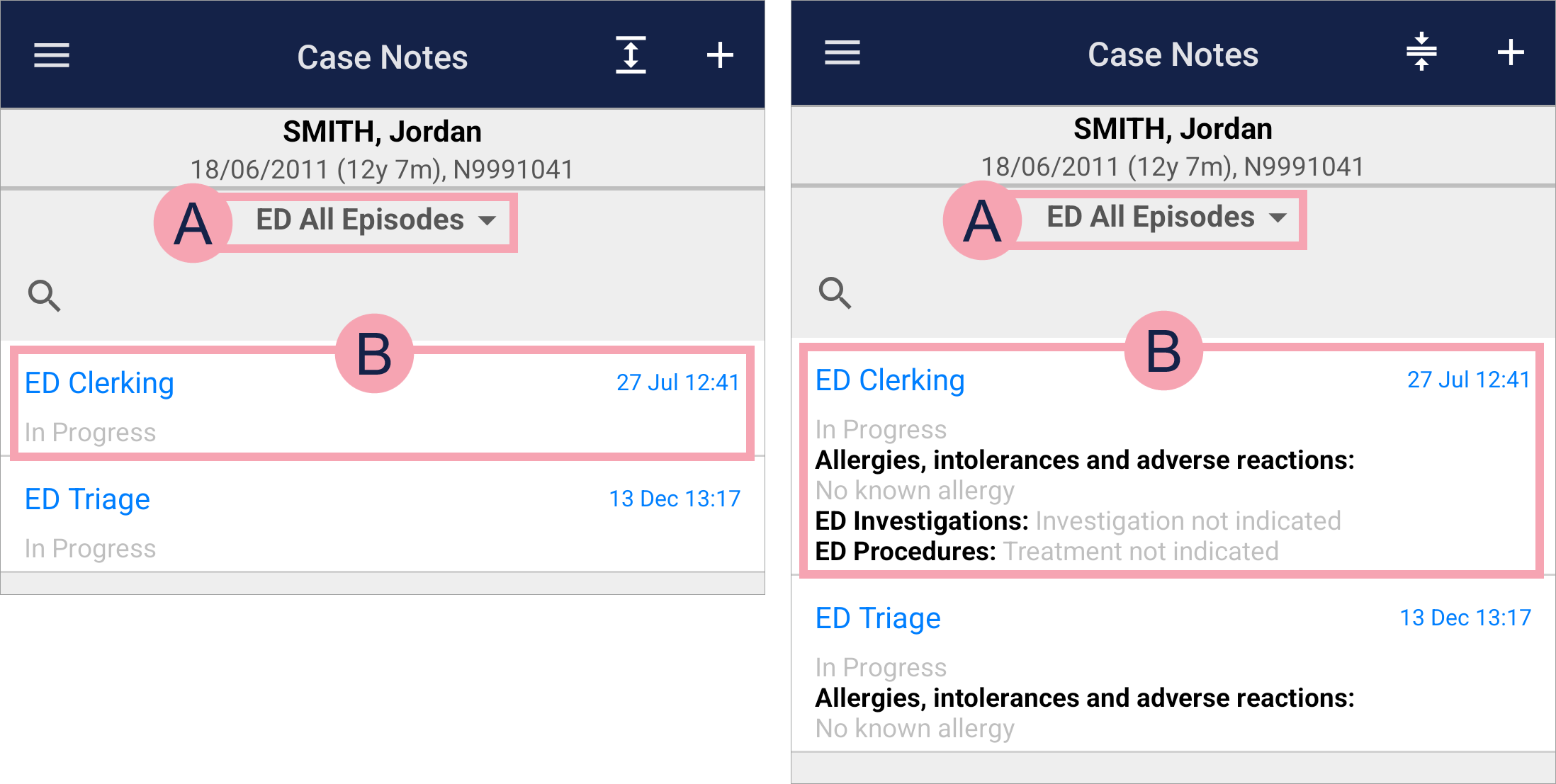
|
Case Notes |
Shows a list of interventions with associated forms. |
|
|
Select to expand the interventions in the list. When you expand the list, you can view information in those forms. The fields on the forms are the black bold text. The values entered in those fields are the grey text. |
|
|
Select to collapse the interventions in the list. |
|
+ |
Select to add a new intervention. |
|
|
A case notes profile. This filters the interventions that appear in the list. Select to choose a case notes profile. |
|
|
Select and type to search for a keyword entered on a form. |
|
|
An intervention - a single activity relating to a patient. Each intervention has an associated form, or forms. Below the name of the intervention is the status of the intervention. For example, in progress, completed, or cancelled. Select an intervention to view and complete the associated form. |
 About case notes profiles
About case notes profiles
Case notes profiles allow you to choose the interventions you view in a patient's case notes.
For example, if you select the case notes profile:
-
'ED All Episodes'
You see all the interventions relating to ED for all episodes.
-
'ED Current Episode'
You see all the interventions relating to ED that belong to the current episode.
When you first open Case Notes, you see your default case notes profile. Your default case notes profile depends on your organisation and the type of patient you are viewing. For example, you might have a different default case note profile for inpatients, compared to patients in UEC.
You can select a different case notes profile. Next time you log in, you see the case notes profile you selected.
On a mobile, the case notes profile called 'All case notes' is not available.
The case notes profiles available depend on your organisation.
About case notes on a desktop
 What can I do on a desktop?
What can I do on a desktop?
On a desktop, you can:
-
View entries in chronological order
Entries can be episodes of care An episode of care is the care provided for a specific medical problem, or condition, or specific illness during a set period. It might include an ED attendance and inpatient stay, ward attendances, pre-op assessments, and outpatient appointments., visits A visit to the hospital. For example, an inpatient ward, or an ED area. There can be multiple visits within an episode., appointments A visit to a clinic as an outpatient. There can be multiple appointments within an episode., cases A group of activities or a period of engagement by a team. For example, a medical or nursing team for an inpatient stay. A case might sit in a visit, or span multiple visits and appointments. In Nervecentre Case Notes, a case is a folder that contains a series of interventions., or interventions A single activity relating to the patient. Each intervention has an associated form, or forms.. Each intervention has an associated form, or forms. Folders group together related entries. For example, you can view all forms for a specific inpatient visit. You can filter the entries you see with case notes profiles.
Read more about types of entry
-
Add new cases
A case is a folder that contains interventions that are related to each other.
-
Add new interventions, or forms
This allows you to record information about a patient's episode of care, and your interaction during that episode. Forms can contain a range of data types, including clinical notes, observations, assessments, and results.
For example, you might have forms for clerking, ward rounds, clinical continuation, and nursing evaluation.
-
Reopen submitted interventions, or forms
This allows you to make corrections to forms.
-
Complete a series of forms as part of a workflow
Forms in a workflow are only available at specific points in time. For example, the discharge summary workflow.
-
Print forms
-
Generate, sign, send, and print letters
 Overview of Case Notes
Overview of Case Notes
From Patient Detail > Case Notes, you can view entries in a patient's case notes.
Read more about viewing case notes
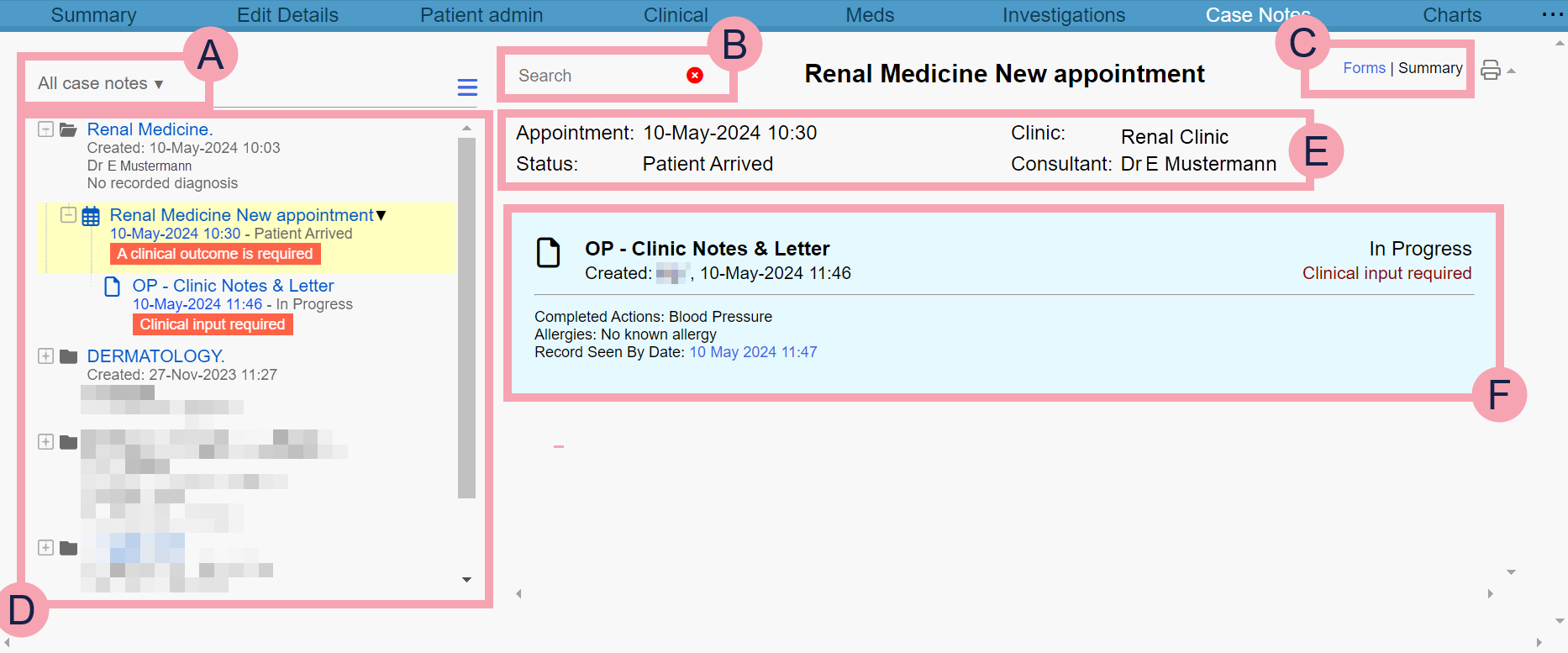
|
|
The current case notes profile. The case notes profile filters the entries shown. Select to choose a case notes profile. |
|
|
Select to view summaries of all entries associated with your current case notes profile. If you select an entry, then select , you can view summaries of all entries under that specific entry. |
|
|
Type to search for a keyword entered on a form. All forms that contain your search term are shown. |
|
|
You can choose how you view forms.
|
|
|
Select to print all forms associated with a specific episode, visit, case, or appointment. Printed forms only show information that has been populated on the form. Incomplete fields are not shown on the printout. |
|
|
A list of entries within a patient's case notes. These entries might be episodes, visits, appointments, cases, or interventions. Read more about types of entry The layout of these entries depends on the case notes profile. Read more about layouts for case notes profiles Select an entry to view a list of related on the right. Select an intervention to view the associated form on the right. |
|
|
Information about the selected entry. |
|
|
A summary of the intervention, or form. This shows:
The colour of the summary depends on the form's status.
|
 About case notes profiles
About case notes profiles
Case notes profiles allow you to choose the entries you view in a patient's case notes.
For example, if you select the case notes profile:
-
'All case notes'
You see all entries in a patient's case notes as a folder tree, grouped by episode.
-
'ED Current Episode'
You see all the interventions belonging to the current episode listed in chronological order, oldest to newest.
When you first open Case Notes, you see your default case notes profile. Your default case notes profile depends on your organisation and the type of patient you are viewing. For example, you might have a different default case note profile for inpatients, compared to patients in UEC.
You can select a different case notes profile. Next time you log in, you see the case notes profile you selected.
The case notes profiles available depends on your organisation.
 Layouts for case notes profiles
Layouts for case notes profiles
Case notes profiles can have different layouts.
There are three different layouts:
-
Collapsible tree
-
Fixed tree
-
Flat
Your organisation chooses the layout for each case notes profile.
 Overview of a collapsible tree
Overview of a collapsible tree
The example below shows all entries in a patient's case notes grouped by episode. There is a hierarchy and there are folders that you can open and close.
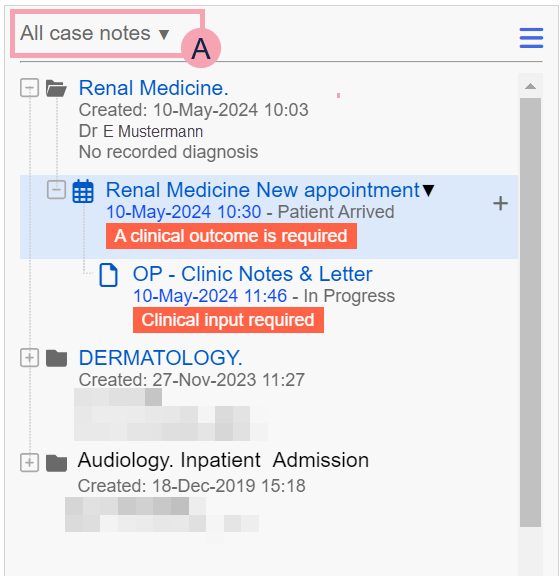
|
|
The current case notes profile. The case notes profile filters the entries shown. Select to choose a different case notes profile. |
|
|
Select to sort entries by their date of creation, either ascending or descending. |
|
+ |
Select to add an intervention or case under the selected entry. |
|
|
Select to view summaries of all entries associated with your current case notes profile. |
|
|
Select to minimise the folder. |
|
|
Select to open the folder. |
|
|
Select or mouseover an entry to see . Select to:
|
|
+ |
Mouseover an entry to see +. Select to add an intervention or case under the selected entry. |
 Overview of a fixed tree
Overview of a fixed tree
The example below shows appointments, forms for appointments, and letters for appointments from the current episode. There is a hierarchy, but there are no folders that you can open and close.
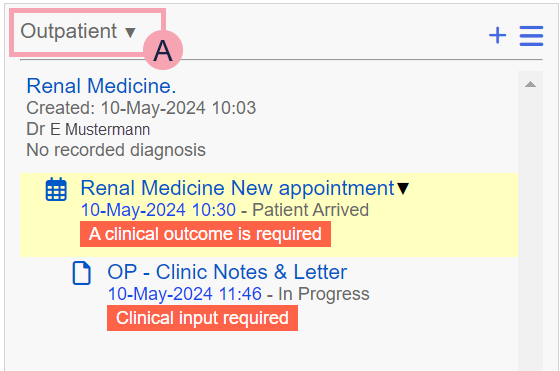
|
|
The current case notes profile. The case notes profile filters the entries shown. Select to choose a different case notes profile. |
|
|
Select to sort entries by their date of creation, either ascending or descending. |
|
+ |
Select to add an intervention or case under the selected entry. |
|
|
Select to view summaries of all entries associated with your current case notes profile. |
|
|
Select or mouseover an entry to see . Select to:
|
 Overview of a flat case notes profile
Overview of a flat case notes profile
The example below shows specific types of intervention that might be relevant to doctors. There is no hierarchy and there are no folders that you can open and close.
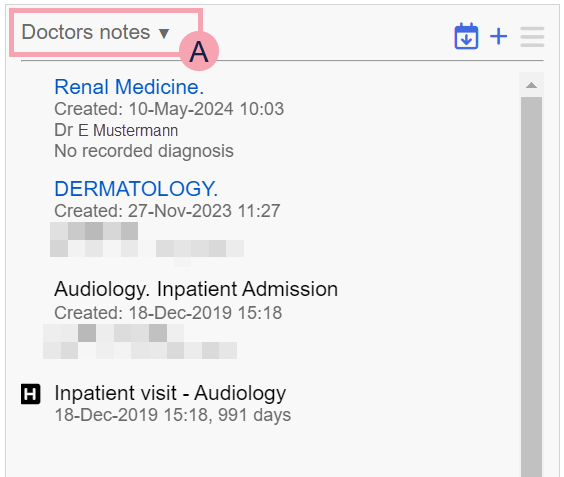
|
|
The current case notes profile. The case notes profile filters the entries shown. Select to choose a different case notes profile. |
|
|
Select to sort entries by their date of creation, either ascending or descending. |
|
+ |
Select to add an intervention or case under the selected entry. |
|
|
Select to view summaries of all entries associated with your current case notes profile. |
|
|
Select or mouseover an entry to see . Select to:
|
 Types of entry in a patient's case notes
Types of entry in a patient's case notes
From Patient Detail > Case Notes, you can view a list of entries in a patient's case notes.
The example and table below explain the entries you might see, and how you can interact with them if the layout is a collapsible tree.
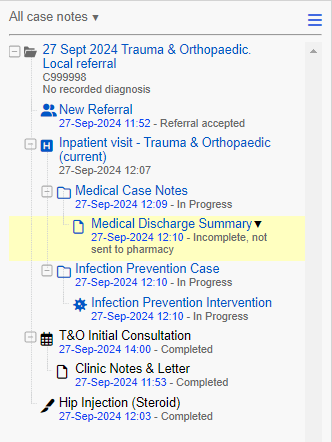
| Icon | Type | Description |
Interact |
||||||||||||||||
|---|---|---|---|---|---|---|---|---|---|---|---|---|---|---|---|---|---|---|---|
|
|
Episode |
The care provided for a specific medical problem or condition, or a specific illness, during a set period. Inpatients and patients in UEC have one current episode of care. Outpatients can have multiple episodes of care overlapping each other. |
Select to open the folder and view information about the episode. | ||||||||||||||||
|
|
Visit |
A visit to the hospital. There can be multiple visits within an episode. The name tells you the type of visit, and if the patient is preadmitted or admitted.
|
Select to open the folder and view information about the visit. | ||||||||||||||||
| | Visit |
A visit to UEC in the hospital. There can be multiple visits within an episode. The name tells you if the patient is preadmitted or admitted.
|
Select to open the folder and view information about the visit. | ||||||||||||||||
| |
Case |
A group of activities or a period of engagement by a team. For example, a medical or nursing team. A case might sit in a visit or span multiple visits. In Nervecentre Case Notes, a case is a folder that contains a series of interventions. |
Select to open the folder and view information about the case. | ||||||||||||||||
|
|
Appointment |
A visit to a clinic as an outpatient. There can be multiple appointments within an episode. An appointment might have forms and letters associated with it. An appointment can contain interventions. The symbol shows the delivery method of the appointment.
|
Select to open the folder and view information about the appointment. | ||||||||||||||||
| |
Intervention |
A single activity relating to the patient. Each intervention has an associated form, or forms. |
Select to open the form associated with the intervention. |
||||||||||||||||
| | Intervention |
An activity relating to infection prevention. |
Select to view information about infection prevention, and open any associated forms. |
||||||||||||||||
|
|
Referral |
A referral to a specific specialty. This can be a external referral from a GP or another service provider, or an internal referral from another clinician in your organisation. |
Select to view the referral workflow and forms for the referral. | ||||||||||||||||
| | Procedure |
A specific procedure. |
Select to view the procedure workflow and forms for the procedure. | ||||||||||||||||
|
|
Additional event |
When a clinician signs off a patient's test results, Nervecentre adds this event. When you record the outcome of the event, you can see notes that the clinician added when they signed off the results. For example, a clinician might ask you to book the patient an appointment to discuss the patient's results. |
Select to view any forms or letters for the event. | ||||||||||||||||
|
|
When you receive a letter for the patient, you can add this event from Patient admin or Case Notes. |
||||||||||||||||||
|
|
All other types of event, for example, a phone call with the patient, or an outbound IPT Inter Provider Transfer. A referral is transferred from one healthcare provider to another healthcare provider. referral. You can add these events from Patient admin or Case Notes. |
Did you find this article helpful? Yes No
Sorry about that. Our help is a work in progress and we welcome any feedback.
Why wasn't this helpful? Please select one reason:
Great!
Thanks for taking the time to give us some feedback.





