Nervecentre V9.0 Help for Users
To show that you've seen and acknowledged results, you can sign off individual results and full orders on a mobile or desktop.
 About deleted or struck out results
About deleted or struck out results
If a result is marked as deleted, then it is displayed as struck out. If the results were signed off before they were struck out, that sign-off is deleted because the data has changed.
You can sign off struck out results to acknowledge that you have seen them.
Signing off results on a mobile
 Signing off a single result
Signing off a single result
-
From your patient list, select a patient, or scan a patient's wristband.
-
From Investigations, select Orders.
-
Select an order.
-
Select the result you want to sign, select Sign below that result, and confirm.
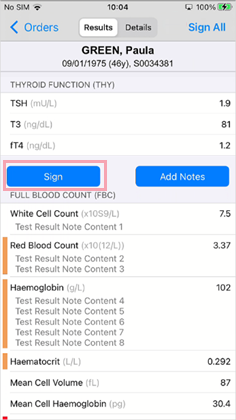
The order still shows Not Signed if only part of the order is signed off.
 Signing off all the received results from an order
Signing off all the received results from an order
You can sign off all results received from an order. If more results arrive, the order becomes unsigned.
-
From your patient list, select a patient, or scan a patient's wristband.
-
From Investigations, select Orders.
-
Select an order.
-
Select Sign All to acknowledge the whole result, and confirm.
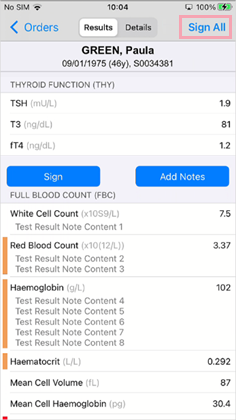
 Removing a sign-off from a single result
Removing a sign-off from a single result
-
From your patient list, select a patient, or scan a patient's wristband.
-
From Investigations, select Orders.
-
Select an order.
Partly signed-off orders show Not Signed.
-
Scroll to the result, and select Unsign below.
-
Enter a reason as free text, and confirm.
 Removing a sign-off from an order
Removing a sign-off from an order
-
From your patient list, select a patient, or scan a patient's wristband.
-
From Investigations, select Orders.
-
Select a signed order.
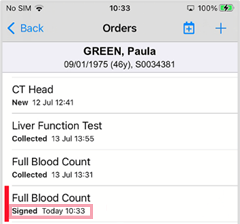
-
Select Unsign All.
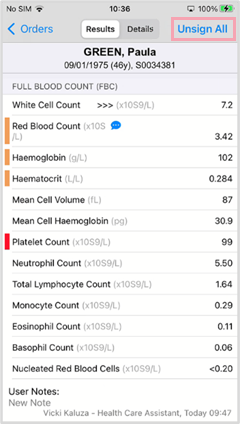
-
Enter a reason as free text, and confirm.
Signing off results on a desktop
 About events raised on sign off
About events raised on sign off
Depending on your organisation, when you sign off specific results, you can add a note that other users can see.
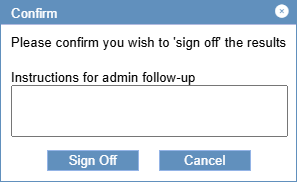
You might be able to do this for discharged patients and outpatient orders, only outpatient orders, or only orders associated with an appointment.
Nervecentre also creates an event in the patient's episode of care that you can view from Patient admin > Show pathways > Other. When a member of staff records the outcome of the event, they can see the note you added, and they can choose what happens next.
For example, you might add a note that says the patient needs an appointment to discuss their results in 2 weeks. Nervecentre creates a event in the patient's episode of care. An office administrator records the outcome of that event, they read your note, and book the appointment.
 Signing off results from the order summary
Signing off results from the order summary
-
From Inpatients > Patient List > double-click on a patient's name > Patient Detail, select Investigations.
-
Select .
-
Select an order to view the result.
-
Sign off results as reviewed.
-
To sign off all received results as reviewed, from the blue bar at the top of the information pane, select .
-
To sign off a single result as reviewed, from the blue table header bar, select .
-
-
To close the information pane, mouseover between the panes and select .
If you have permission to sign off results, and you close the pane without signing, you are asked if you want to sign off results.
 Signing off results from the results summary
Signing off results from the results summary
-
From Inpatients > Patient List > double-click on a patient's name > Patient Detail, select Investigations.
-
Select R.
-
Select the time and date at the top to open the order and result details.
This is the time and date the sample was taken.
-
Sign off results as reviewed.
-
To sign off all received results as reviewed, from the blue bar at the top of the information pane, select .
-
To sign off a single result as reviewed, from the blue table header bar, select .
-
 Removing a sign-off
Removing a sign-off
-
From Inpatients > Patient List > double-click on a patient's name > Patient Detail, select Investigations.
-
Select or R.
-
Select from the blue bar at the top of the information pane, or select from the blue table header bar.
-
Enter a reason and select Confirm.
Did you find this article helpful? Yes No
Sorry about that. Our help is a work in progress and we welcome any feedback.
Why wasn't this helpful? Please select one reason:
Great!
Thanks for taking the time to give us some feedback.