Nervecentre V9.0 Help for Users
Adding and managing cases
A case is a group of activities or a period of engagement by a team. For example, a medical or nursing team. A case might sit in a visit or span multiple visits.
You can add a case to patient's case notes. In Nervecentre Case Notes, a case is a folder that contains interventions. You can add interventions to a case. For example, you might have a case for 'ED Clerking' or 'Maternity case notes'.
Read more about adding interventions
Adding cases on a mobile
You can't do this on a mobile.
Adding cases on a desktop
 Adding a case
Adding a case
-
Open the patient's record.
-
From Inpatients, select Patient List > double-click on a patient's name > Patient Detail.
-
From Outpatients, select Clinic List > double-click on a patient's name > Patient Detail.
-
-
Select Case Notes.
-
From the top of the list on the left, select to choose a case notes profile.
The case notes profile changes the entries shown.
Depending on your permissions, you might be able to view all entries in a patient's case notes. To view all entries, select All case notes.
Read more about case notes profiles
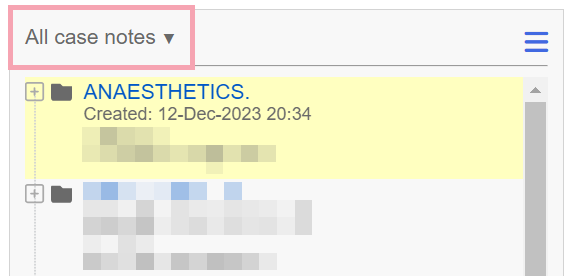
-
How you add a case depends on the layout of the case notes profile.
Read more about layouts for case notes profiles
To add a case:
-
To a collapsible tree:
-
Select folders and entries until you find the entry you want to add the case to.
For example, you might want to add a case to a specific inpatient visit.
-
Mouseover the entry and select +.
-
Select the case you want to add.
For example, 'Medical case notes', 'ED Clerking', or 'Maternity case notes'.
The cases available depend on your organisation.
-
-
To a collapsible tree, fixed tree, or a flat layout:
-
Select an entry you want to add the case to.
For example, you might want to add a case to a specific inpatient visit.
-
From the top right of the list, select +.
-
Select the case you want to add.
For example, 'Medical case notes', 'ED Clerking', or 'Maternity case notes'.
The cases available depend on your organisation.
-
-
 Cancelling a case
Cancelling a case
-
Open the patient's record.
-
From Inpatients, select Patient List > double-click on a patient's name > Patient Detail.
-
From Outpatients, select Clinic List > double-click on a patient's name > Patient Detail.
-
-
Select Case Notes.
-
From the top of the list on the left, select to choose a case notes profile.
-
From the list on the left, find a case labelled In progress.
Cases show .
-
Mouseover the case and select .
-
Select Cancel case.
 Closing a case
Closing a case
-
Open the patient's record.
-
From Inpatients, select Patient List > double-click on a patient's name > Patient Detail.
-
From Outpatients, select Clinic List > double-click on a patient's name > Patient Detail.
-
-
Select Case Notes.
-
From the top of the list on the left, select to choose a case notes profile.
-
From the list on the left, find a case labelled In progress.
Cases show .
-
Mouseover the case and select .
-
Select Close case.
For cases relating to infection prevention, select Complete infection control case.
 Reopening a case
Reopening a case
-
Open the patient's record.
-
From Inpatients, select Patient List > double-click on a patient's name > Patient Detail.
-
From Outpatients, select Clinic List > double-click on a patient's name > Patient Detail.
-
-
Select Case Notes.
-
From the top of the list on the left, select to choose a case notes profile.
-
From the list on the left, find a case labelled Completed or Cancelled.
Cases show .
-
Mouseover the case and select .
-
Select Reopen.
Did you find this article helpful? Yes No
Sorry about that. Our help is a work in progress and we welcome any feedback.
Why wasn't this helpful? Please select one reason:
Great!
Thanks for taking the time to give us some feedback.