Nervecentre V9.0 Help for Users
About assessments
why don't assessments work on a mobile
In Nervecentre, an assessment is a series of questions about a patient. Logic can be built into an assessment. When you answer a question, the next question depends on your previous answers. By answering questions in the assessment, you reach an outcome.
Your organisation can create their own bespoke assessments. Nervecentre's assessments are commonly used for nursing assessments, such as MUST Malnutrition Universal Screening Tool. MUST is a 5 step screening tool used to identify whether adults are malnourished. (Malnutrition Universal Screening Tool) or a falls risk assessment. Assessments are also used for medical assessments, such as a VTE risk assessment.
You can manually add an assessment. Nervecentre can automatically add an assessment as part of a workflow or process. Nervecentre might add a new assessment:
-
When the patient is admitted or transferred
-
If a patient is in a specific patient cohort A group of patients who meet certain criteria, for example, patients in a specific age range..
For example, a Manchester Triage assessment might be added when an adult patient attends UEC Urgent and Emergency Care. In Nervecentre, this covers 'ED areas' and SDEC..
-
If an assessment reaches a certain outcome.
For example, your organisation might make you repeat an assessment before a due date if the outcome of the assessment is a high MUST Malnutrition Universal Screening Tool. MUST is a 5 step screening tool used to identify whether adults are malnourished. score.
 About permissions for assessments
About permissions for assessments
Your permissions determine what you can do with an assessment.
Your permissions might allow you to:
-
View assessments
-
Complete assessments
-
Submit assessments
If you don't have permission to submit an assessment, your completed assessment must be signed off by a person with permission. For example, a student nurse might be able to complete an assessment, but they need a registered nurse to countersign the assessment.
 About assessment outcomes
About assessment outcomes
Assessments can have an outcome. That outcome might be:
-
A numerical score
-
A RAG A red/amber/green ‘traffic light’ rating system. It can denote progress with various milestones rating
-
A referral to a service
The referral is sent as a task to all clinicians with specific a role.
-
A scheduled time to repeat the assessment
Your organisation configures assessments and their outcomes.
 What can assessments be used for?
What can assessments be used for?
Assessments can be used to assess the patient. Assessments can be used as part of a process within case notes.
Depending on your permissions, you can create patient lists and live queries. When you create patient lists and live queries, you can search for patients:
-
That have a specific assessment due or overdue
-
That had an assessment with a certain RAG rating or score
About assessments on a mobile
On a mobile, you can view and complete assessments from Assmnts, but you can't complete assessments from a form.
 Overview of Assessments
Overview of Assessments
To view assessments:
-
For patients attending UEC, or patients who are admitted, from your patient list, select a patient.
-
For outpatients, from Outpatient, select a patient's appointment to view their assessments in the context of that appointment.
From Assmnts, you can view completed, in progress, due, overdue, and struck-out assessments.
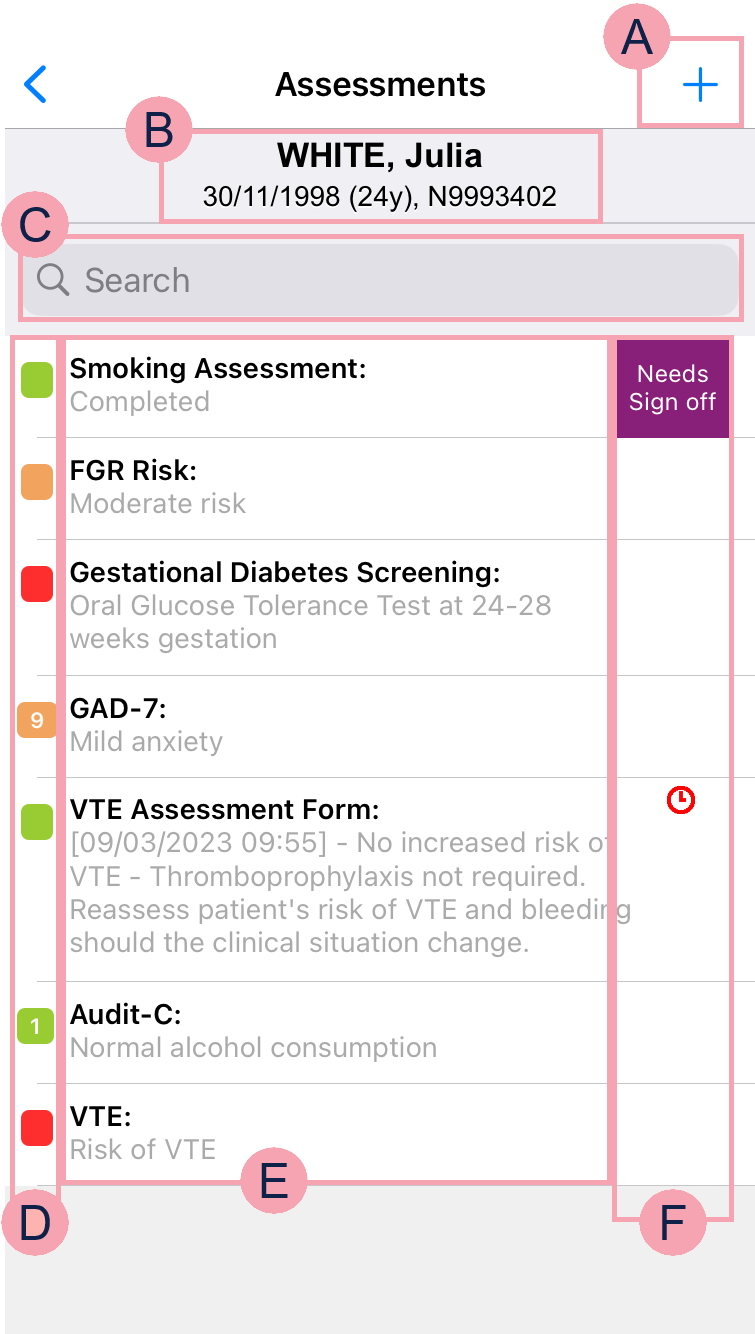
|
|
Select to add a new assessment. |
|
|
Shows the patient's demographics. |
|
|
Select to search for an in-progress or completed assessment. |
|
|
Shows the RAG rating and score of the assessment. |
|
|
A list of assessments that are in progress or completed. Shows the assessment name and any details about the assessment. If an assessment has been struck out, a line strikes through the name and assessment details. Read more about striking out an assessment Select an assessment to:
|
|
|
Shows if the assessment is due, overdue, or needs signing off. Assessments that are due show . Assessments that are overdue show . |
About assessments on a desktop
 Overview of Assessments
Overview of Assessments
Open the patient's record.
-
From Inpatients, select Patient List > double-click on a patient's name > Patient Detail.
-
From Outpatients, select Clinic List > double-click on a patient's name > Patient Detail.
From Clinical > Assessments, you can view completed, in-progress, due, overdue, and struck out assessments.
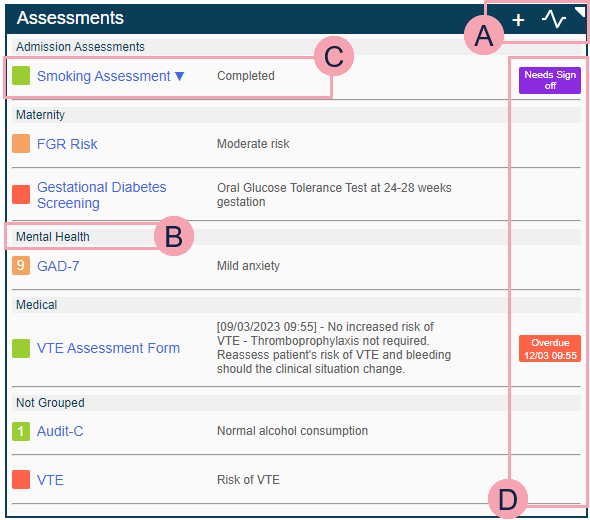
The expanded view:
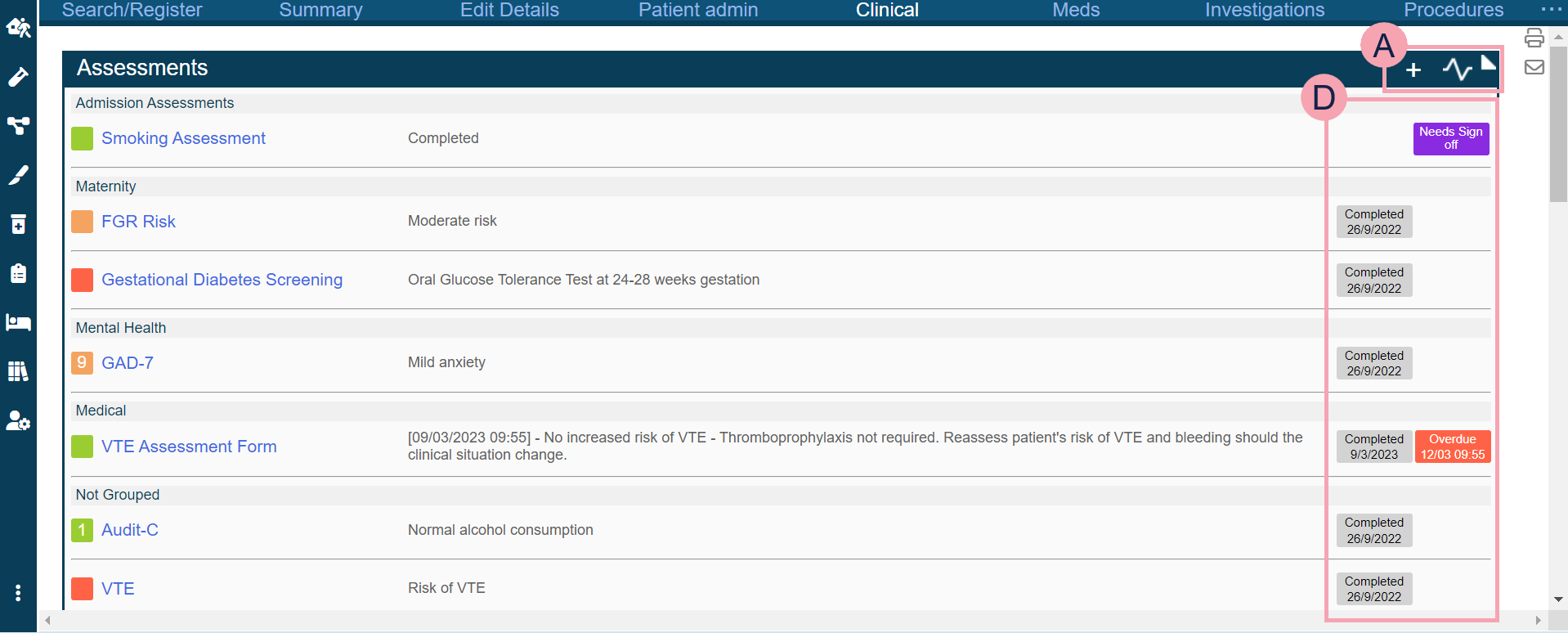
|
|
Select + to add and complete a new assessment. Read more about completing a new assessment Select Read more about viewing an assessment chart Read more about striking out an assessment Read more about printing an assessment Select ◥ to expand the summary across the whole width of the page. Select ◣ to reduce the size of the summary. |
|
|
The name of a group of assessments. |
|
|
Shows the RAG rating A red/amber/green ‘traffic light’ rating system. It can denote progress with various milestones and score of the assessment, the name of the assessment, and details about the assessment. Read more about assessment outcomes Select to repeat an assessment or to countersign the assessment. |
|
|
Shows if the assessment is due, overdue, or needs signing off. Read more about viewing due and overdue assessments Read more about countersigning an assessment The expanded view shows the date and time the assessment was completed. |
Did you find this article helpful? Yes No
Sorry about that. Our help is a work in progress and we welcome any feedback.
Why wasn't this helpful? Please select one reason:
Great!
Thanks for taking the time to give us some feedback.





