Nervecentre V9.0 Help for Users
Countersigning an assessment
Depending on your permissions, you can:
-
View responses in an assessment done by another clinician
-
Edit the responses in the assessment if needed
-
Countersign an assessment
For example, a student nurse completes an assessment. A registered nurse can view the responses the student nurse gave, edit the responses if needed, and then countersign the assessment.
Countersigning an assessment on a mobile
 Viewing assessments that need countersigning from your patient list
Viewing assessments that need countersigning from your patient list
For patients attending UEC Urgent and Emergency Care. In Nervecentre, this covers 'ED areas' and SDEC., or patients who are admitted, you can view if they have due or overdue assessments from your patient list.
-
View your patient list.
-
On iOS, select Patients.
-
On Android, select > Patients.
-
-
View a list of options.
-
On iOS, select Show.
-
On Android, select and hold a patient's name.
-
-
Select Sign Off Assessments.
If a patient has an assessment that needs to be signed off, the number of assessments that need signing off is shown in a purple box next to the patient's name.
 Countersigning an assessment
Countersigning an assessment
-
Find the patient's record.
-
For patients attending UEC Urgent and Emergency Care. In Nervecentre, this covers 'ED areas' and SDEC., and patients who are admitted, from your patient list, select a patient.
-
For outpatients, from Outpatient, select a patient's appointment to view their patient record in the context of that appointment.
-
-
Select Assmnts.
-
Select the name of the assessment that needs signing off.
A purple box appears next to the assessments that need signing off.
To search for an assessment, select and enter the name of an assessment.
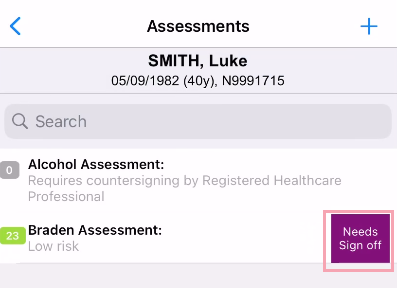
-
Sign off or edit the assessment.
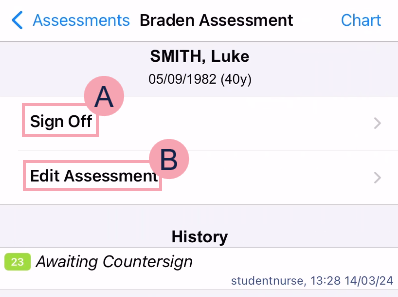
-
To submit the assessment, select Sign Off, review the information, then select Sign Off.
-
To edit the responses in the assessment, select Edit Assessment, change responses as needed, then submit the assessment.
The assessment chart shows a row for contributors.
-
Countersigning an assessment on a desktop
 Countersigning an assessment
Countersigning an assessment
-
Open the patient's record.
-
From Inpatients, select Patient List > double-click on a patient's name > Patient Detail.
-
From Outpatients, select Clinic List > double-click on a patient's name > Patient Detail.
-
-
From Clinical, find Assessments.
-
Select next to the name of the assessment.
-
Select Sign Off to view the summary of the assessment.
-
Sign off or edit the assessment.
-
To sign off the assessment, select Sign Off.
-
To edit the responses in the assessment, select Edit Assessment Response.
-
Did you find this article helpful? Yes No
Sorry about that. Our help is a work in progress and we welcome any feedback.
Why wasn't this helpful? Please select one reason:
Great!
Thanks for taking the time to give us some feedback.