Nervecentre V9.0 Help for Users
Viewing task information
Hospital at night, H@N
You can information about a task.
As a clinician, you might want to review information about the task and patient before starting the task. On a mobile, when you view information about a task, you can access the patient's record.
As a task coordinator, you might want to view information about a task before you assign a task to a member of staff.
Viewing task information on a mobile
 Viewing and opening tasks from your task list
Viewing and opening tasks from your task list
-
View your task list.
-
On iOS, select Tasks.
-
On Android, select > Tasks.
-
-
Select a task.
 Viewing information about an unassigned task
Viewing information about an unassigned task
-
View the list of unassigned tasks.
-
On iOS, select Assign.
-
On Android, select > Assign.
-
-
Select a task.
 Viewing information about a task for a specific patient
Viewing information about a task for a specific patient
- From your patient list, select a patient, or scan a patient's wristband.
-
Select Open.
-
Select a task.
 Overview of task information
Overview of task information
To view task information, select a task.
Read more about viewing task information
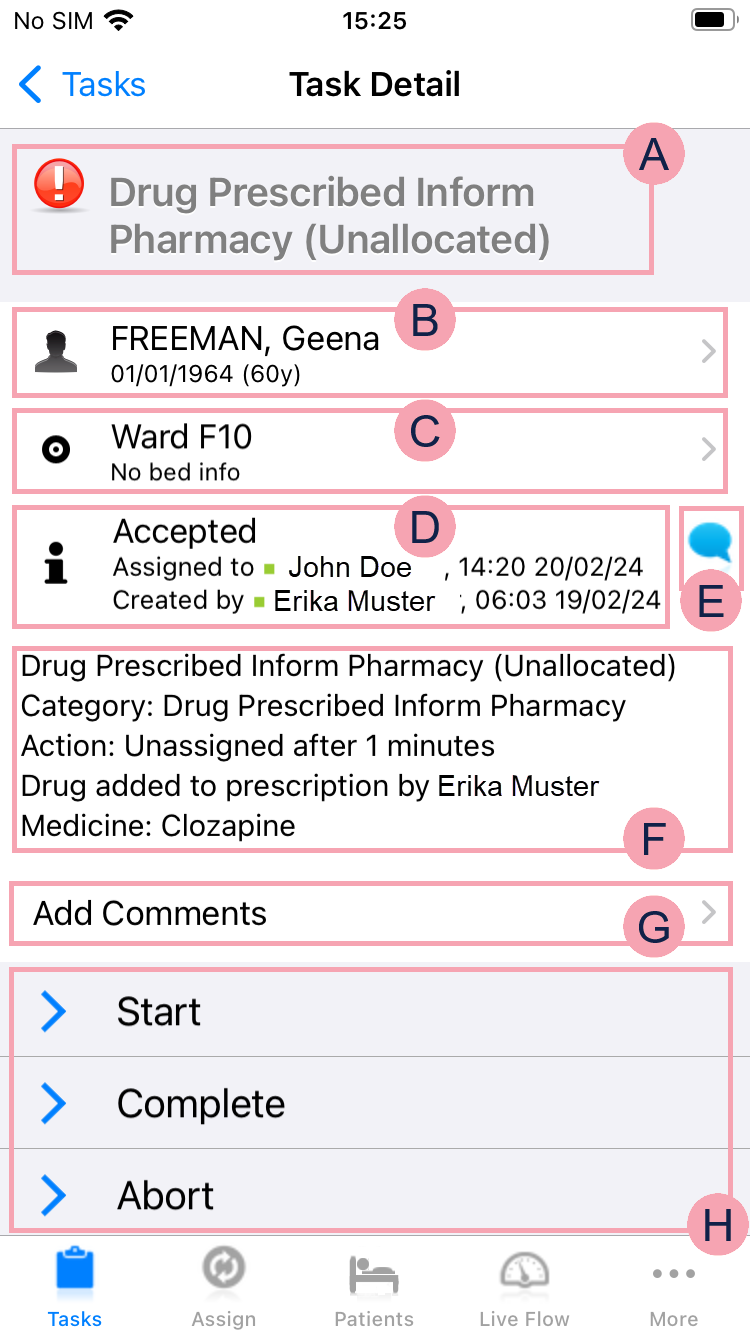
|
|
Shows the priority and name of the task. |
|
|
Shows the patient's demographics. Select the patient's name to view their patient record. |
|
|
Shows the patient's location. Select to view a list of patient's in that location and the number of open tasks for each patient. Select a patient from the list to view their patient record. |
|
|
Shows :
shows a user is online and available. shows a user is offline or on a break. |
|
|
Select to send a message to the user who raised the task. |
|
|
Shows information about the task, including:
|
|
|
Select Add Comments to add more information about the task. |
|
|
You can select progress options for the task. Progress options show or . If you select , you can select more progress options. |
Viewing task information on a desktop
 Viewing task information
Viewing task information
You can view information about tasks for a specific patient.
-
From Inpatients > Patient List > double-click on a patient's name > Patient Detail, select Clinical.
-
Find the task summary.
By default the task summary shows All Tasks.
 Overview of the task summary
Overview of the task summary
You can view task information in the task summary. You can view the task summary from Inpatients > Patient List > double-click on a patient's name > Patient Detail > Clinical.
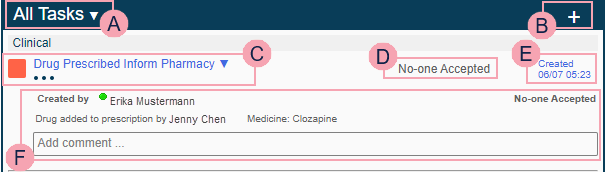
|
|
Select to filter the summary.
|
|
|
Select + to raise a task. |
|
|
The priority and name of the task. Select to progress the task. The options available depend on the status of the task. Read more about progressing tasks Select to show more information about the task. |
|
|
The status of the task. If the task is assigned to a user, the name of the user is shown instead of the status of the task. shows a user is online and available. shows a user is offline or on a break. |
|
|
The date and time the task was created. |
|
|
Select to show more information about the task. The task information includes:
Select Add Comment.... to add more information about the task. |
Did you find this article helpful? Yes No
Sorry about that. Our help is a work in progress and we welcome any feedback.
Why wasn't this helpful? Please select one reason:
Great!
Thanks for taking the time to give us some feedback.







