Nervecentre V9.0 Help for Users
Booking an appointment for a patient on a waiting list
You can book an appointment for a patient, if they are on specific waiting lists. The specific waiting lists depend on your organisation.
You can manage a patient's waiting list entries from Patient Detail > Patient admin > Show pathways > WL. If you can book an appointment, when you select an entry from Active Waiting List Entries, Convert to appointment turns blue.
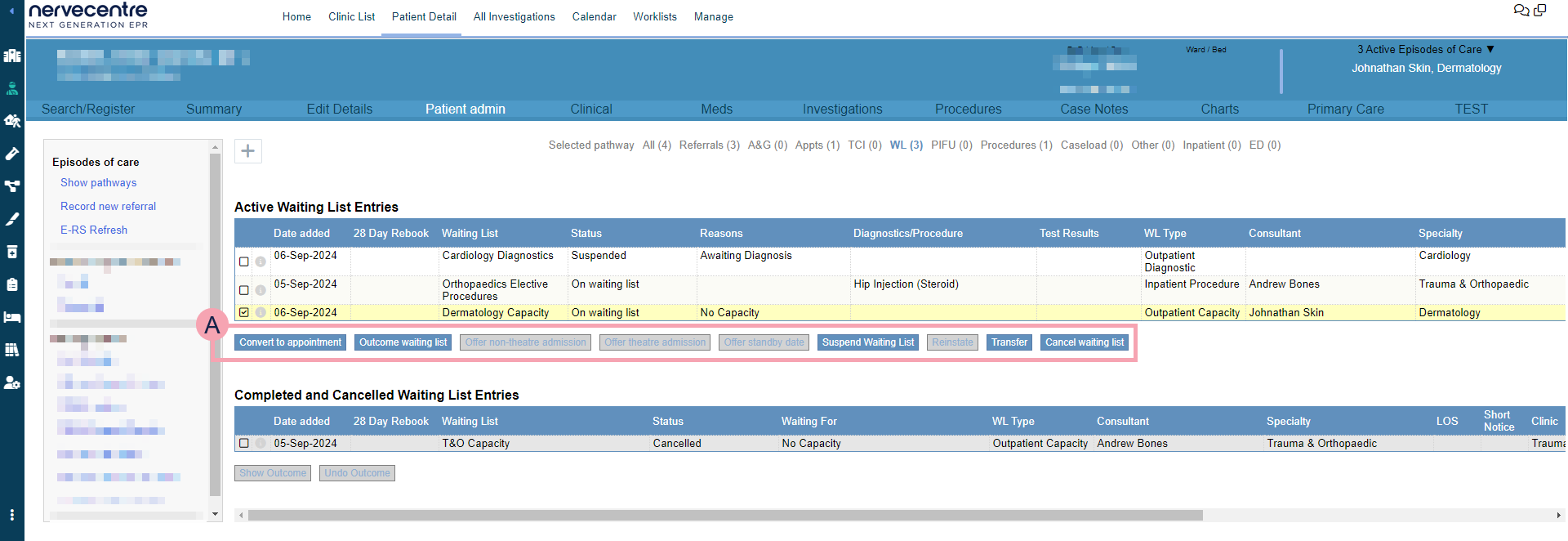
Booking an appointment for a patient on a waiting list on a mobile
You can't do this on a mobile.
Booking an appointment for a patient on a waiting list on a desktop
-
Find the patient, or the waiting list entry.
-
From Outpatients > Patient Detail, search for the patient.
-
From Outpatients > Worklists, find a worklist showing patients on a waiting list, and double-click on an entry.
The worklists available to you depend on your organisation.
-
-
From Patient Detail > Patient admin > Show pathways > WL > Active Waiting List Entries, select an entry that allows you to book an appointment.
If you can book an appointment, Convert to appointment is blue.
-
Select Convert to appointment.
-
Select the type of appointment.
For example, initial consultation or follow-up consultation.
-
To choose dates the patient asked you to avoid, select Avoid dates.
For example, a patient might tell you when they are going on holiday.
-
To choose an appointment time, select Appointment slot.
-
Complete the form, including all mandatory fields.
Mandatory fields are marked .
-
Select Confirm appointment.
-
Select a correspondence option to change who the letters are sent to.
To not send the letters, select None.
The options you see depend on your organisation.
-
Select Click to preview letters.
The letters appear in your organisation's PDF viewer.
A list of letters appears on the right. This shows the recipient of each letter and how the letter is delivered. For example, 'GP - MESH' or 'Patient - Manual print'. To view a letter, select view.
You can also see information about the patient's preferred method of receiving letters, and preferred letter format.
-
Depending on your permissions, if Nervecentre is sending a patient's letter by the patient's preferred delivery method, by Docmail, or by email, you can choose to manually print and send the letter instead.
To manually print and send a patient's letter, select Prevent sending of this letter, I will manually print it instead.
-
Select Send.
The appointment appears in Patient admin > Show pathways > Appts > Booked Future Appointments.
The appointment's status is 'Appointment booked'.
Did you find this article helpful? Yes No
Sorry about that. Our help is a work in progress and we welcome any feedback.
Why wasn't this helpful? Please select one reason:
Great!
Thanks for taking the time to give us some feedback.