Nervecentre V9.0 Help for Users
Choosing appointment slots
When you book a new appointment or reschedule an existing appointment, you can choose an appointment slot.
Choosing appointment slots on a mobile
You can't do this on a mobile.
Choosing appointment slots on a desktop
 Overview of Appointment slot
Overview of Appointment slot
When you are booking or rescheduling an appointment, you complete a form. This form includes the field Appointment slot. Depending on your organisation, this field might have a different name.
When you select Appointment slot, you can choose an appointment. The image below shows you booking a new appointment.
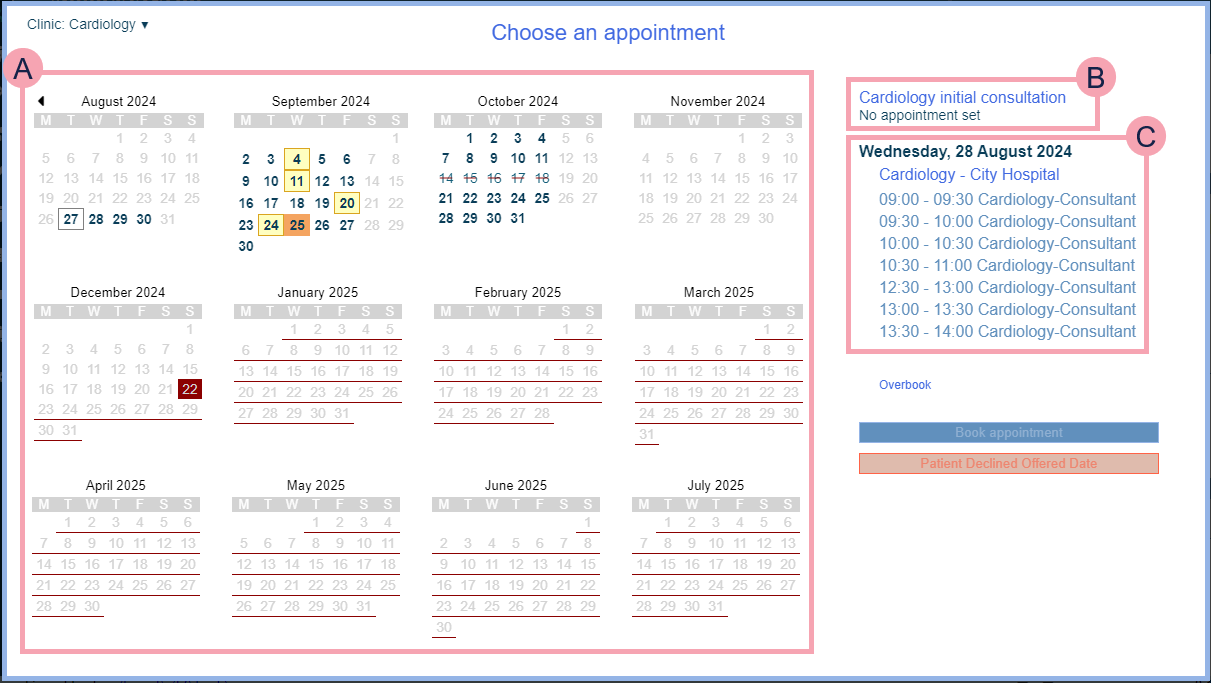
|
Clinic |
Select to choose a clinic's calendar to view. |
|
Priority |
Select to view appointment slots of a specific priority. You can book an appointment into a slot with a different priority, for example, book a routine appointment into an appointment slot with an urgent priority. |
|
Booking notes |
Appears when you are rescheduling an appointment, or booking an appointment from Calendar. Shows any booking notes for the clinic. For example, a booking note might say overbooking is limited and the maximum number of appointments you can overbook is two. |
|
|
Shows a calendar of appointment slots available at the clinic.
Select a date to view appointment slots on that date. |
|
|
Shows the type of appointment you are trying to book. If you are rescheduling an appointment, this also shows the date and time of the original appointment. |
|
|
Shows appointment slots available at the clinic on that specific day. Select an appointment slot to book the appointment. |
|
Overbook |
Select to overbook the clinic. |
|
Book appointment |
Appears when you are booking a new appointment. Select to book the appointment. |
|
Patient Declined Offered Date |
Appears when you are booking a new appointment. Select to record that you offered a date to the patient and they declined it. Nervecentre keeps a record of the number of offers made to a patient. |
|
Reschedule appointment |
Appears when you are rescheduling an appointment. Select to reschedule the appointment. |
 Choosing an appointment slot
Choosing an appointment slot
-
Start booking a new appointment, or rescheduling an existing appointment.
Read more about booking an initial appointment
-
From Clinic, select a clinic to book an appointment at that clinic.
To view dates and times for appointments at any clinics, select All Clinics.
-
Optional: from Priority, select a priority to view slots with that priority.
-
From the calendar, select a date to view appointment slots on that date.
Mouseover a date to view availability on that date.
-
From the list on the right, select an appointment slot.
If there are no slots available, select Overbook to overbook the clinic.
-
To extend an appointment, from Extend Duration, select a time.
Select + to view more times.
-
If you are booking a new appointment, select Book appointment.
If you are rescheduling an appointment, select Reschedule appointment.
 About overbooking clinics
About overbooking clinics
Depending on the clinic and your permissions, you can overbook a clinic. This means you can book more appointments when no appointments are available at the clinic. The clinic might have a limit on the number of extra appointments you can book.
 Overbooking a clinic
Overbooking a clinic
-
Start booking a new appointment, or rescheduling an existing appointment.
Read more about booking an initial appointment
-
Try to find an appointment slot.
-
Select Overbook.
-
Enter a start time for the appointment.
-
Enter a duration for the appointment.
-
Select a clinic resource.
-
Select Add.
Did you find this article helpful? Yes No
Sorry about that. Our help is a work in progress and we welcome any feedback.
Why wasn't this helpful? Please select one reason:
Great!
Thanks for taking the time to give us some feedback.


