Nervecentre V9.0 Help for Users
Sending and receiving messages about orders and results
You can send and receive messages about orders and results.
When you place an order, you can choose who receives messages about updates to that order and results. For example, you might want to know when the results arrive.
Read more about Notify Results
After an order has been placed, you can also choose to receive messages about updates to that order and results. For example, if a colleague is not at work today and you have on their work, you can watch their orders in case there is an update.
Read more about watching an order
You can also send a message about an order or a set of results. For example, if you want to forward results to another clinician.
Read more about sending a message about an order
 About Notify Results
About Notify Results
When you place an order, you might see a field called Notify Results. From Notify Results, you can choose who receives messages about updates to the order, and results.
If your organisation:
-
Has Nervecentre Messaging
You can send messages to your inbox, a consultant's inbox, or a shared inbox. When Nervecentre receives an update about an order, or results, Nervecentre sends a message to the recipient's inbox. You can view messages in your inbox on a mobile or desktop.
Read more about viewing messages
Nervecentre Messaging is available from V9.0.
-
Doesn't have Nervecentre Messaging
You can send alerts to your mobile, or another clinician's mobile. When Nervecentre receives an update about an order, or results, Nervecentre sends an alert to you, or another user. For example, to a clinician in a team such as H@N Hospital at Night. A multidisciplinary team of doctors and nurses working collaboratively to manage patient tasks in the out of hours periods.. When you receive an alert, a notification appears on your mobile.
Sending and receiving messages about orders and results on a mobile
 Watching an order when placing an order
Watching an order when placing an order
-
Follow the steps for placing an order.
-
When you reach the order form, find Notify Results.
-
From Notify Results, select one or more options.
If your organisation has Nervecentre Messaging:
-
To receive messages about an order, select Notify my Inbox.
-
To send messages about an order to the requesting consultant, select Notify Consultant's Inbox.
-
To send messages about an order to a shared inbox, select Notify Shared Inbox: n, where n is the name of the inbox.
If your organisation doesn't have Nervecentre Messaging:
-
To receive an alert about results on your mobile, select Notify Me. The button text depends on your organisation.
-
To send an alert about results to a relevant clinician's mobile, select Notify Relevant Clinician. For example, to a clinician in a team such as H@N Hospital at Night. A multidisciplinary team of doctors and nurses working collaboratively to manage patient tasks in the out of hours periods.. The button text depends on your organisation.
-
Sending and receiving messages about orders and results on a desktop
 Watching an order when placing an order
Watching an order when placing an order
-
Follow the steps for placing an order.
-
When you reach the order form, find Notify Results.
-
From Notify Results, select one or more options.
If your organisation has Nervecentre Messaging:
-
To receive messages about an order, select Notify my Inbox.
-
To send messages about an order to the requesting consultant, select Notify Consultant's Inbox.
-
To send messages about an order to a shared inbox, select Notify Shared Inbox: n, where n is the name of the inbox.
If your organisation doesn't have Nervecentre Messaging:
-
To receive an alert about results on your mobile, select Notify Me. The button text depends on your organisation.
-
To send an alert about results to a relevant clinician's mobile, select Notify Relevant Clinician. For example, to a clinician in a team such as H@N Hospital at Night. A multidisciplinary team of doctors and nurses working collaboratively to manage patient tasks in the out of hours periods.. The button text depends on your organisation.
-
 Watching an order after placing an order
Watching an order after placing an order
If your organisation has Nervecentre Messaging, you can choose to be notified about an order after the order has been placed.
-
Open the patient's record.
-
From Inpatients, select Patient List > double-click on a patient's name > Patient Detail.
-
From Outpatients, select Clinic List > double-click on a patient's name > Patient Detail.
-
-
Select Investigations > .
-
Select an order.
Information appears on the right.
-
Select > Watch Results.
When Nervecentre receives an update to the order or results, you receive a message. A notification appears on your desktop. If you are also watching the patient, you receive a second notification too.
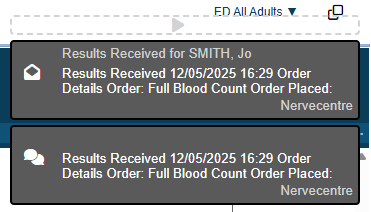
Select the notification to view the message, or select Messaging.
 Sending a message about an order
Sending a message about an order
-
Open the patient's record.
-
From Inpatients, select Patient List > double-click on a patient's name > Patient Detail.
-
From Outpatients, select Clinic List > double-click on a patient's name > Patient Detail.
-
-
Select Investigations > .
-
Select an order.
Information appears on the right.
-
Select > Forward.
A dialogue box appears containing a message you can edit. By default, the message contains a table of results information. If there are no results, the table is blank.
The message also includes two links: one to view more details about the order, and another to view the order in the patient's record. You can't open these links until you send the message.
-
From To, enter and select the recipients of the message.
To search for a recipient, select +.
Depending on your permissions, you can send a message to a shared inbox.
-
Optional: from Cc, enter and select recipients to receive a copy of the message.
To search for a recipient, select +.
You might send a copy of the message to a recipient if you want them to be informed about something, but you don't need a direct response.
Depending on your permissions, you can send a copy of the message to a shared inbox.
-
Optional: edit the subject of the message.
-
Optional: edit the message.
You can format the text in the message by selecting options from the bar above the message.
-
Send, save, or delete the message.
-
To send the message, select Send.
-
To save the message as a draft, select Save as Draft.
-
To discard the message, select Delete.
-
Did you find this article helpful? Yes No
Sorry about that. Our help is a work in progress and we welcome any feedback.
Why wasn't this helpful? Please select one reason:
Great!
Thanks for taking the time to give us some feedback.