Nervecentre V9.0 Help for Users
Viewing loan requests
You can view all loan requests for a specific location. For example, you might view all the loan requests for a specific ward in a hospital, or all loan requests for a specific clinic.
Viewing loan requests on a mobile
You can't do this on a mobile.
Viewing loan requests on a desktop
 Overview of Loan Requests
Overview of Loan Requests
From Medical Records > Loan Requests, you can view all loan requests at a specific location.
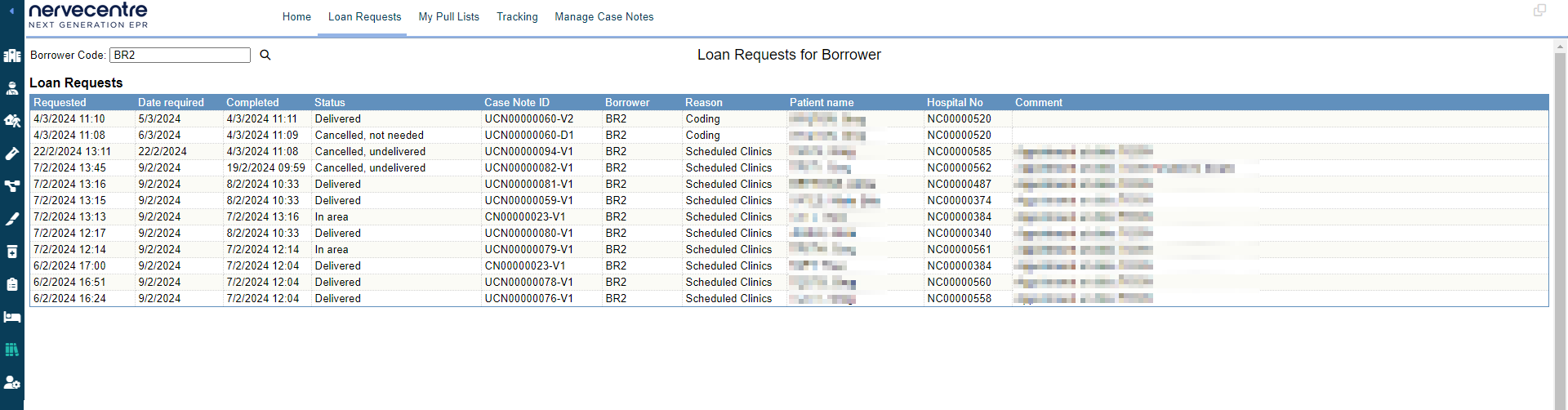
| Requested | Shows the date and time the loan request was made. |
|
Date required |
Shows the date a case note volume needs to be at the requested location. For example, if a case note volume is going from a ward back to the library, this is the date the case note volume needs to be in the library. |
|
Completed |
Show the date and time the loan request was marked as completed. |
|
Status |
Shows the status of the loan request. |
|
Case Note ID |
Shows the case note number. The case note number is the case note ID without the volume number. For example, if the ID is 'UCN00000071-V2' and the case note number is 'UCN00000071'. |
|
Vol |
Shows the volumes requested, for example, all volumes, or only volume two. |
|
Borrower |
Shows the borrower code for the location the case note volume is going to. |
|
Reason |
Shows the reason the loan request was made. |
|
Patient name |
Shows the patient's name. |
| Hospital No | Shows the patient's hospital number. |
|
Comment |
Shows any comments, including suspensions. |
 Viewing loan requests
Viewing loan requests
-
From Medical Records > Loan Requests, choose a borrower code.
-
Enter a borrower code.
-
To search for a borrower code, select > Search and enter a borrower code.
-
To use the current borrower code for a case note volume, select > Search and scan the barcode on a case note volume.
-
To find the borrower code for a specific location, select > Browse by Location and find the location.
-
-
View the list of loan requests at that location.
Did you find this article helpful? Yes No
Sorry about that. Our help is a work in progress and we welcome any feedback.
Why wasn't this helpful? Please select one reason:
Great!
Thanks for taking the time to give us some feedback.