Nervecentre V9.0 Help for Users
You can view and work with investigations, also known as order comms, from several locations within Nervecentre on mobile or desktop. It includes sample collections and results.
Some features are only available on desktop.
About investigations on a mobile
 Locating Investigations and Orders
Locating Investigations and Orders
-
From your patient list, select a patient, or scan a patient's wristband.
-
Scroll to Investigations and select Orders.
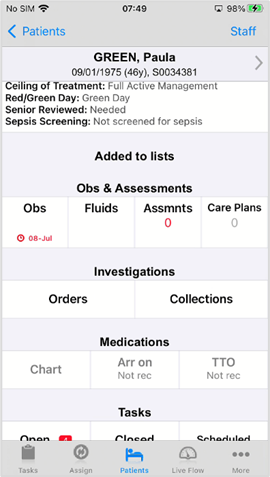
About investigations on a desktop
 Locating Investigations
Locating Investigations
You can view and work with investigations in several places:
-
From Patient Detail > Investigations.
-
From All Investigations, with a patient list.
-
View a summary of investigations from Patient Detail > Clinical.
 Overview of Investigations from Inpatients
Overview of Investigations from Inpatients
To open Investigations, select Inpatients > Patient List > double-click on a patient's name > Patient Detail > Investigations.
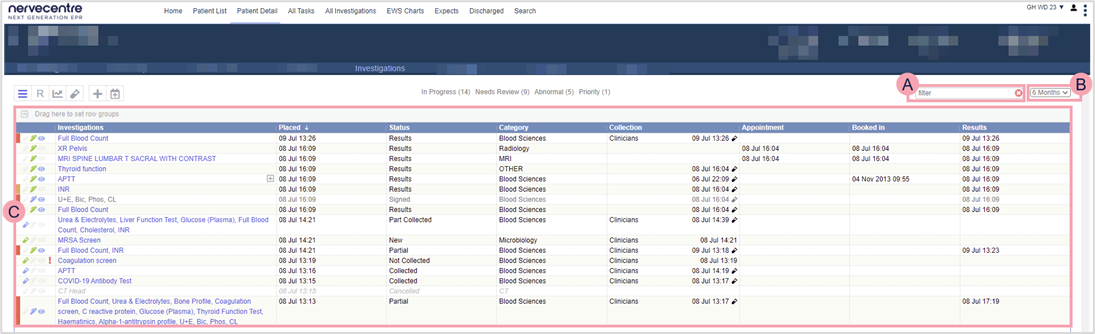
|
|
Select to view a summary of orders. |
|
R |
Select R to view results. |
|
|
Select to review investigation trends on a graph. |
|
|
Select to collect samples. |
|
|
Select to add a new order. |
|
|
Select to request an outpatient order. |
|
|
Start typing to filter the list. |
|
|
Filter the list by time period or current episode. To view orders and results in the current episode, the orders and results must contain a valid visit identifier, a PV1-19, known to Nervecentre. |
|
|
View a summary of information. The information you see depends on the area you are in, for example, a summary of orders, or a summary of results. |
 Viewing a summary of Investigations from Clinical
Viewing a summary of Investigations from Clinical
-
From Inpatients > Patient List > double-click on a patient's name > Patient Detail, select Clinical.
-
Find the summary box labelled Investigations.
Did you find this article helpful? Yes No
Sorry about that. Our help is a work in progress and we welcome any feedback.
Why wasn't this helpful? Please select one reason:
Great!
Thanks for taking the time to give us some feedback.


