Nervecentre V9.0 Help for Users
You can view and manage patients' TTO prescriptions from Pharmacy > TTO list. You can view and progress discharge summaries through the discharge process.
Read about the discharge process
Read about discharge summaries
You can view additional information about arrival medications and dispensed orders in Pharmacy and Case Notes. This is to assist pharmacy staff with dispensing discharge medications.
Read about arrival medications
Pharmacy TTO actions on a mobile
You can't do this on a mobile.
Pharmacy TTO actions on a desktop
 Overview of TTO list
Overview of TTO list
From Pharmacy > TTO list, you can view a list of all patients who have TTO prescriptions.
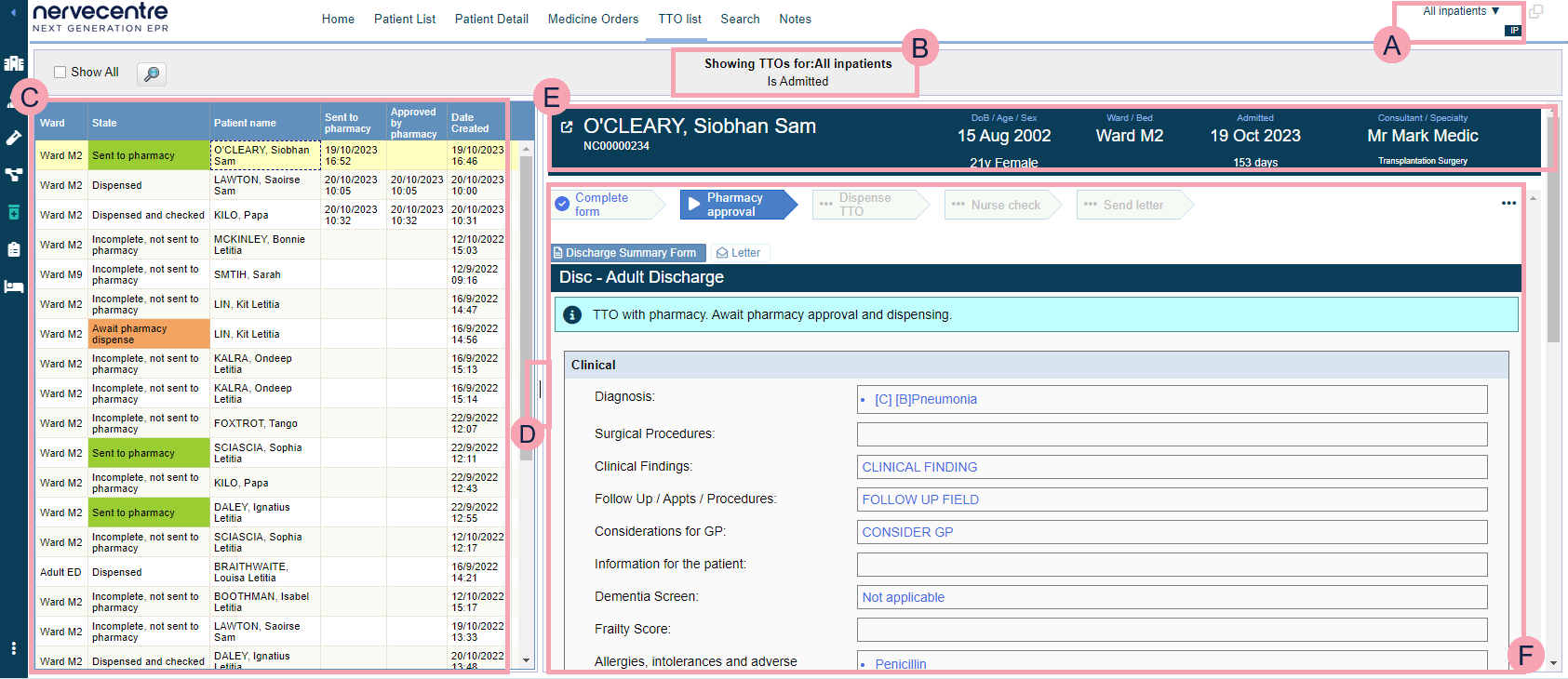
|
|
You can view the selected list of patients. Select to choose a list of patients. Mouseover the name of the current patient list to see that of the name of the previous patient list below it. Select the name of the previous patient list to view that list. |
|
|
Shows your selected patient list. |
|
Show All |
Select to view all patients. |
|
|
Select to search for a specific patient. |
|
|
Shows a table of patients with TTO prescriptions. To sort the list, select a column heading. TTO status is shown in the State column. TTO statuses are colour coded with a RAG rating A red/amber/green ‘traffic light’ rating system. It can denote progress with various milestones. To view the discharge summary for the patient, select any cell in the table. The patient’s medical discharge summary appears on the right of the screen. A list of TTO prescriptions appears in the medical discharge summary. |
|
|
The default view only shows a limited amount of the menu. Drag the partition to show all the fields. |
|
|
Shows the patient’s details. Select to view the MAR Medicines Administration Record. Also known as drug chart. A list of all medication prescribed and administered (given). of the patient. |
|
|
Shows the patient's medical discharge summary. Read more about viewing information for TTO medications Read more about viewing the change history of a case note from Pharmacy |
 Viewing information for dispensing TTO medications
Viewing information for dispensing TTO medications
-
Select Pharmacy.
-
Make sure you are viewing the inpatient pharmacy.
Depending on your permissions, IP appears in the top right-hand corner if you are viewing the inpatient pharmacy, OP if you are viewing the outpatient pharmacy.
If OP is visible, select OP. The text will change to IP.
-
Select TTO list.
-
Select a patient from the list on the left.
The patient's discharge summary appears on the right.
- From the discharge summary, find the section called TTO Inpatient.
- Select anywhere in the TTO Inpatient table.
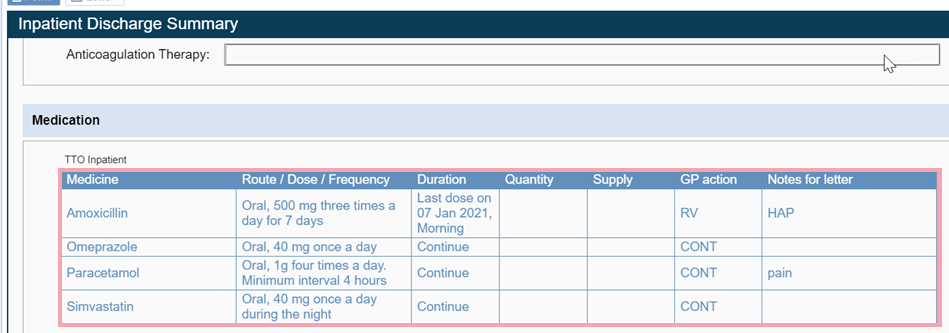
The patient's TTO list appears with information useful for dispensing TTO medications.
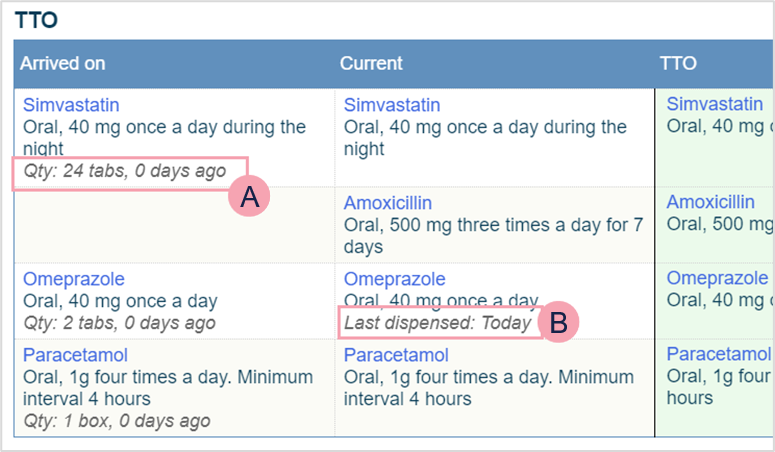
Recorded quantity of arrival medications, and when it was recorded.
When an ordered medication was last dispensed.
 Viewing the change history of a discharge summary from Pharmacy
Viewing the change history of a discharge summary from Pharmacy
-
To view case note history in the pharmacy pages, select Pharmacy.
-
Make sure you are viewing the inpatient pharmacy.
Depending on your permissions, IP appears in the top right-hand corner if you are viewing the inpatient pharmacy, OP if you are viewing the outpatient pharmacy.
If OP is visible, select OP. The text will change to IP.
-
Select TTO list.
-
From the list on the left, select a patient.
The patient's discharge summary appears on the right.
-
Select > Show history.
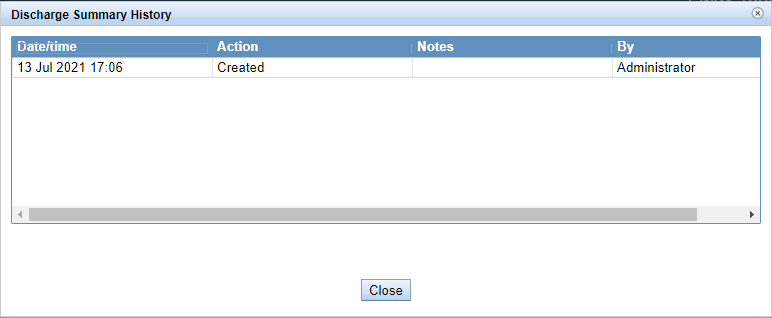
 Viewing and progressing a patient's discharge summary
Viewing and progressing a patient's discharge summary
-
Select Pharmacy.
-
Make sure you are viewing the inpatient pharmacy.
Depending on your permissions, IP appears in the top right-hand corner if you are viewing the inpatient pharmacy, OP if you are viewing the outpatient pharmacy.
If OP is visible, select OP. The text will change to IP.
-
Select TTO list.
-
From the list on the left, select a patient.
The patient's discharge summary appears on the right.
-
From the discharge summary, find the section called TTO Inpatient.
-
Select anywhere in the TTO Inpatient table.
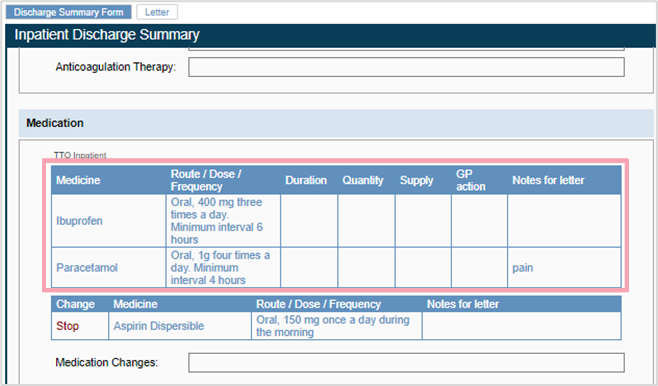
Discontinued, stopped, and paused arrival medications appear in the table below TTO.
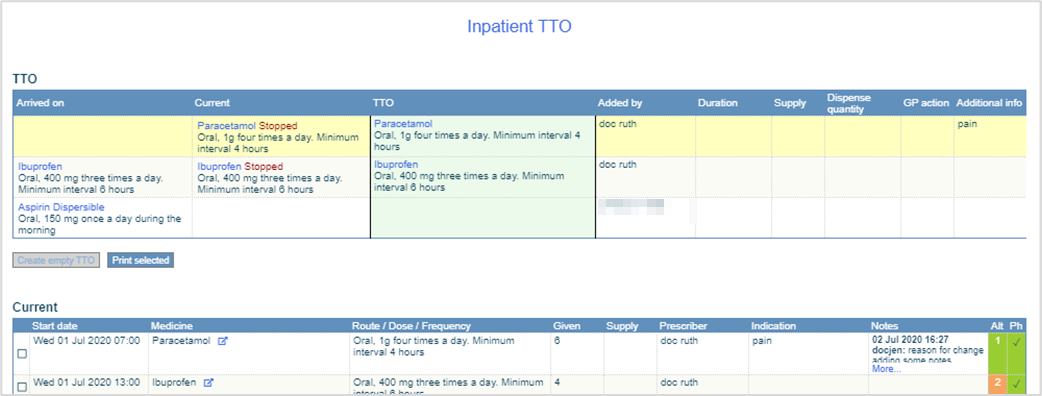
-
From Inpatient TTO, double-click in a cell to edit information, including supply or dispense quantity.
-
Select anywhere outside Inpatient TTO to return to the previous screen.
-
To progress the TTO, select an option from the bottom of the discharge summary form.
Read more about workflow buttons
The options you see depend on your role and organisation.
Did you find this article helpful? Yes No
Sorry about that. Our help is a work in progress and we welcome any feedback.
Why wasn't this helpful? Please select one reason:
Great!
Thanks for taking the time to give us some feedback.





