Nervecentre V9.0 Help for Users
You can manage medicine orders for inpatients from Pharmacy.
Medicine orders on a mobile
You can't do this on a mobile.
Medicine orders on a desktop
 Overview of Medicine Orders
Overview of Medicine Orders
From Pharmacy > Medicine Orders, you can view medicine orders for inpatients.
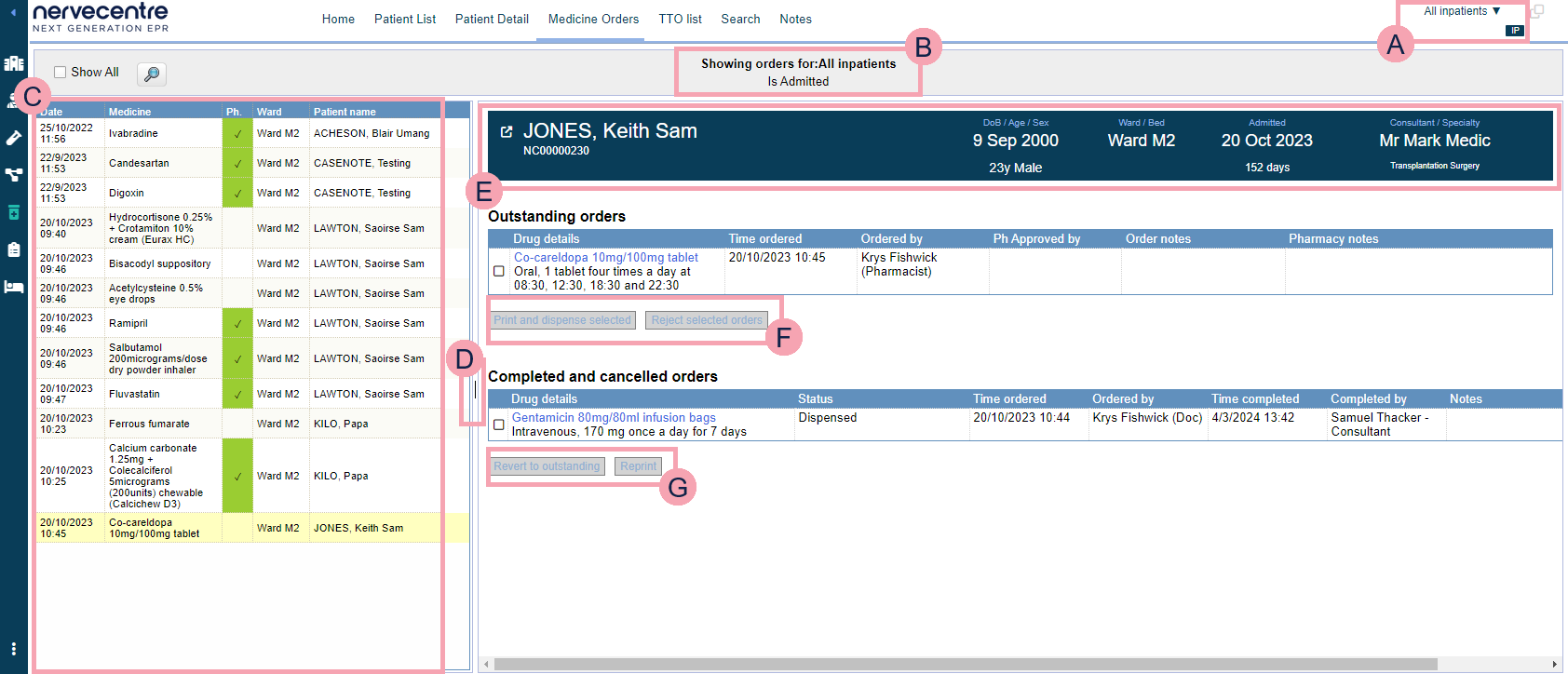
|
|
You can view the medicine orders for a selected list of patients. Select to choose a list of patients. When you mouseover the name of the current patient list, the name of the previous patient list you viewed shows below. Select the name of the previous patient list to view medicine orders for patients in that list. |
|
|
Shows your selected patient list. |
|
Show All |
Select to view all medicine orders. |
|
|
Select to search for a specific patient. |
|
|
Shows a table of medicine orders for the selected patient list. To sort medicine orders, select a column heading. To see medicine orders for a patient, select any cell in the table. The patient’s medicine orders appear on the right side of the screen. If the patient has multiple medications ordered, they all appear in the list. |
|
|
The default view only shows a limited amount of the menu. Drag the partition to the right to show all the fields. |
|
|
Shows the patient’s details. Select to view the MAR Medicines Administration Record. Also known as drug chart. A list of all medication prescribed and administered (given). for the patient. |
|
Outstanding Orders |
Shows the prescriptions ordered for that patient. |
|
|
Select a medication from Outstanding Orders and select Print and dispense selected to create a Dispensary worksheet PDF. Read more about dispensing an ordered medication Select a medication from Outstanding Orders and select Reject selected orders to reject a medication order. |
|
Completed and cancelled orders |
Shows the medication orders that have been completed or cancelled. |
|
|
Select a medication from Completed and cancelled orders and select Revert to outstanding to revert an order which has been dispensed or rejected in error. Read more about reverting a dispensed or rejected medication order Select a medication from Completed and cancelled orders and select Reprint to reprint a dispensed medicine order form. |
 Dispensing an ordered medication
Dispensing an ordered medication
-
Select Pharmacy.
-
Make sure you are viewing the inpatient pharmacy.
Depending on your permissions, IP appears in the top right-hand corner if you are viewing the inpatient pharmacy, OP if you are viewing the outpatient pharmacy.
If OP is visible, select OP. The text will change to IP.
-
Select Medicine Orders.
-
From the list on the left, select a patient to view their medicine orders.
A list appears on the right showing the patient's outstanding order, and completed and cancelled orders.
-
Select one or more medications from Outstanding orders.
-
Optional: to enter a pharmacy note related to a medication, double-click in Pharmacy notes.
-
Select Print and dispense selected to create a dispensary worksheet PDF.
When dispensed, the order is moved to Completed and cancelled orders.
Completed orders do not appear in the list of medicine orders. To view or amend a completed order, select and search for the patient.
 Rejecting a medication order
Rejecting a medication order
-
Select Pharmacy.
-
Make sure you are viewing the inpatient pharmacy.
Depending on your permissions, IP appears in the top right-hand corner if you are viewing the inpatient pharmacy, OP if you are viewing the outpatient pharmacy.
If OP is visible, select OP. The text will change to IP.
-
Select Medicine Orders.
-
Select one or more medications.
-
Select Reject selected orders.
-
Enter a reason.
The rejected order moves to Completed and cancelled.
The status of an order is shown in Order History. To view the order history, select the medication name from the MAR Medicines Administration Record. Also known as drug chart. A list of all medication prescribed and administered (given)..
Read about viewing prescription, administration, and pharmacy details from the MAR
 Reverting a dispensed or rejected medication order
Reverting a dispensed or rejected medication order
-
Select Pharmacy.
-
Make sure you are viewing the inpatient pharmacy.
Depending on your permissions, IP appears in the top right-hand corner if you are viewing the inpatient pharmacy, OP if you are viewing the outpatient pharmacy.
If OP is visible, select OP. The text will change to IP.
-
Select Medicine Orders.
-
Select one or more medicine orders.
-
Select Revert to outstanding.
Selected orders move back into Outstanding orders.
 Printing a dispensed medication order form
Printing a dispensed medication order form
-
Select Pharmacy.
-
Make sure you are viewing the inpatient pharmacy.
Depending on your permissions, IP appears in the top right-hand corner if you are viewing the inpatient pharmacy, OP if you are viewing the outpatient pharmacy.
If OP is visible, select OP. The text will change to IP.
-
Select Medicine Orders.
-
Select one or more medicine orders.
-
Select Reprint.
This creates another dispensary worksheet PDF file.
Did you find this article helpful? Yes No
Sorry about that. Our help is a work in progress and we welcome any feedback.
Why wasn't this helpful? Please select one reason:
Great!
Thanks for taking the time to give us some feedback.






