Nervecentre V9.0 Help for Users
Viewing your clinic's calendar
You can view appointments on your clinic's calendar from Outpatients > Calendar.
Viewing your clinic's calendar on a mobile
On a mobile, you can view appointments at specific clinics on a specified day. You can't book and manage appointments on a mobile.
Read more about viewing a list of appointments
Viewing your clinic's calendar on a desktop
 Viewing a calendar
Viewing a calendar
-
From Outpatients > Calendar, select .
-
Search for a clinic.
You have the following search criteria.
Clinic Name / Code
Enter the clinic name or code. For example, 'Dermatology Clinic'.
You can enter the start of the clinic name or code. For example, 'Derm'.
Specialty
Select one or more specialties from the list.
Consultant
Select one or more consultants from the list.
Site
Select one or more sites from the list.
Location
Select a location from the hierarchical list.
Select to expand a location.
You can filter the list to search for a location.
-
Select .
-
Optional: to filter the clinics shown, in Filter / Search start typing the name of a clinic.
-
Select one or more clinics.
They appear in a list on the right.
To view all clinics returned by your search, from the list on the right, select Select All.
-
Select Save.
 Overview of Calendar > Day view
Overview of Calendar > Day view
From Outpatients > Calendar > , you can view all the appointments at a clinic on a specific day.
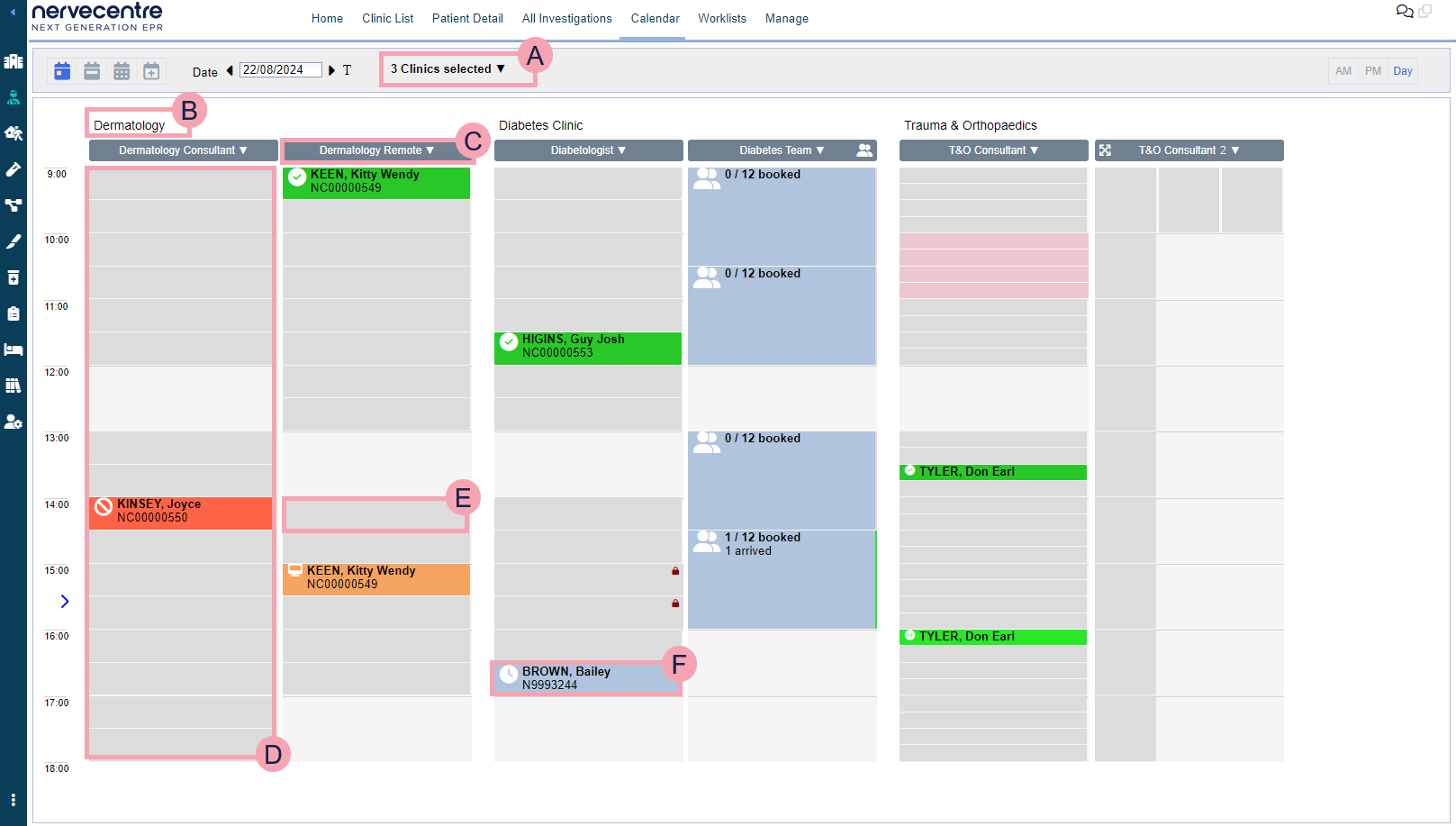
|
|
Select to view a specific day. |
|
|
Select to view a specific week. |
|
|
Select to view a specific year. |
|
|
Select to view a specific day and future days. |
|
Date |
Select to choose a day to view. |
|
|
Select to view today. |
|
|
Select to choose clinics to view. |
|
AM |
Select to view only appointments before 13:00. |
|
PM |
Select to view only appointments after 12:00. |
|
Day |
Select to view appointments over the whole day. |
|
|
The clinic's name. The clinic resources for the clinic appear underneath. |
|
|
The name of the clinic resource. Select to add appointment slots. |
|
|
This clinic resource runs group appointments. |
|
|
Select to expand your view of the appointment slots. If a clinic resource has multiple appointments at the same time, you can expand the view. |
|
|
Shows the current time of day. |
|
|
Shows appointment slots with that clinic resource. |
|
|
Right-click on an appointment slot to:
Read more about booking an appointment |
|
|
Mouseover an appointment to view details about the appointment. Double-click on an appointment to:
Read more about recording patient attendance Right-click on an appointment to:
|
 Overview of Calendar > Week view
Overview of Calendar > Week view
From Outpatients > Calendar > , you can view all the appointments at a clinic on a specific week.
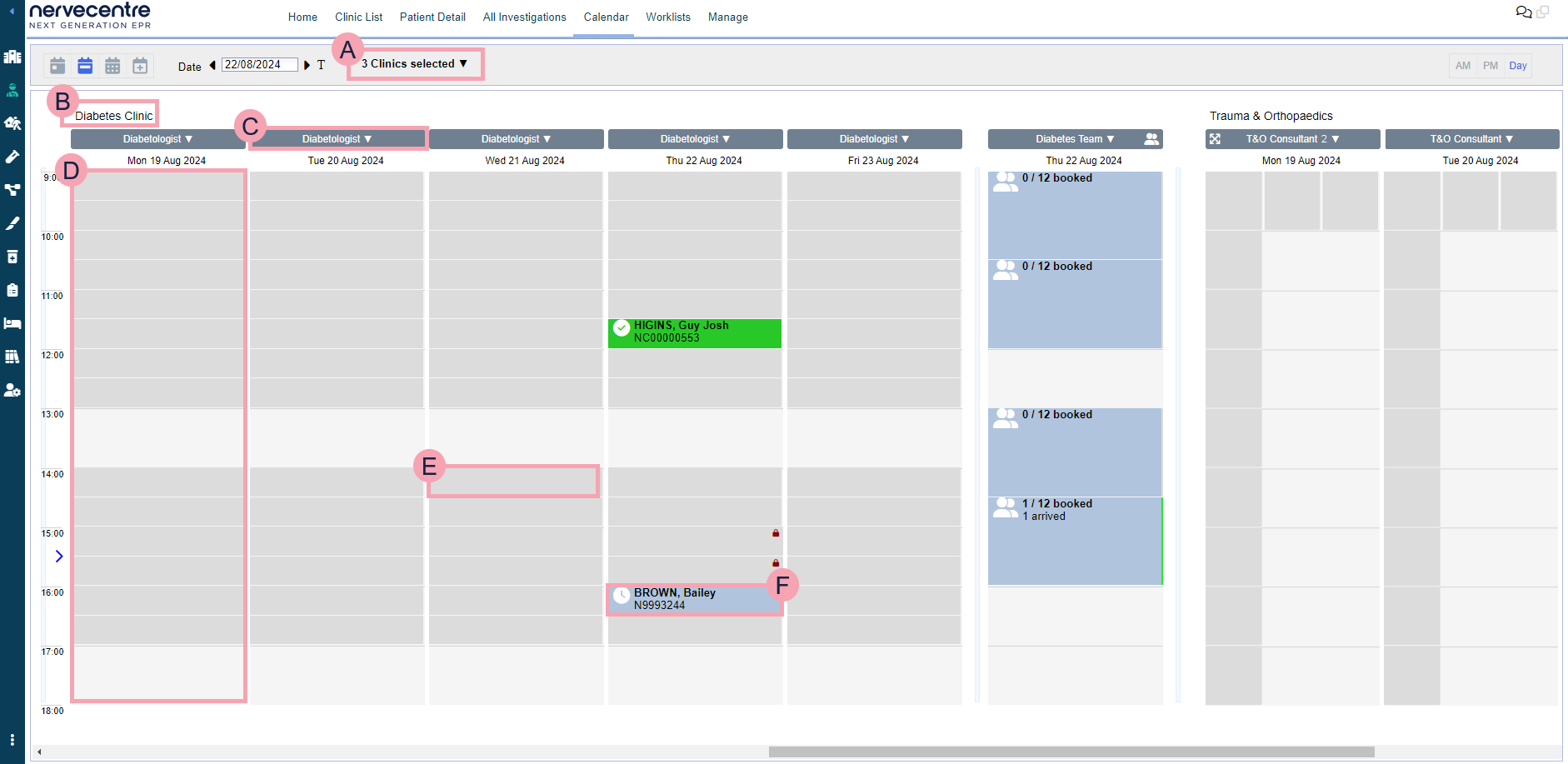
|
|
Select to view a specific day. |
|
|
Select to view a specific week. |
|
|
Select to view a specific year. |
|
|
Select to view a specific day and future days. |
|
Date |
Select to choose a day to view. |
|
|
Select to view today. |
|
|
Select to choose clinics to view. |
|
AM |
Select to view only appointments before 13:00. |
|
PM |
Select to view only appointments after 12:00. |
|
Day |
Select to view appointments over the whole day. |
|
|
The clinic's name. The clinic resources for the clinic appear underneath. |
|
|
The name of the clinic resource. Select to add appointment slots. |
|
|
This clinic resource runs group appointments. |
|
|
Select to expand your view of the appointment slots. If a clinic resource has multiple appointments at the same time, you can expand the view. |
|
|
Shows the current time of day. |
|
|
Shows appointment slots with that clinic resource. |
|
|
Right-click on an appointment slot to:
Read more about booking an appointment |
|
|
Mouseover an appointment to view details about the appointment. Double-click on an appointment to:
Read more about recording patient attendance Right-click on an appointment to:
|
 Overview of Calendar > Year view
Overview of Calendar > Year view
From Outpatients > Calendar > , you can view the availability of appointments at a clinic over a year. You can't manage slots and appointments.
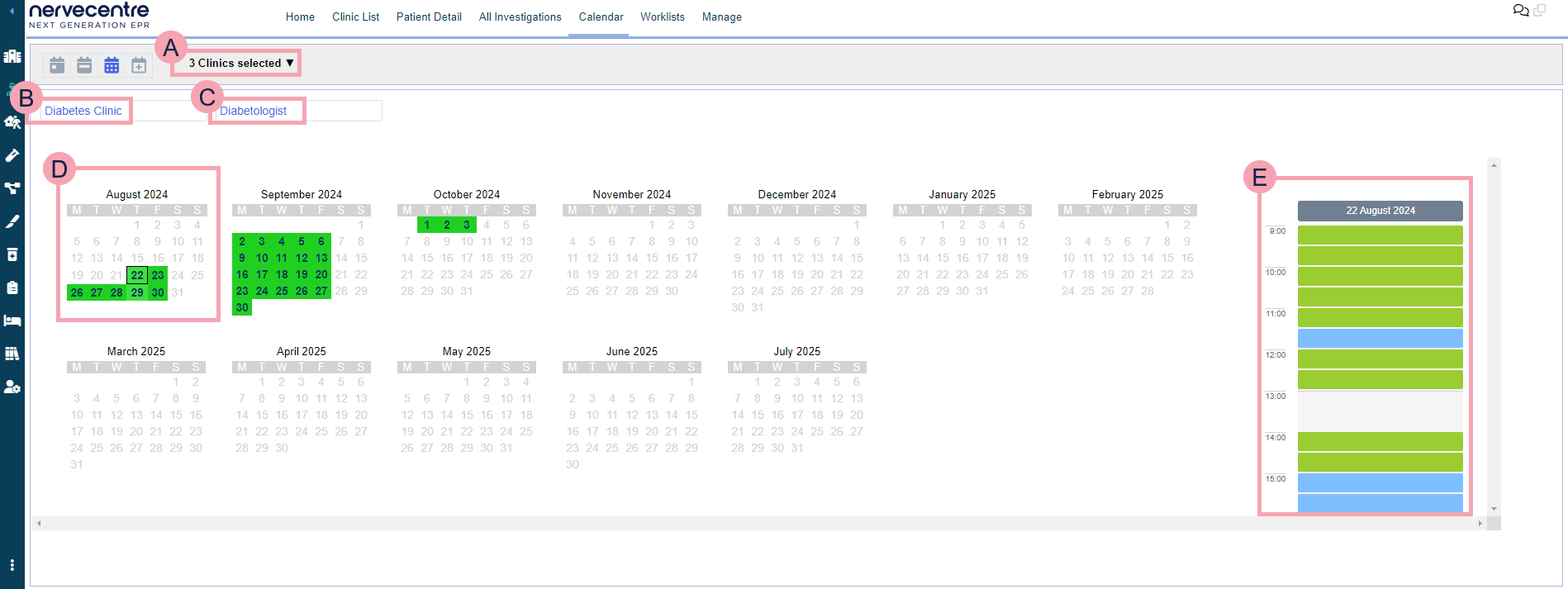
|
|
Select to view a specific day. |
|
|
Select to view a specific week. |
|
|
Select to view a specific year. |
|
|
Select to view a specific day and future days. |
|
|
Select to choose clinics to view. |
|
|
Select to choose a specific clinic. |
|
|
Select to choose a clinic resource at the selected clinic. |
|
|
A calendar for a month. The colour depends on the availability of appointment slots. Light green means there is good availability. Dark green means there is limited availability. Mouseover a day to view the number of slots available on that day. Select a day to view the appointment slots on that day. |
|
|
The appointment slots on the selected day. Slots in:
|
 Overview of Calendar > view of a day and select other days
Overview of Calendar > view of a day and select other days
From Outpatients > Calendar > , you can view all the appointments at a clinic on a specific day, and a set of other days.
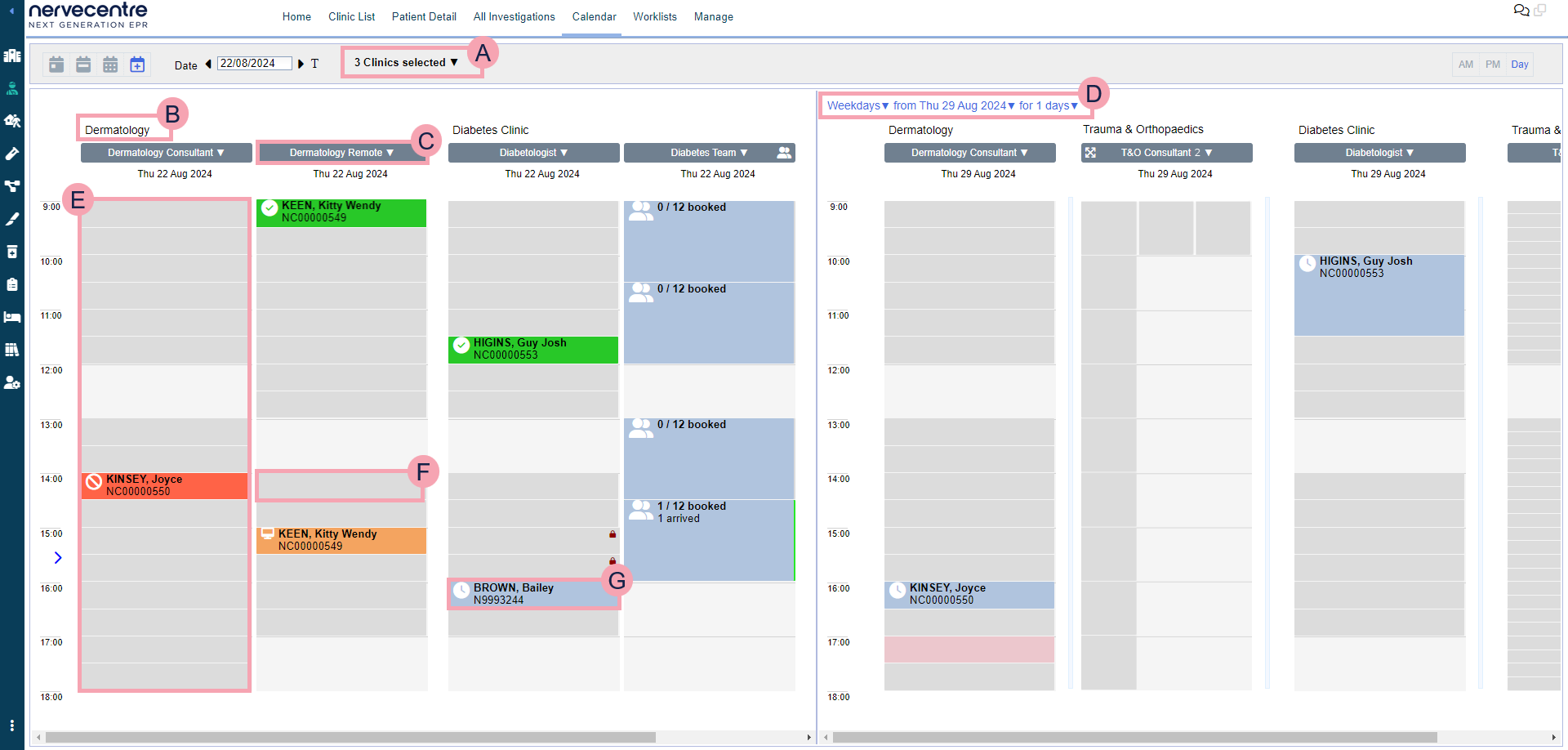
|
|
Select to view a specific day. |
|
|
Select to view a specific week. |
|
|
Select to view a specific year. |
|
|
Select to view a specific day and future days. |
|
Date |
Select to choose a day to view. |
|
|
Select to view today. |
|
|
Select to choose clinics to view. |
|
AM |
Select to view only appointments before 13:00. |
|
PM |
Select to view only appointments after 12:00. |
|
Day |
Select to view appointments over the whole day. |
|
|
The clinic's name. The clinic resources for the clinic appear underneath. |
|
|
The name of the clinic resource. Select to add appointment slots. |
|
|
This clinic resource runs group appointments. |
|
|
Select to expand your view of the appointment slots. If a clinic resource has multiple appointments at the same time, you can expand the view. |
|
|
Shows the current time of day. |
|
|
Select to choose:
|
|
|
Shows appointment slots with that clinic resource. |
|
|
Right-click on an appointment slot to:
Read more about booking an appointment |
|
|
Mouseover an appointment to view details about the appointment. Double-click on an appointment to:
Read more about recording patient attendance Right-click on an appointment to:
|
 Symbols and colours for appointments
Symbols and colours for appointments
The colour of an appointment and the symbols next to it tell you how the appointment is being delivered and the appointment's status.
Read more about statuses for appointments
Read more about group appointments
| Symbol | Delivery method | Image | Colour | Status |
|---|---|---|---|---|
|
|
Group |
|
Blue |
Appointment not started. |
|
|
Blue |
A patient arrived. |
||
|
|
Blue |
A patient Did Not Attend (DNA Did Not Attend.) |
||
|
|
Face-to-face |
|
Blue |
Appointment time not reached. |
|
|
Orange |
Appointment time reached. |
||
|
|
Telephone |
|
Blue |
Appointment time not reached. |
|
|
Orange |
Appointment time reached. |
||
|
|
Video |
|
Blue |
Appointment time not reached. |
|
|
Orange |
Appointment time reached. |
||
|
|
Unattended |
|
Blue |
Appointment time not reached. |
|
|
Orange |
Appointment time reached. |
||
|
|
Face-to-face Video Unattended |
|
Green |
Appointment started. |
|
|
Telephone |
|
Green |
Appointment started. |
|
|
Any except group |
|
Dark green |
Appointment completed. |
|
|
Any except group |
|
Red |
The patient did not attend the appointment. |
| | - |
|
- | Blocked appointment slot. |
Did you find this article helpful? Yes No
Sorry about that. Our help is a work in progress and we welcome any feedback.
Why wasn't this helpful? Please select one reason:
Great!
Thanks for taking the time to give us some feedback.






















