Nervecentre V9.0 Help for Users
Viewing and managing patients with listed procedures
Depending on your permissions, you can view a list of patients with listed procedures from Outpatients > Manage > Procedures Listed. You can cancel one or more procedures to a waiting list.
Viewing and managing patients with listed procedures on a mobile
You can't do this on a mobile.
Viewing and managing patients with listed procedures on a desktop
 Viewing a list of patients with procedures listed
Viewing a list of patients with procedures listed
-
From Outpatients > Manage > Procedures Listed, select your search criteria.
Use the table below to choose your search criteria.
Specialty
Select a specialty to search for procedures with that specialty. Consultant
Select a consultant to search for procedures with that consultant. Theatre list
Select a theatre list to search for procedures on that list. Status
Select a status to search for procedures with that status.
For example, theatre booked.
Hospital No
Enter a patient's hospital number A number given to the patient when they are registered at the hospital. A patient might have multiple hospital numbers. to search for that patient's procedures.
NHS No
Enter a patient's NHS number A unique 10 digit number given to patients in England and Wales. A patient is given an NHS number when they are born, or on their first visit to a healthcare provider. to search for that patient's procedures.
-
Select .
A table appears.
-
Mouseover to view notes for the procedure.
-
Double-click on a patient to view that patient's listed procedures.
From the bottom right of the screen, select to view that patient's listed procedures in another window. This allows you to view the list of patients with listed procedures, and a specific patient's listed procedures, at the same time.
 Overview of Manage > Procedures Listed
Overview of Manage > Procedures Listed
From Outpatients > Manage > Procedures Listed, you can view a list of patients with listed procedures.
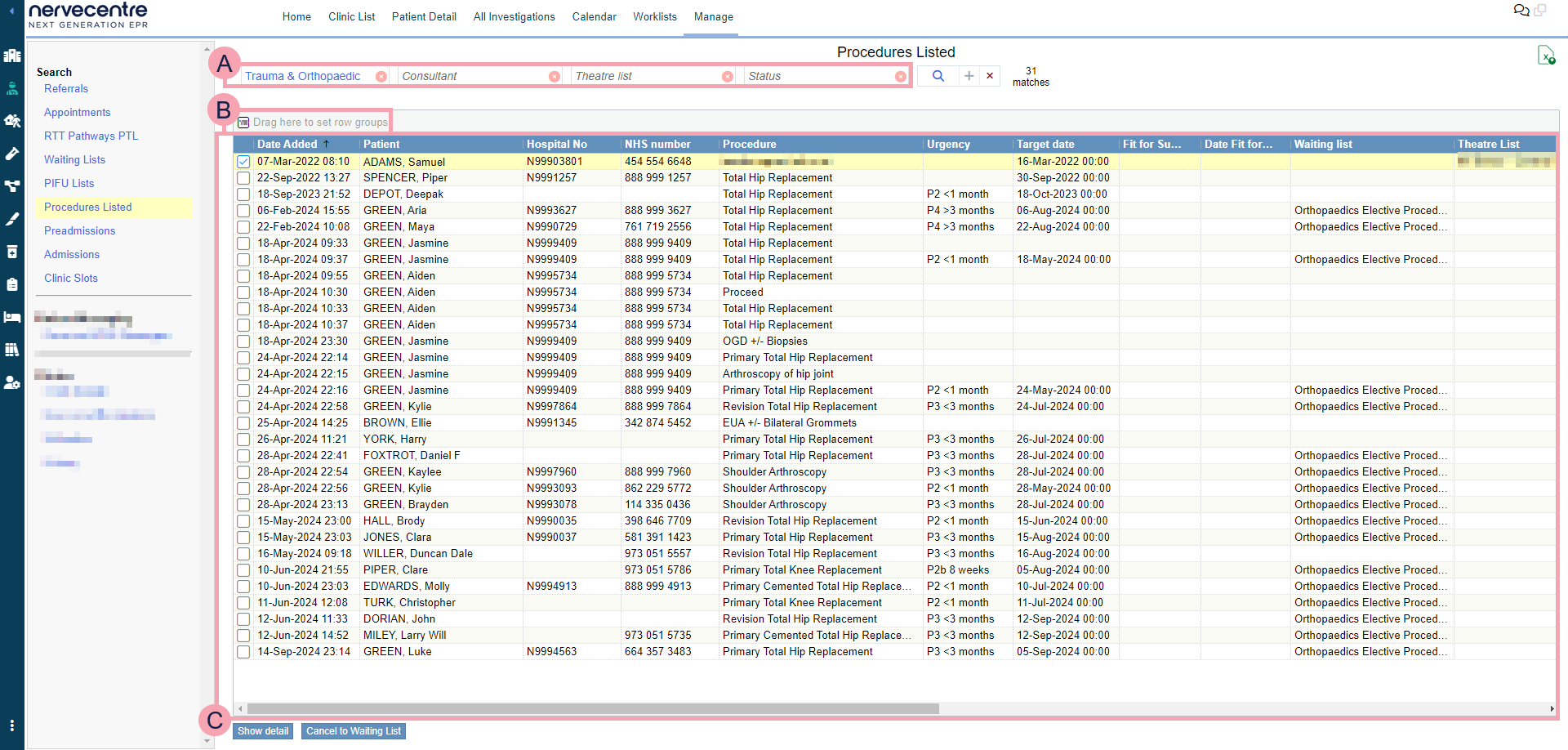
|
|
Here you can select the criteria for your search. To clear one search term, select next to the search term. To clear your whole search, select next to . |
|
|
Select to search. |
|
|
Export the current results to an .xlsx file. |
|
|
Drag column headings here to group rows by that heading. Select next to the name of a group to remove it. |
|
|
Shows the table of data returned by your search.
|
|
Show details |
Select to view a procedure's details. |
|
Cancel to Waiting List |
Select to cancel one or more booked procedures and return the patients to a waiting list. |
 Viewing details about a procedure
Viewing details about a procedure
-
From Outpatients > Manage > Procedures Listed, select your search criteria.
-
Select .
-
Select a procedure.
-
Select Show details.
 Adding a note to a procedure
Adding a note to a procedure
-
From Outpatients > Manage > Procedures Listed, select your search criteria.
-
Select .
-
Select a procedure.
-
Select Show details.
-
Select Add Note.
 Cancelling multiple procedures to a waiting list
Cancelling multiple procedures to a waiting list
-
From Outpatients > Manage > Procedures Listed, select your search criteria.
-
Select .
-
Select one or more procedures.
The procedures must have the status 'Theatre booked'.
-
Select Cancel to Waiting List.
A list of procedures appears.
-
From , select an option to change who the letters are sent to.
To not send the letters, select None.
-
To preview any letters, select .
-
Optional: to remove a procedure from the list, select .
-
Select Cancel procedures and send letters.
-
Select a reason for cancelling the procedures.
-
Enter any notes.
-
Select Confirm.
The patients are added back to the waiting list they were on before their procedure was booked.
Did you find this article helpful? Yes No
Sorry about that. Our help is a work in progress and we welcome any feedback.
Why wasn't this helpful? Please select one reason:
Great!
Thanks for taking the time to give us some feedback.


