Nervecentre V9.0 Help for Users
Troubleshooting letter delivery issues
Sometimes letters are not delivered to their recipient. Depending on your permissions, you can view all the letters that have delivery issues from Back office > Search > Letters. You can fix some of these issues, but not all of them.
Contact your system administrator if you need help.
Some issues you can fix by editing a patient's addresses, contact details, and communication preferences. You can change these from Patient Detail > Edit details.
Read more about editing a patient's details
Troubleshooting letter delivery issues on a mobile
You can't do this on a mobile.
Troubleshooting letter delivery issues on a desktop
 Overview of Back Office > Search > Letters
Overview of Back Office > Search > Letters
From Back office > Search > Letters, you can view letters that been sent, or not sent.
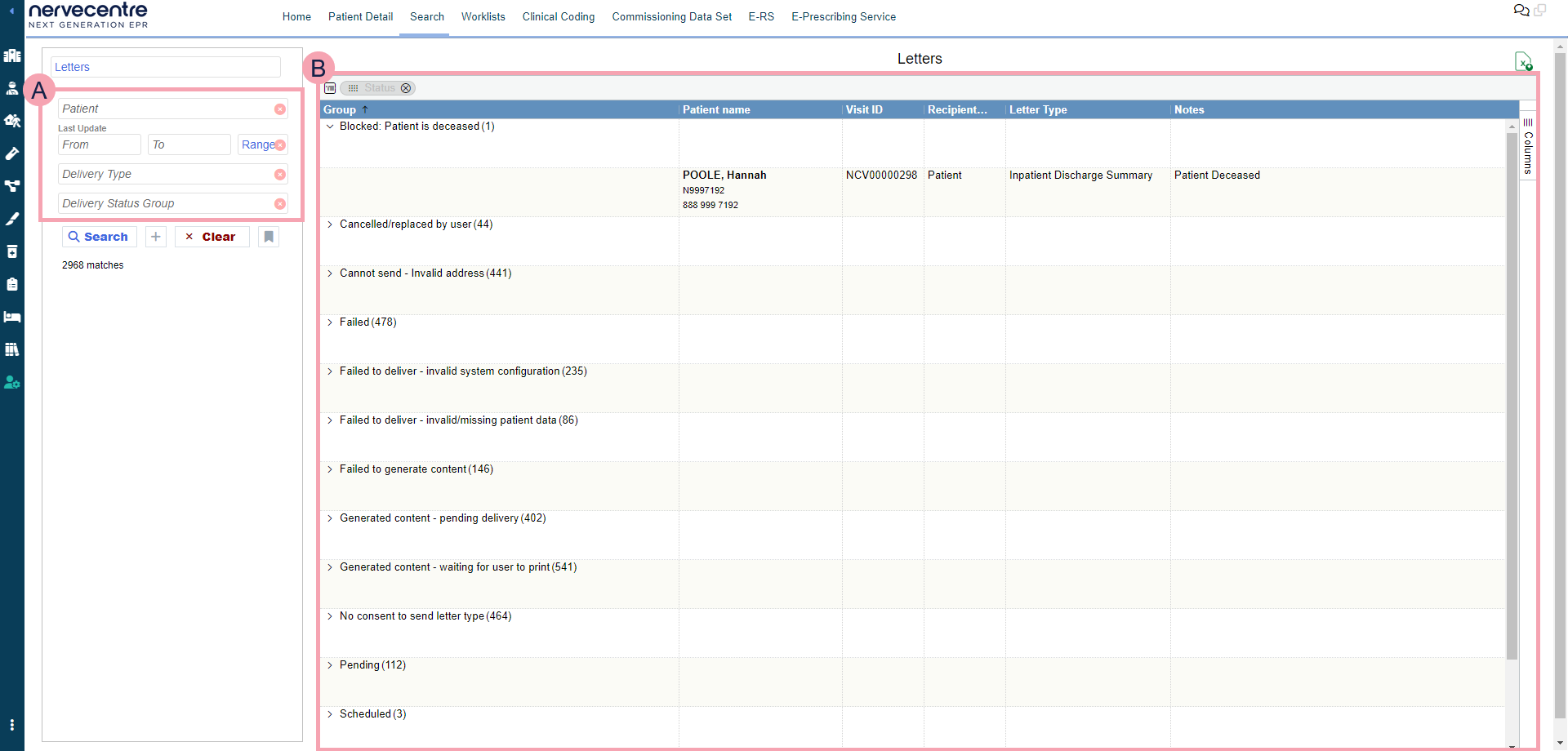
|
|
Choose criteria to search for specific letters. |
|
Search |
Select to search. |
|
+ |
Select to add more search criteria. |
|
Clear |
Select to clear the search criteria. |
|
|
Select to save your search. You can use and manage your saved searches. |
|
|
Letters returned by your search. In the example above, the letters are grouped by their status. A letter's status and notes can tell you why a letter has not been delivered. You can resolve letter delivery issues. Right-click on a letter to view available actions. |
|
|
Export the current search results to an .xlsx file. |
 Letter status
Letter status
You can work out why a letter has not been delivered by looking at the letter's status and any notes. The table below explains the statuses you might see.
| Status | Description |
|---|---|
| Awaiting processing | Nervecentre submitted the letter to Docmail for processing but the processing has not yet begun. |
| Awaiting submitting for processing | Nervecentre has not yet submitted the letter to Docmail. Nervecentre is probably waiting for a user to approve the proof. |
| Blocked: Patient is deceased |
Nervecentre has not sent the letter because the patient is deceased. If this letter is needed, right-click on the letter and select Print to print the letter. |
| Cannot send - Invalid address |
Nervecentre failed to send the letter by post because the recipient has an invalid address. This error can appear for letters that are manually printed or sent by Docmail. This error appears:
A pseudo postcode is a postcode starting in ZZ. The postcode can indicate an address is overseas, or an address status, for example, no fixed abode. Check Notes to see why the address is invalid. |
| Cancelled/replaced by user | A user cancelled the letter in Nervecentre. |
| Docmail encountered error in processing | Docmail encountered an error when processing the letter. |
| Failed |
There was an error sending the letter. Check Notes to see what caused the error. For example, a specific problem with the MESH configuration. |
| Failed to deliver - invalid system configuration |
Nervecentre failed to send the letter due to a problem with the system configuration. Check Notes to see what caused the error. For example, a missing email address for a GP, or no HL7 transmitters for documents. |
| Failed to generate content |
Nervecentre failed to generate the letter. Check Notes to see what caused the error. For example, content can't be generated for the letter template. |
| Failed to deliver - invalid/missing patient data |
Nervecentre failed to deliver the letter due to missing or invalid patient information. Check Notes to see what caused the error. For example, the patient's record has no information about their GP, or the GP has no MESH mailbox. |
| Cannot send. Patient requires special formatting | Nervecentre failed to deliver the letter because the patient requires a different letter format. For example, braille or an audio tape. |
| Failure while tracking delivery | An error occurred when Nervecentre was tracking the delivery of the letter. |
| Generated content - pending delivery | Nervecentre generated a PDF of the letter. |
| Generated content - waiting for user to print | Nervecentre generated the letter and is waiting for a user to print and manually deliver the letter. |
| Mailing list processed | Docmail has processed a mailing list for address counts successfully. |
| Mailing processed | Docmail has processed the letter, but Nervecentre has not submitted the letter to Docmail. |
| No Action Required | User has decided to take no action after delivery of the letter failed. |
|
Nervecentre has tried to send a message by SMS but can't because the patient has not consented to receiving SMS messages. |
|
| Not sending via patient App | A letter has been set up to only send by the Nervecentre patient app, but the patient app has not been configured. |
| Not sent, only sending via Patient App | The letter is set up to only send by the Nervecentre patient app. |
| Pending |
|
| Processing mailing |
Nervecentre sent the letter to Docmail and Docmail is processing the letter. Docmail might be doing one of the following actions:
|
| Queued for sending | Nervecentre has placed a MESH message in the internal queue but not sent the message yet. |
| Remote rejected | Nervecentre failed to send a FHIR document. |
| Timed Delivery Pending |
Nervecentre sends the letter at a specific time, or a specific number of hours after creation. To send the letter immediately, right-click and select Deliver Now. |
| Request timed out | Nervecentre sent a message from the MESH OUT folder, but Nervecentre is unable to confirm delivery of the message. |
| Resolved with Manual Action | A user has manually resolved the delivery issue. |
| Scheduled | Nervecentre generated the letter but is sending the letter at a later point in time. |
| Sent | The letter has been sent to the mail delivery system. Nervecentre does not know if the letter has been successfully delivered. |
| Sent & remote processed | Nervecentre sent the FHIR document. |
| Sent - awaiting delivery confirmation | Nervecentre sent a message by MESH or HL7, and Nervecentre is waiting for the message to be acknowledged. |
| Sent - delivery acknowledged | Nervecentre sent a message by MESH or HL7, and Nervecentre has received an acknowledgement to confirm the message was delivered. |
| Sent to Docmail | Docmail has processed the letter and Nervecentre submitted the letter to Docmail. |
| Waiting for business response | Nervecentre sent the FHIR document but is waiting for a business response from the recipient. |
| Waiting for response | Nervecentre sent the FHIR document but is waiting for a response from the recipient. |
| Waiting for user to approve the proof document | Nervecentre is waiting for a user to check and approve a proof of the letter before Nervecentre sends the letter to Docmail. |
 Resolving letter delivery issues
Resolving letter delivery issues
-
From Back office > Search > Letters, select your search criteria.
To add search criteria, select +.
Patient
Select to search for a patient.
Last Update
Select one of the following options:
- Range searches for letters last updated on one of the days within a range.
-
Today searches for letters last updated today.
-
Tomorrow is not in use.
-
Yesterday searches for letters last updated yesterday.
-
Last x days searches for letters last updated in the last x days, where x is a number you enter. Includes today.
-
searches for letters last updated today.
-
Exact searches for letters last updated on a specific day.
Delivery Type
Select a delivery method to search for letters delivered by that method. For example, email or manual print.
Delivery Status Group
Select an option to search for letters with that status.
For example, Requiring user attention or Needs sending in special format.
Delivery Detailed Status
Select one or more options to search for letters with a specific status.
For example, Blocked - patient deceased or Failed to deliver - invalid/missing patient data.
Patient App Status
Select an option to search for letters sent by the patient app, or sent by another method.
-
Select Search.
-
Drag Status to Drag here to set row groups.
-
Select one of the statuses to expand it.
For example, 'Cannot send - Invalid address'.
-
Read the status and notes to find the cause of the issue.
-
Resolve the issue using the information you found.
For example, if the status is 'Cannot send - Invalid address' you need to check and update the patient's addresses. You can do this from Patient Detail > Edit details.
- To regenerate a letter and send it again, right-click on the letter and select Retry delivery.
 Viewing a letter
Viewing a letter
-
From Back office > Search > Letters, search for letters.
-
Right-click on a letter and select View.
The letter opens in your browser's PDF viewer.
 Printing multiple letters
Printing multiple letters
-
From Back office > Search > Letters, search for letters.
-
Select one or more letters.
-
Right-click and select one of the following options:
-
Print: the letters open as a merged PDF file in your browser's PDF viewer.
-
Print for duplex: the letters open as a merged PDF file in your browser's PDF viewer. Nervecentre adds blank pages to prevent different letters being printed on opposite sides of the same sheet of paper.
-
-
Print the PDF file to print all the letters.
 Cancelling multiple letters
Cancelling multiple letters
-
From Back office > Search > Letters, search for letters.
-
Select one or more letters.
-
Right-click and select Cancel.
Nervecentre cancels the letters and shows a message to confirm the letters have been cancelled.
 Marking multiple letters as printed and delivered
Marking multiple letters as printed and delivered
-
From Back office > Search > Letters, search for letters.
-
Select one or more letters.
-
Right-click and select Mark as printed and delivered.
-
Select Ok.
Nervecentre changes the status of the letters to 'Sent - delivery acknowledged'. The letter's notes explain the letter was manually delivered.
 Marking multiple letters as manually resolved
Marking multiple letters as manually resolved
-
From Back office > Search > Letters, search for letters.
-
Select one or more letters.
-
Right-click and select Mark as manually resolved.
-
Enter notes that explain how you resolved the delivery issue.
-
Select Resolve issue.
Nervecentre changes the status of the letters to 'Resolved with Manual Action'. The letter's notes contain what you entered.
 Marking multiple letters as not needing any actions
Marking multiple letters as not needing any actions
-
From Back office > Search > Letters, search for letters.
-
Select one or more letters.
-
Right-click and select Mark as no action needed.
-
Enter notes that explain why no further action is needed.
-
Select Resolve issue.
Nervecentre changes the status of the letters to 'No Action Required'. The letter's notes contain what you entered.
 Sending letters with a timed delivery
Sending letters with a timed delivery
Depending on your organisation, Nervecentre sends some letters at a specific time, or a specific number of hours after the letters creation. For example, a 17:00 that day, or 4 hours after the letter was created.
If needed, you can send letters with a timed delivery immediately.
-
From Back office > Search > Letters, search for letters with a timed delivery.
-
Select one or more letters.
-
Right-click and select Deliver Now.
Nervecentre sends the letter.
 Sending multiple letters again
Sending multiple letters again
-
From Back office > Search > Letters, search for letters.
-
Select one or more letters.
-
Right-click and select Retry delivery.
Nervecentre regenerates the letters and tries to send them again.
 Adding and removing attachment from a letter
Adding and removing attachment from a letter
-
From Back office > Search > Letters, search for letters.
-
Right-click on a letter and select .
-
To add an attachment:
-
Find an attachment.
-
To search for an attachment, from Search, enter the name of an attachment and press Enter.
-
To browse for an attachment, from Folders, select folders until you find an attachment.
-
-
Select an attachment.
-
Select .
-
-
To remove an attachment:
-
From Selected documents, select an attachment.
-
Select .
-
-
To save your changes:
-
Select outside of the dialogue box.
-
Select Yes.
-
 Viewing the history of a letter
Viewing the history of a letter
-
From Back office > Search > Letters, search for letters.
-
Right-click on a letter and select View history.
The history of the letter appears in a table.
-
Filter the history.
 Examples of letter delivery issues
Examples of letter delivery issues
Example 1 - Failed to deliver - invalid/missing patient data
|
Status |
Failed to deliver - invalid/missing patient data |
|
What might be the problem? |
Nervecentre tried to send the letter, but the patient's record is missing information. The notes for the letter can tell you what information is missing. For example, 'No values for recipient (GP) found in patient record' might mean there is no GP in the patient's record. |
|
What is the solution? |
If there is still an issue, contact you systems administrator. |
Example 2 - Cannot send - Invalid address
|
Status |
Cannot send - Invalid address |
|
What might be the problem? |
Nervecentre failed to send the letter by post because the recipient has an invalid address. This error can appear for letters that are manually printed or sent by Docmail. This error appears:
A pseudo postcode is a postcode starting in ZZ. The postcode can indicate an address is overseas, or an address status, for example, no fixed abode. |
|
What is the solution? |
|
Example 3 -
|
Status |
|
|
What might be the problem? |
Nervecentre has tried to send a message by SMS but can't because the patient has not consented to receiving SMS messages. |
|
What is the solution? |
|
Example 4 - Blocked: Patient is deceased
|
Status |
Blocked: Patient is deceased |
|
What might be the problem? |
Nervecentre has not sent the letter because the patient is deceased. |
|
What is the solution? |
If this letter is needed, from Back office > Search > Letters, right-click on the letter and select Print to print the letter. |
Did you find this article helpful? Yes No
Sorry about that. Our help is a work in progress and we welcome any feedback.
Why wasn't this helpful? Please select one reason:
Great!
Thanks for taking the time to give us some feedback.

