Nervecentre V9.0 Help for Users
You can add a note to results and orders.
Adding and viewing notes on results on a mobile
 Adding a note to a single result
Adding a note to a single result
-
From your patient list, select a patient, or scan a patient's wristband.
-
From Investigations, select Orders.
-
Select an order.
-
Select a result.
-
Select Add Notes and enter notes as free text.
-
Select Back > Back.
The note now displays the user, and date and time details.
Results that have notes display . To read the note, select the result.
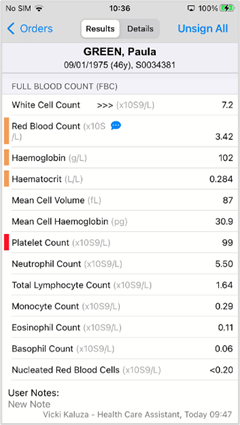
 Adding a note to an order
Adding a note to an order
-
From your patient list, select a patient, or scan a patient's wristband.
-
From Investigations, select Orders.
-
Select an order.
-
Select Add Notes and enter notes as free text.
-
Select Add.
-
The note appears under User Notes, below the list of results.
 Striking out a note
Striking out a note
-
From your patient list, select a patient, or scan a patient's wristband.
-
From Investigations, select Orders.
-
Select an order.
-
Strike out the note.
-
To strike out a note on a whole order, select User Notes, swipe left on the note you want to strike out, then select Strikeout.
-
To strike out a note on a single result, select the result. From User Notes, swipe left on the note you want to strike out, then select Strikeout.

-
Adding and viewing notes on results on a desktop
 Adding and viewing notes on a result from the order summary
Adding and viewing notes on a result from the order summary
-
From Inpatients > Patient List > double-click on a patient's name > Patient Detail, select Investigations.
-
Select .
-
Select an order to view the result.
-
To add or view notes:
-
For the full result:
-
From the blue header bar, select .
-
Enter notes as free text.
-
Select Add.
-
-
To an individual result:
-
Select or next to the result.
Individual results with existing notes show .
-
Enter notes as free text.
-
-
-
To close the information pane, mouseover between the panes and select .
 Adding and viewing notes on a result from the results summary
Adding and viewing notes on a result from the results summary
-
From Inpatients > Patient List > double-click on a patient's name > Patient Detail, select Investigations.
-
Select R.
-
Select the result row and cell you want to add a note to.
-
Select Notes.
-
Enter notes as free text.
-
Select Add.
-
Select to view notes.
 Striking out a note from the order summary
Striking out a note from the order summary
You can strike out notes for an order or for individual results from the order summary.
-
From Inpatients > Patient List > double-click on a patient's name > Patient Detail, select Investigations.
-
Select .
-
Select an order to view the result.
-
Strike out the note.
-
To strike out a note for the full result, select from the bottom of the order.
-
To strike out a note on an individual result, select , find the note, and select .
-
-
To close the information pane, mouseover between the panes and select .
 Striking out a note from the result summary
Striking out a note from the result summary
You can only strike out notes on individual results from the result summary.
-
From Inpatients > Patient List > double-click on a patient's name > Patient Detail, select Investigations.
-
Select R.
-
To strike out a note on an individual result, select , find the note, and select .
Did you find this article helpful? Yes No
Sorry about that. Our help is a work in progress and we welcome any feedback.
Why wasn't this helpful? Please select one reason:
Great!
Thanks for taking the time to give us some feedback.