Nervecentre V9.0 Help for Users
Logging in and out
You can log in to Nervecentre on a mobile or desktop. You can also log in to Nervecentre on a mobile and desktop at the same time.
We recommend you log in to a single mobile device. Your permanent roles, and the elective roles you choose, mean that you get all necessary notifications and updates together on one device.
We recommend you log in to a single instance of Nervecentre on a desktop. You can open multiple windows from a single instance of Nervecentre.
Read more about opening multiple windows from Nervecentre
On a mobile, Nervecentre automatically logs you out at the end of your shift.
On a desktop, you must manually log yourself out. Nervecentre only automatically logs you out on a desktop if you logged in with Care Identity account. If you want to leave your desktop for a short break then return, you can lock your browser window from Nervecentre.
Read more about locking a browser window from Nervecentre
Logging in and out on a mobile
 Overview of log in
Overview of log in
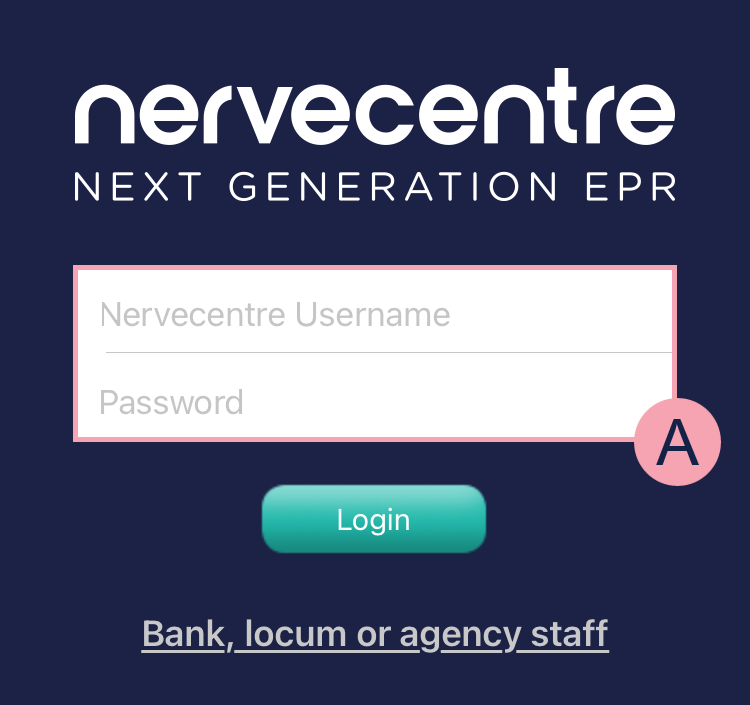
|
|
Enter your username and password. |
|
Login |
Select this to log in to Nervecentre. |
|
Bank, locum or agency staff |
Select this to log in a locum or agency member of staff. |
 Overview of log in for locum members of staff
Overview of log in for locum members of staff
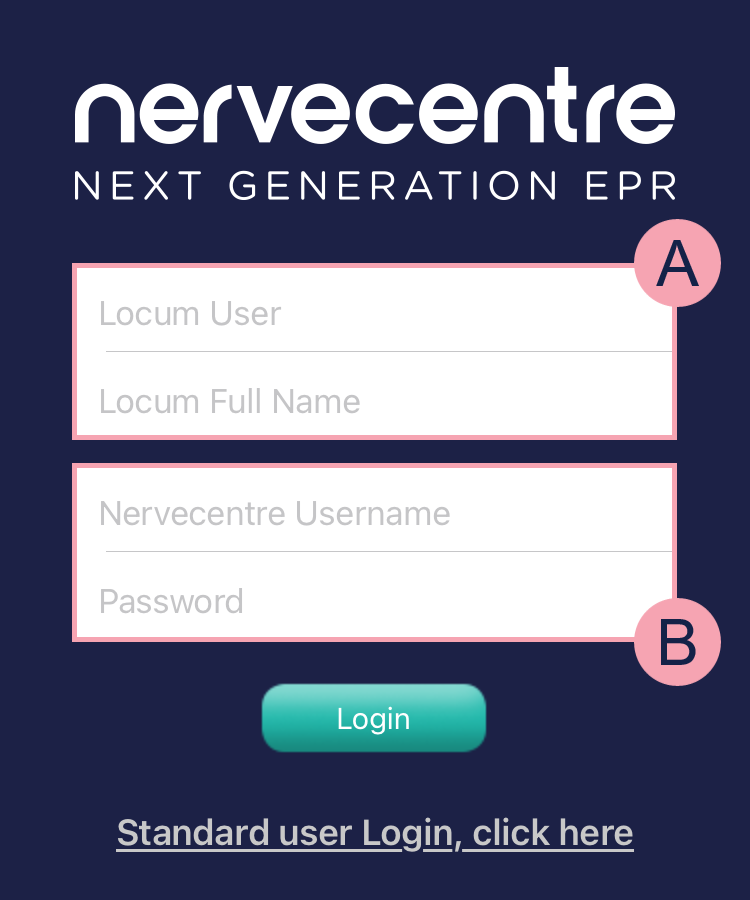
|
|
Enter the username and full name of the locum staff member. |
|
|
Enter your username and password. |
|
Login |
Select this to log in the locum or agency member of staff. |
 Logging in to Nervecentre
Logging in to Nervecentre
-
Enter your username and password.
-
Select Login.
-
Select the time you finish your shift, or duration of your shift.
Select the time that is closest to the end of your shift. At the end of this time period, Nervecentre asks you if you are still logged in. If you do not respond, Nervecentre logs you out.
-
Select Next.
-
Select any elective roles for this shift.
This page only appears if you have elective roles. These are optional roles that you can choose for the duration of your shift.
-
Select Next.
-
Select your current hospital site.
Your hospital site determines the tasks and alerts you receive.
-
Select Next or Done.
 Logging in to Nervecentre with your NHS Care Identity credentials
Logging in to Nervecentre with your NHS Care Identity credentials
You can't do this on a mobile.
 Logging in a locum or agency member of staff
Logging in a locum or agency member of staff
If you have the correct permissions, you can give an agency or locum member of staff temporary access to Nervecentre.
Your organisation might have a different process for giving temporary access to Nervecentre.
-
Select Bank, locum or agency staff.
-
Enter the username and full name of the locum staff member.
For example, 'Ward1Nurse1'. This username is associated with the user permissions of the locum staff member for their shift.
-
Enter your username and password.
-
Select Login.
-
Select the time the locum staff finishes their shift, or duration of their shift.
Select the time that is closest to the end of their shift. At the end of this time period, Nervecentre asks them if they are still logged in. If they do not respond, Nervecentre logs them out.
-
Select Next.
-
Select any elective roles the locum staff member has for their shift.
This page only appears if they have elective roles. These are optional roles that you can choose for the duration of their shift.
-
Select Next.
-
Select their current hospital site.
Their hospital site determines the tasks and alerts they receive.
-
Select Next or Done.
 Logging out on a mobile
Logging out on a mobile
You must log out of Nervecentre on your device at the end of your shift.
On iOS
-
Select More > Settings > Options.
-
Select Logout.
On Android
-
Select .
-
Select Logout.
Logging in and out on a desktop
 Overview of log in
Overview of log in

|
|
Select the area of Nervecentre you want to access. Select Clinical to access Nervecentre. The areas you have access to depend on your permissions. |
|
|
Enter your username and password. Select Login to log in to Nervecentre. |
|
|
Select Click here to login as locum, bank or agency staff to log in a locum or agency member of staff. |
|
Log in with my Care Identity |
Select to log in with your CIS2 supported smartcard, Microsoft Windows hello, or security key. Read more about logging in with your NHS Care Identity Credentials |
 Overview of log in for locum members of staff
Overview of log in for locum members of staff
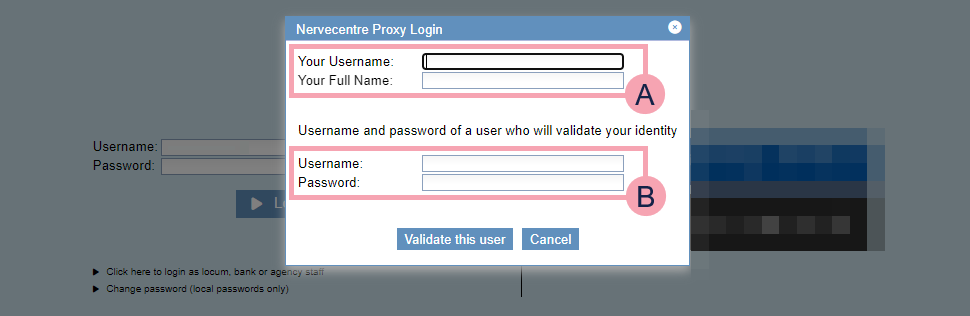
|
|
Enter the username and full name of the locum staff member. |
|
|
Enter your username and password. |
|
Validate this user |
Select this to log in an agency or locum member of staff. |
 Logging in to Nervecentre with your Nervecentre credentials
Logging in to Nervecentre with your Nervecentre credentials
-
Select Clinical.
-
Enter your username and password.
-
Select Login.
-
Optional: select Change password (local passwords only) to change your password.
You can only change local passwords. A warning appears if you can't change passwords.
 Logging in to Nervecentre with your NHS Care Identity credentials
Logging in to Nervecentre with your NHS Care Identity credentials
The first time you log in with your NHS Care Identity credentials, you pair your NHS account with your Nervecentre account. You need your Nervecentre username and password for this.
After your accounts are paired, you can just use your NHS Care Identity credentials to log in.
-
Select Clinical.
-
Select Log in with my Care Identity.
-
Choose your authentication method.
For example, if your organisation uses smartcards, select Smartcard.
-
Select Continue.
-
Follow the authentication procedure for your chosen authentication method.
-
If this is the first time you are logging in using your NHS Care Identity credentials:
-
Enter your Nervecentre username and password.
-
Select Login.
-
 Logging in as a locum or agency member of staff
Logging in as a locum or agency member of staff
If you have the correct permissions, you can give an agency or locum member of staff temporary access to Nervecentre on desktop. However, this access only lasts whilst you are logged in. When the locum staff member logs out, you will need to log them back in using your credentials.
Your organisation might have a different process for giving temporary access to Nervecentre.
-
Select Clinical.
-
Select Click here to login as locum, bank or agency staff.
-
Enter the username and full name of the locum staff member.
You organisation might have a set of usernames specifically for locum staff members. For example, 'Ward1Nurse1'. This username is associated with the user permissions of the locum staff member for their shift.
-
Enter your username and password.
-
Select Validate this user to log in.
 Logging out on a desktop
Logging out on a desktop
You must log out whenever you are not using Nervecentre to avoid another user accessing patient records using your credentials.
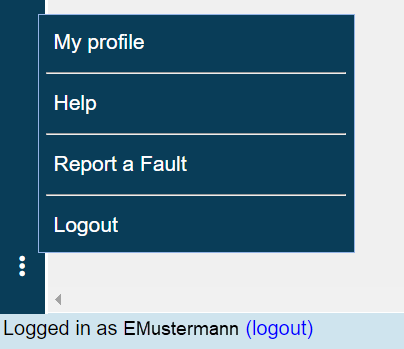
To log out:
-
From the footer, next to your username, select Logout.
Or
-
From the left side menu, select > Logout.
 Automatically logging out on a desktop
Automatically logging out on a desktop
If you log in using your Nervecentre credentials, Nervecentre doesn't automatically log you out after a period of inactivity.
If you log in using your NHS Care Identity credentials, the NHS automatically logs you out of Nervecentre after 15 minutes of inactivity. The NHS can also log you out for other reasons, for example, if misuse is detected on your account.
Did you find this article helpful? Yes No
Sorry about that. Our help is a work in progress and we welcome any feedback.
Why wasn't this helpful? Please select one reason:
Great!
Thanks for taking the time to give us some feedback.


