Nervecentre V9.0 Help for Users
Overview of the business continuity application
In the Nervecentre business continuity application, you have a home screen. From the home screen, you can access PATIENTS, COLLECTIONS, PRINT, DASHBOARDS, and CLINIC GROUPS.
 Overview of the home screen
Overview of the home screen
The Nervecentre BCP application synchronises every five minutes. This is the home screen in distributor mode.
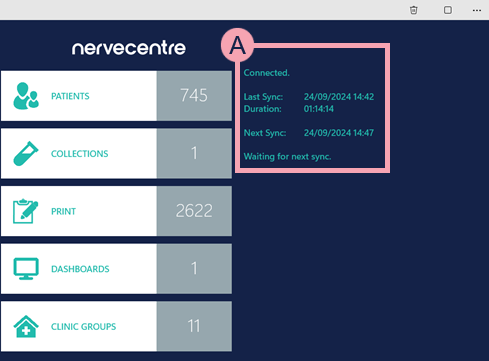
|
|
Select to clear the configuration settings and return to the server connection page. You can only clear the configuration settings if you enter the identity of the device that was provided when the BCP application was first configured. |
|
|
Select to open a menu. From the menu, you can stop syncing, or clear the configuration settings. |
|
|
View the status of the local business continuity application, and the status of the current sync. If you see Read-Only, the business continuity application is in read-only mode. |
|
PATIENTS |
View patients on specific patient lists. You can view and print the information for specific patients. Read about viewing a patient's record Read about viewing and printing reports for specific patients |
|
COLLECTIONS |
View a list of collections. |
|
|
Print reports in batches by location or ward. |
|
DASHBOARDS |
View patient list dashboards. |
|
CLINIC GROUPS |
View and generate clinic group reports. |
 Overview of PATIENTS
Overview of PATIENTS
You can access PATIENTS from the home screen. From PATIENTS, you can view patients on specific patient lists.
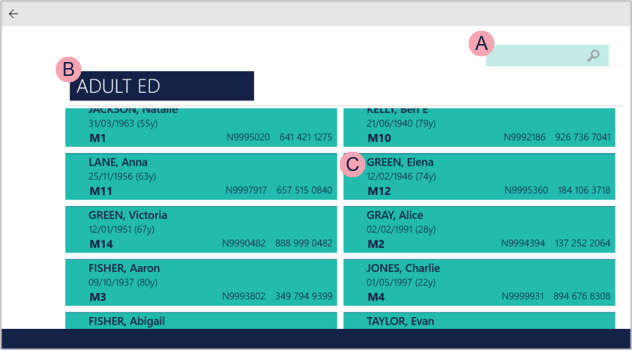
|
|
Select to return to the home screen. |
|
|
Search for patients by their name, location, or patient identifier number A number that identifies the patient. For example, a hospital number, NHS number, or local patient identifier.. |
|
|
The current location or ward. Scroll down to view other areas, listed in alphabetical order. |
|
|
Select a patient to view available business continuity reports. |
 Overview of a patient's record
Overview of a patient's record
You can access a patient's record from PATIENTS. Select a patient to view their patient record.
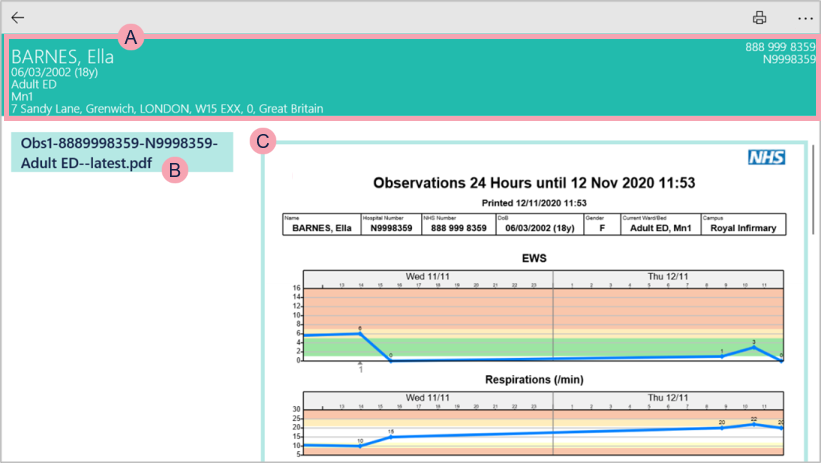
|
|
Select to return to PATIENTS. |
|
|
Select to print. Read about viewing and printing reports for specific patients |
|
|
The patient's name, date of birth, location, address, and patient identifier numbers A number that identifies the patient. For example, a hospital number, NHS number, or local patient identifier.. |
|
|
The list of available business continuity reports. Select a report to view. What you see depends on your organisation. |
|
|
View the selected report. |
 Overview of COLLECTIONS
Overview of COLLECTIONS
You can access COLLECTIONS from the home screen.
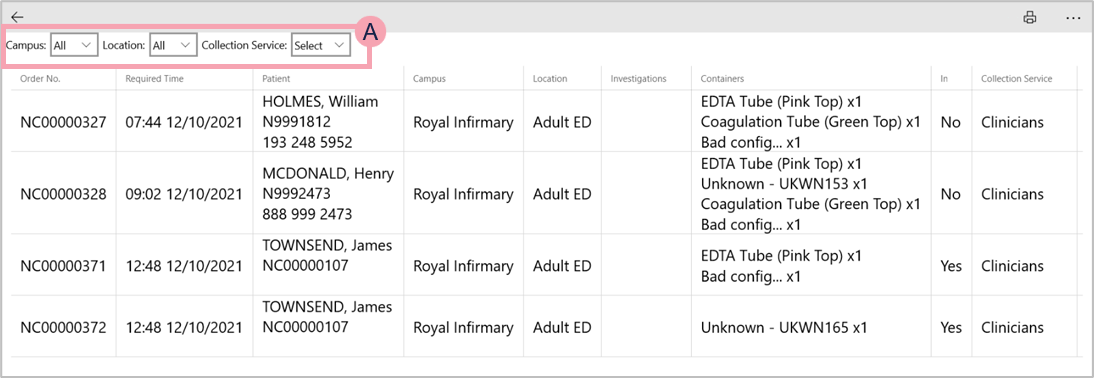
|
|
Select to return to the home screen. |
|
|
Select to print. |
|
|
Select filters to view specific collections. You can filter by campus, location, and collection service. |
 Overview of PRINT
Overview of PRINT
You access PRINT from the home screen.
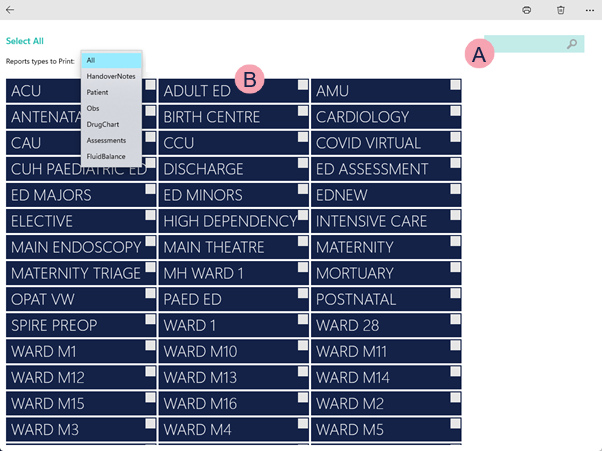
|
|
Select to return to the home screen. |
|
|
Select to print one or more reports. |
|
Report types to Print |
Select to specify the report category you wish to print. You can print a specific type of report for a ward. |
|
|
Search for a location. |
|
|
List of locations. Select a location to print reports for that location. |
 Overview of DASHBOARDS
Overview of DASHBOARDS
You can access DASHBOARDS from the home screen. DASHBOARDS shows patient list dashboards.
Read about patient list dashboards
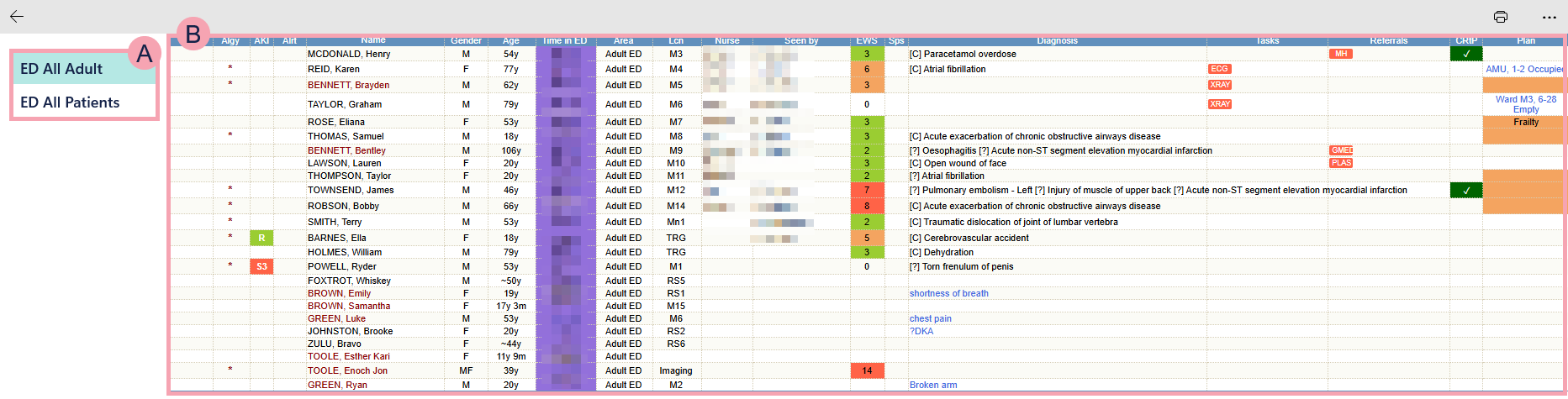
|
|
Select to return to the home screen. |
|
|
Select to print. |
|
|
Select a patient list dashboard to view it. |
|
|
Shows the patient list dashboard. |
 Overview of CLINIC GROUPS
Overview of CLINIC GROUPS
You can access CLINIC GROUPS from the home screen.
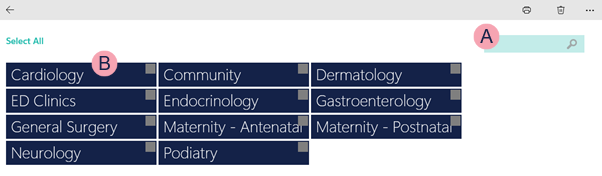
|
|
Select to return to the home screen. |
|
|
Select to print a report. |
|
|
Search for a clinic group. |
|
|
List of clinic groups. Select a clinic group to print reports for that clinic group. |
Did you find this article helpful? Yes No
Sorry about that. Our help is a work in progress and we welcome any feedback.
Why wasn't this helpful? Please select one reason:
Great!
Thanks for taking the time to give us some feedback.



