Nervecentre V9.0 Help for Users
Answering tasks for AKI screening
Pathology results sent to Nervecentre can trigger clinical rules for AKI Acute Kidney Injury. AKI is where your kidneys suddenly stop working properly. It can range from minor loss of kidney function to complete kidney failure. screening. These clinical rules state what happens if a patient has a certain stage of AKI.
During the day, if a result says a patient has AKI Stage 2 or 3, Nervecentre sends a task to all relevant clinicians.
Read more about the AKI screening workflow
At night, if a result says a patient has AKI Stage 2 or 3, Nervecentre sends a task to the unallocated task list. On a desktop, task coordinators can manually assign the task from Tasks > Assign Tasks.
When an AKI task is offered to a clinician, the process during the day and night is the same.
You can answer tasks for AKI screening on a mobile. Depending on your permissions, you might be able to answer some tasks on a desktop. You don't get notifications on a desktop.
 What are tasks and alerts?
What are tasks and alerts?
When a lab result or an observation meets certain criteria, Nervecentre automatically sends tasks and alerts to appropriate clinicians. Both tasks and alerts arrive as notifications on a mobile device.
Alerts are information only, and clinicians only need to acknowledge the alert. Tasks are actions. Clinicians can accept the task to add the task to their task list.
Answering AKI tasks on a mobile
 Accepting or refusing tasks, and acknowledging alerts
Accepting or refusing tasks, and acknowledging alerts
When you are offered a task, you can accept or decline the task:
-
To accept the task, select Accept.
When you accept a task, the task is removed from the mobile of any other user who was offered the same task.
-
To refuse the task, select Decline.
If everyone that received the task refuses the task, the task is re-offered to all relevant users after 5 minutes.
When you receive an alert, you can acknowledge the alert.
-
To acknowledge an alert, select Acknowledged.
Open tasks remain on your task list.
 Viewing and opening tasks from your task list
Viewing and opening tasks from your task list
-
View your task list.
-
On iOS, select Tasks.
-
On Android, select > Tasks.
-
-
Select a task.
 Answering an AKI Stage 2 task
Answering an AKI Stage 2 task
Nervecentre sends this task to relevant clinicians if pathology results say a patient has AKI stage 2.
-
When the 'AKI Stage 2' task appears on your screen, you can accept or decline the task.
To accept the task, select Accept.
Read more about accepting or declining the task
After you accept the task, you can select a progress option to progress the task.
-
Optional: to cancel the task after you accepted it, select Abort - unable.
-
When you start to assess the patient, select Started, incomplete.
-
When you have assessed the patient, select Assessment complete - treatment commenced.
-
When treatment is complete, you must set the clinical note 'AKI’ to 'AKI Resolved'.
From your patient list, select a patient, or scan a patient's wristband.
-
From Notes, select an appropriate clinical note profile.
-
Select AKI.
-
Select AKI Resolved.
 Answering an AKI Stage 3 task
Answering an AKI Stage 3 task
Nervecentre sends this task to relevant clinicians if pathology results say a patient has AKI stage 3.
-
When the 'AKI Stage 3' task appears on your screen, you can accept or decline the task.
To accept the task, select Accept.
Read more about accepting or declining the task
After you accept the task, you can select a progress option to progress the task.
-
Optional: to cancel the task after you accepted it, select Abort - unable.
-
When you start to assess the patient, select Started, incomplete.
-
When you have assessed the patient, select Assessment complete - treatment commenced.
-
When treatment is complete, you must set the clinical note 'AKI’ to 'AKI Resolved'.
From your patient list, select a patient, or scan a patient's wristband.
-
From Notes, select an appropriate clinical note profile.
-
Select AKI.
-
Select AKI Resolved.
Answering AKI tasks on a desktop
Depending on your permissions, you can view and answer some tasks on a desktop.
You don't receive tasks as a pop-up or notification on a desktop. You can view and answer tasks from the task summary shown on Patient Detail > Clinical.
 Viewing tasks and assigning a task to yourself
Viewing tasks and assigning a task to yourself
-
From Inpatients > Patient List > double-click on a patient's name > Patient Detail, select Clinical.
-
Find Tasks.
By default, Tasks shows all tasks associated with the patient.
-
To change or filter your view, select next to All Tasks and select an option.
-
Find the task.
-
To see more details, select next to the task name.
-
If you have the correct permissions, you can assign a task to yourself.
To assign the task to yourself, select next to the task name, then select Assign to me.
 Answering an AKI Stage 2 task
Answering an AKI Stage 2 task
Nervecentre sends this task to relevant clinicians if pathology results say a patient has AKI stage 2.
-
From Inpatients > Patient List > double-click on a patient's name > Patient Detail, select Clinical.
-
Find Tasks.
-
Find the task.
-
If you have the correct permissions, you can assign a task to yourself.
To assign the task to yourself, select next to the task name, then select Assign to me.
-
Select next to the task name.
You can select a progress option to progress the task.
-
Optional: to cancel the task after you accepted it, select Abort - unable.
-
When you start to assess the patient, select Started, incomplete.
-
When you have assessed the patient, select Assessment complete - treatment commenced.
-
When treatment is complete, you must set the clinical note 'AKI’ to 'AKI Resolved'.
From Clinical, find the clinical notes summary.
The summary might show No profile selected.
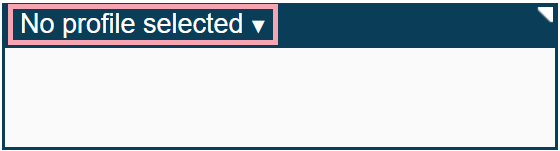
The summary might show the name of a clinical note profile.
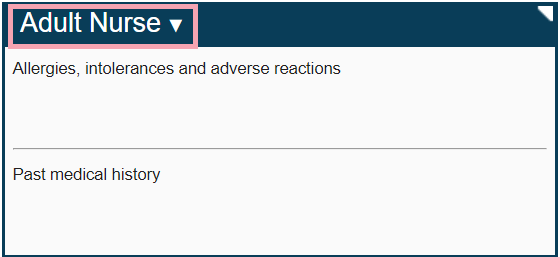
-
Select and select an appropriate clinical note profile.
-
Select AKI.
-
Select AKI Resolved.
 Answering an AKI Stage 3 task
Answering an AKI Stage 3 task
Nervecentre sends this task to relevant clinicians if pathology results say a patient has AKI stage 3.
-
From Inpatients > Patient List > double-click on a patient's name > Patient Detail, select Clinical.
-
Find Tasks.
-
Find the task.
-
If you have the correct permissions, you can assign a task to yourself.
To assign the task to yourself, select next to the task name, then select Assign to me.
-
Select next to the task name.
You can select a progress option to progress the task.
-
Optional: to cancel the task after you accepted it, select Abort - unable.
-
When you start to assess the patient, select Started, incomplete.
-
When you have assessed the patient, select Assessment complete - treatment commenced.
-
When treatment is complete, you must set the clinical note 'AKI’ to 'AKI Resolved'.
From Clinical, find the clinical notes summary.
The summary might show No profile selected.
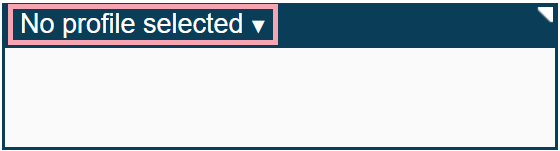
The summary might show the name of a clinical note profile.
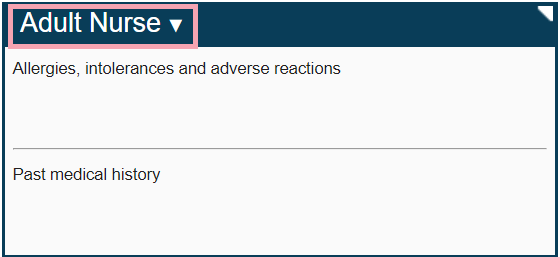
-
Select and select an appropriate clinical note profile.
-
Select AKI.
-
Select AKI Resolved.
Did you find this article helpful? Yes No
Sorry about that. Our help is a work in progress and we welcome any feedback.
Why wasn't this helpful? Please select one reason:
Great!
Thanks for taking the time to give us some feedback.