Nervecentre V9.0 Help for Users
About AKI screening
Pathology results shared with Nervecentre can trigger clinical rules. When an AKI Acute Kidney Injury. AKI is where your kidneys suddenly stop working properly. It can range from minor loss of kidney function to complete kidney failure. result is shared, clinical rules tell Nervecentre what to do if a patient has a certain stage of AKI.
When a result says a patient has AKI:
-
Nervecentre updates clinical notes and patient tags
-
Nervecentre sends tasks to appropriate clinicians
You manage most tasks for AKI screening on mobile. Depending on your permissions, you might be able to answer some tasks on a desktop.
 About the AKI screening workflow
About the AKI screening workflow
Pathology results sent to Nervecentre can trigger clinical rules for AKI screening. The clinical rules state what happens if a patient has a certain stage of AKI.
If a result says a patient has AKI, Nervecentre updates the clinical note for AKI and adds a patient tag to the patient banner. Clinicians can view the clinical note and patient tag immediately on mobile and desktop.
During the day, if a result says a patient has AKI Stage 2, Nervecentre sends a task to all nurses in the critical care outreach team (CCOT Critical Care Outreach Team.). If all nurses in the CCOT are unavailable or decline the task, Nervecentre sends an alert to the nurse in charge (NIC) Nurse In Charge.
During the day, if a result says a patient has AKI Stage 3, Nervecentre sends a task to all doctors who have the patient on their patient list. If all doctors are unavailable or decline the task, Nervecentre sends the task to all registrars who have the patient on their patient list. If all registrars are unavailable or decline the task, Nervecentre sends an alert to the NIC.
At night, if a result says a patient has AKI Stage 2 or 3, a task is sent to the task screen on a desktop. The task can be manually assigned from Tasks > Assign Tasks.
When treatment for AKI is complete, clinicians can update the clinical note ‘AKI’ to ‘AKI Resolved’. If a subsequent pathology result indicates the patient has AKI, the clinical note updates automatically again. For AKI stages 2 and 3, Nervecentre sends new AKI tasks.
Your organisation can configure who receives tasks and alerts for AKI screening. You might find that tasks for AKI are sent to different roles, for example, your hospital might not have a CCOT.
 Overview of AKI Stage 1 workflow
Overview of AKI Stage 1 workflow

-
Pathology results are sent to Nervecentre.
If the results say the patient has AKI Stage 1:
-
Nervecentre updates the clinical note 'AKI' to 'AKI Stage 1'.
-
Nervecentre adds an amber patient tag ‘AKI 1’ to the patient banner.
-
-
When treatment for AKI is complete, a clinician must manually update the clinical note ‘AKI’ to ‘AKI Resolved’.
 Overview of AKI Stage 2 workflow
Overview of AKI Stage 2 workflow

-
Pathology results are sent to Nervecentre.
If the results say the patient has AKI Stage 2:
- Nervecentre updates the clinical note 'AKI' to 'AKI Stage 2'.
-
Nervecentre adds an red patient tag ‘AKI 2’ to the patient banner.
-
During the day, Nervecentre sends the ‘AKI Stage 2’ task to all nurses in CCOT Critical Care Outreach Team..
-
At night, the ‘AKI Stage 2’ task appears in the list of unassigned tasks. A co-ordinator assigns the task to a clinician.
-
A clinician is offered the ‘AKI Stage 2’ task. The clinician can accept or decline the task.
-
If no nurses in CCOT accept the task after 15 minutes, Nervecentre sends an alert to the NIC Nurse In Charge.
-
-
The clinician that accepted the ‘AKI Stage 2’ task can choose progress options to progress the task.
-
When treatment for AKI is complete, a clinician must manually update the clinical note ‘AKI’ to ‘AKI Resolved’.
Your organisation can configure who receives tasks and alerts for AKI screening. You might find that tasks for AKI are sent to different roles, for example, your hospital might not have a CCOT.
 Overview of AKI Stage 3 workflow
Overview of AKI Stage 3 workflow

-
Pathology results are sent to Nervecentre.
If the results say the patient has AKI Stage 3:
- Nervecentre updates the clinical note 'AKI' to 'AKI Stage 3'.
Nervecentre adds an red patient tag ‘AKI 3’ to the patient banner.
During the day, Nervecentre sends the ‘AKI Stage 3’ task to all doctors who have the patient on their patient list.
-
At night, the ‘AKI Stage 3’ task appears in the list of unassigned tasks. A co-ordinator assigns the task to a clinician.
-
A clinician is offered the ‘AKI Stage 3’ task. The clinician can accept or decline the task.
-
If no doctors accept the task after 10 minutes, Nervecentre sends the task to all registrars who have the patient on their patient list.
-
If no doctors or registrars accept the task after 15 minutes, Nervecentre sends an alert to the NIC Nurse In Charge.
-
-
The clinician that accepted the ‘AKI Stage 3’ task can choose progress options to progress the task.
-
When treatment for AKI is complete, a clinician must manually update the clinical note ‘AKI’ to ‘AKI Resolved’.
 About the clinical note 'AKI'
About the clinical note 'AKI'
Nervecentre automatically updates the clinical note ‘AKI’ during the AKI screening process, except for the last step, setting ‘AKI’ to ‘AKI Resolved’, which must be manually completed.
|
AKI Stage 1 |
This shows automatically when pathology results say a patient has AKI stage 1. This creates the amber patient tag ‘AKI 1’. |
|
AKI Stage 2 |
This shows automatically when pathology results say a patient has AKI stage 2. This creates the red patient tag ‘AKI 2’. |
|
AKI Stage 3 |
This shows automatically when pathology results say a patient has AKI stage 3. This creates the red patient tag ‘AKI 3’. |
|
AKI Resolved |
This must be manually set when a patient's AKI treatment is complete. |
 About patient tags for AKI
About patient tags for AKI
When you view a patient's record, you can view patient tags. Patient tags appear directly under the patient's demographics.
Nervecentre updates patient tags for AKI depending on pathology results.
|
AKI 1 |
Amber AKI 1 tag: Results say a patient has AKI Stage 1. |
|
AKI 2 |
Red AKI 2 tag: Results say a patient has AKI Stage 2. |
|
AKI 3 |
Red AKI 3 tag: Results say a patient has AKI Stage 3. |
AKI patient tags on a mobile.
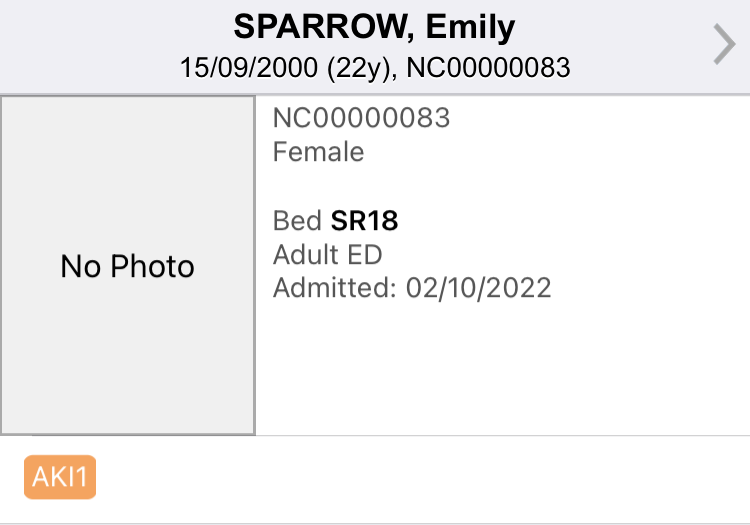
AKI patient tags on a desktop.
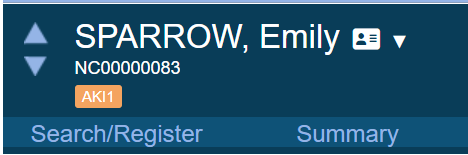
Did you find this article helpful? Yes No
Sorry about that. Our help is a work in progress and we welcome any feedback.
Why wasn't this helpful? Please select one reason:
Great!
Thanks for taking the time to give us some feedback.