Nervecentre V9.0 Help for Users
Recording a decision to admit (DTA)
If you decide a patient in UEC Urgent and Emergency Care. In Nervecentre, this covers 'ED areas' and SDEC. needs to visit an inpatient ward, you can record the decision to admit the patient. To record this decision, you complete a DTA Decision To Admit. When a clinician thinks a patient in UEC needs to go to an inpatient ward, they make a decision to admit the patient. form from Patient Detail > DTA.
Depending on your organisation, you might request a bed for the patient from the DTA form, or from a clinical note profile.
Recording the decision to admit on a mobile
You can't do this on a mobile.
Recording the decision to admit on a desktop
 Overview of DTA
Overview of DTA
When a Decision To Admit (DTA) a patient has been made, you record information into the DTA form. From Patient Detail > DTA, you can complete the DTA form and you can request a bed for the patient.
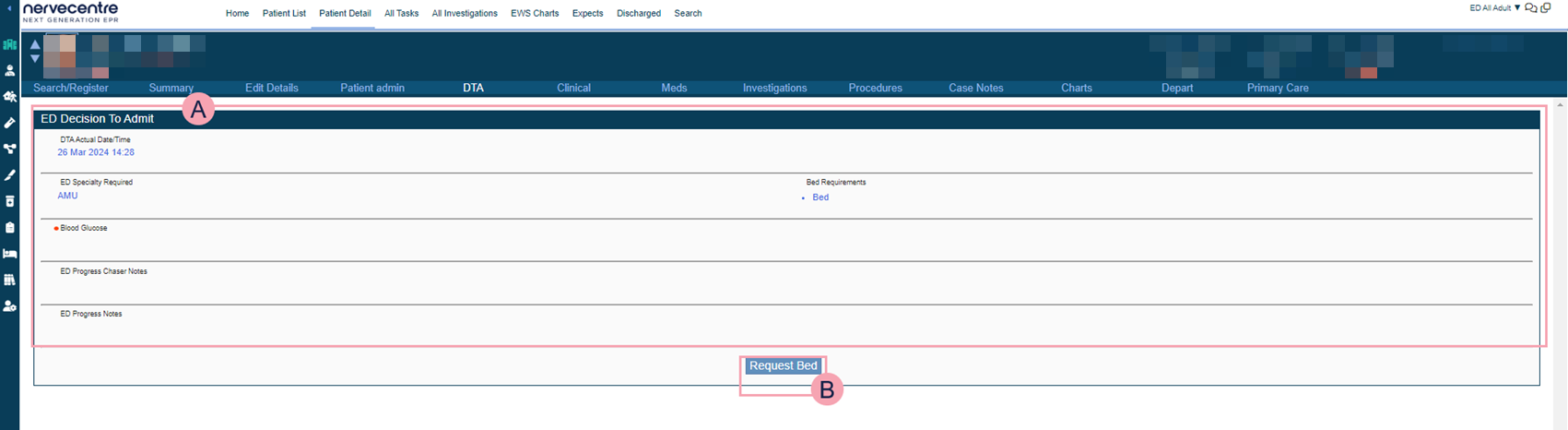
|
|
The form. In the form, you can record the DTA time and information for requesting a bed. |
|
|
Select Request Bed to submit the form. |
 Entering a decision to admit
Entering a decision to admit
-
From Inpatients > Patient List > double-click on a patient's name > Patient Detail, select DTA.
-
If there is a single form, the form opens.
Or, if there are several forms, from the top of the form, select Choose Form.
-
Complete the form, including all mandatory fields.
-
Mandatory fields are marked .
-
Some fields might already be populated with information added elsewhere in Nervecentre.
-
-
Submit the form, or strike out the form.
-
To submit the form, select Request Bed.
-
To strike out the form, select Cancel Bed Request.
This doesn't remove any entries you added to the form. You must remove these manually.
-
 Requesting a bed
Requesting a bed
-
From Inpatients > Patient List > double-click on a patient's name > Patient Detail, select Clinical.
-
Find the clinical notes summary, and change the clinical note profile to Bed Request.
-
Select Bed Request, then select Requested.
-
If the patient has specific needs, for example, monitoring, or a side room, select Bed Requirements, then select an option.
-
Select Specialty Required, then select a specialty from the list.
 Updating a bed request
Updating a bed request
-
From Inpatients > Patient List > double-click on a patient's name > Patient Detail, select Clinical.
-
Find the clinical notes summary, and change the clinical note profile to Bed Request.
-
To cancel the bed request, select Bed Request, then select No.
Or, to edit the bed request, select Bed Requirements, and edit the information.
-
To edit the specialty, select Specialty Required, then select a specialty from the list.
 Reserving a bed
Reserving a bed
From Manage Beds, you can reserve a bed space for a patient with an open bed request. For example, you can reserve a bed for a patient in ED with an open bed request for Cardiology.
-
Select Bed Management > Manage Beds.
-
From Patients waiting for beds, select the current location of the patient, then select the patient.
-
From the summary of hospital capacity on the right, select the location of the bed you want to reserve.
Select the hospital > directorate > ward > bed space.
-
Select Reserve.
-
Confirm the bed reservation.
Did you find this article helpful? Yes No
Sorry about that. Our help is a work in progress and we welcome any feedback.
Why wasn't this helpful? Please select one reason:
Great!
Thanks for taking the time to give us some feedback.

