Nervecentre V8.1 Help for Users
About your home dashboard
On a desktop, you can view your home dashboard from Home. You can access Home from any of the options in the menu on the left, for example, Inpatients or Outpatients.
Your home dashboard can display information about your patients and location. For example:
-
The number of patients under the care of a specific consultant
-
The number of available beds in a specific ward
-
The percentage of patients in ED who have waited more than 4 hours
You can choose the information that displays on your home dashboard.
About your home dashboard on a mobile
On a mobile, you don't have a home dashboard, but you can view flow metrics from Live Flow. Flow metrics return information about your patients and location. Your organisation creates flow metrics.
Nervecentre remembers any flow metrics you saved to:
-
Your home dashboard on a desktop
-
Live Flow on a mobile
When you log in to Nervecentre on a desktop or a mobile, you can view the flow metrics from your last session.
Read more about viewing flow metrics
About your home dashboard on a desktop
Nervecentre remembers any information you saved to your home dashboard. This means when you log in to Nervecentre on a different desktop, your home dashboard remains the same.
 Overview of Home
Overview of Home
You can access Home from any of the options in the menu on the left, for example, Inpatients or Outpatients. From Home, you can view information about your patients and location on your home dashboard.
This information is generated by queries. If a query returns a lists of patients, you can select the name of the query to view the list of patients. From the list of patients, you can select a patient to view relevant information or the patient's record.
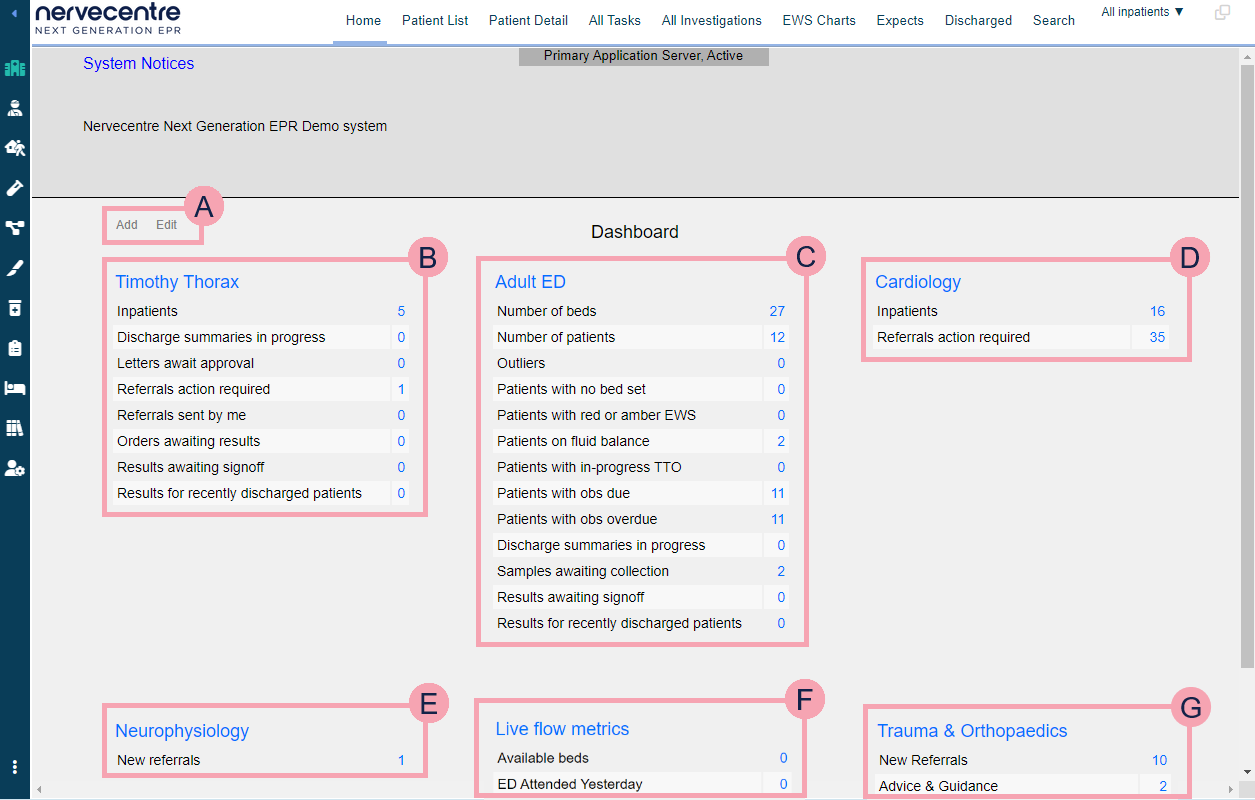
|
|
Select Add to add information to your home dashboard. Read more about adding information to your home dashboard Select Edit to choose the information that appears in each list. |
|
|
A consultant dashboard. Shows the name of the consultant and a list of relevant queries. For example, the number of patients in their care, information about those patients, and tasks for the consultant. In this example, the consultant dashboard includes a query for inpatients. Five patients match this query. You can select the line to see the list of patients. |
|
|
A ward or area dashboard. Shows information about the ward or area and the patients in the ward or area. |
|
|
A specialty dashboard. Shows the number of patients within the specialty and referrals. |
|
|
A service dashboard. Shows the number of new referrals to a service. |
|
|
Live flow metrics. Shows information returned by flow metrics. Your organisation creates flow metrics. |
|
|
A worklist. Shows a list of information generated by flow metrics. Depending on you permissions, you can create worklists. |
 What can I view on my home dashboard?
What can I view on my home dashboard?
You can add the following to your home dashboard.
-
Dashboards
On Home, a dashboard is a list of information generated by queries. Nervecentre configures what information is available in this list. You can choose the information that displays.
-
Flow metrics
Flow metrics are queries created by your organisation. Flow metrics return information. You can add flow metrics to your home dashboard to view the information returned by them.
-
Worklists
A worklist is a list of information generated by flow metrics. Depending on your permissions, you can create worklists. You can add a worklist to your home dashboard.
Sometimes a query returns a list of patients. You can select the name of the query to view the list of patients. For example, if you select Discharge summaries in progress, you can view a list of patients with discharge summaries in progress. You can select a patient from this list to view their discharge summary form.
Read more about discharge information on your home dashboard
Read more about information for investigations on your home dashboard
 Viewing information on your home dashboard
Viewing information on your home dashboard
-
Select one of the options from the menu on the left, for example, Inpatients or Outpatients.
-
Select Home to view your home dashboard.
-
Add and edit the information on your dashboard.
Did you find this article helpful? Yes No
Sorry about that. Our help is a work in progress and we welcome any feedback.
Why wasn't this helpful? Please select one reason:
Thanks for your feedback.
Great!
Thanks for taking the time to give us some feedback.






