Nervecentre V9.0 Help for Users
About forms
You can add information to forms during a patient's journey. Forms can contain a range of data types, including:
-
Clinical notes
-
Observations
-
Assessments
-
Results of investigations
Forms are used across Nervecentre. For example, to record information in a patient's case notes, for triage and clerking in UEC, for ward rounds, for discharge summaries, for booking an appointment, and for taking notes in an appointment.
The forms you see, their appearance, and their contents, depend on your organisation.
About forms on a mobile
 What can I do on a mobile?
What can I do on a mobile?
On a mobile, you can:
-
View forms in a patient's case notes
-
Add forms to a patient's case notes
An intervention is a single activity relating to a patient. Each intervention has an associated form, or forms.
-
Complete specific forms
You must complete all mandatory fields on a form. Mandatory fields are marked . Some forms you might not be able to complete on a mobile.
 About clinical notes and other fields on forms
About clinical notes and other fields on forms
Forms can contain clinical notes and other types of field. On a mobile, you can't update some types of clinical note, including:
-
Body map clinical notes
The clinical note shows 'n image', where n is the number of body map images.
-
Coded advanced clinical notes
-
Citation clinical notes
-
Audio clinical notes
Read more about types of clinical note
You also can't complete assessments from a form on a mobile.
 Show me an example
Show me an example
Forms on a mobile appear as a list of fields to complete. They are usually short and simple.
Here is an example of a form for clerking in UEC.
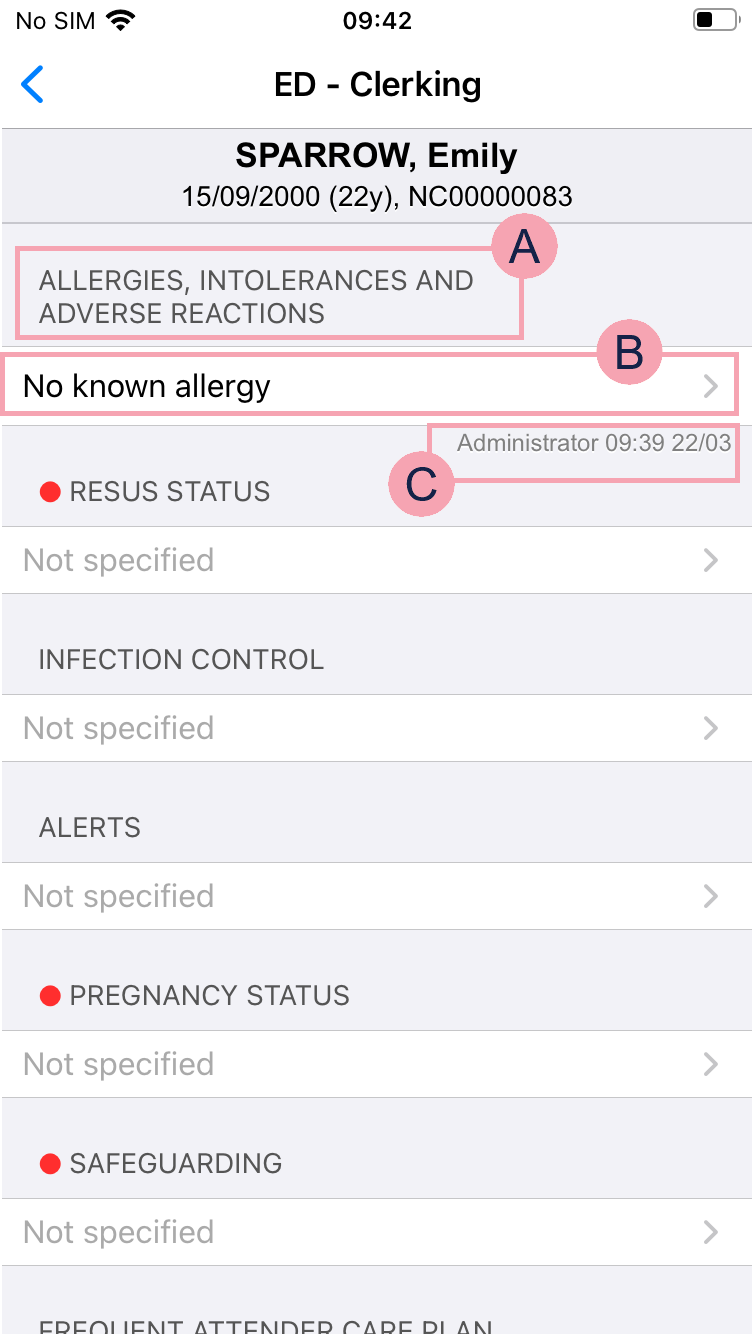
|
|
The name of a field. This field might be a clinical note, observation, or assessment. In this example, the field highlighted is a clinical note. Mandatory fields are marked . |
|
|
Shows the information in the field, or if the field is complete. Select to update the information in the field. Read more about updating a clinical note |
|
|
Shows the name of the user who updated the field, and the date and time they updated the field. |
About forms on a desktop
 What can I do on a desktop?
What can I do on a desktop?
On a desktop, you can:
-
View forms in a patient's case notes
-
Add forms to a patient's case notes
An intervention is a single activity relating to a patient. Each intervention has an associated form, or forms.
-
Complete forms
You must complete all mandatory fields on a form. Mandatory fields are marked .
Clinical notes that are not in scope are marked .
Note and look similar.
-
Use Quick Fill when completing forms
You can save values you entered into clinical notes on a form, then use those values again on the same type of form.
-
Use the clipboard when completing forms
You can add information to your clipboard, then add the information to citation clinical notes in forms.
-
Print forms
You can print forms from Case Notes, or when you complete a subject access request.
 About clinical notes and other fields on forms
About clinical notes and other fields on forms
Forms can contain many types of clinical note, and other types of field.
Read more about types of clinical note
You might need help with the following clinical notes and fields:
-
SNOMED CT clinical notes
These clinical notes allow you to add terms from the SNOMED database. You might use these clinical notes to record a patient's past medical history, a patient's allergies, or a possible diagnosis.
-
Audio clinical notes
These clinical notes allow you to record an audio clip. You might find these clinical notes on forms for the clinical outcome of an appointment.
-
Appointment booking
The field 'Appointment slot' allows you to choose an appointment slot. You can find this on forms for booking an appointment.
-
Searching for a referral source
The field 'Referrer Search' allows you to choose the source of a referral. You can find this on forms for adding a referral.
 Show me an example
Show me an example
Forms on a desktop can be more complex than on a mobile. They can have columns and coloured sections.
Here is an example of a form for clerking in UEC.
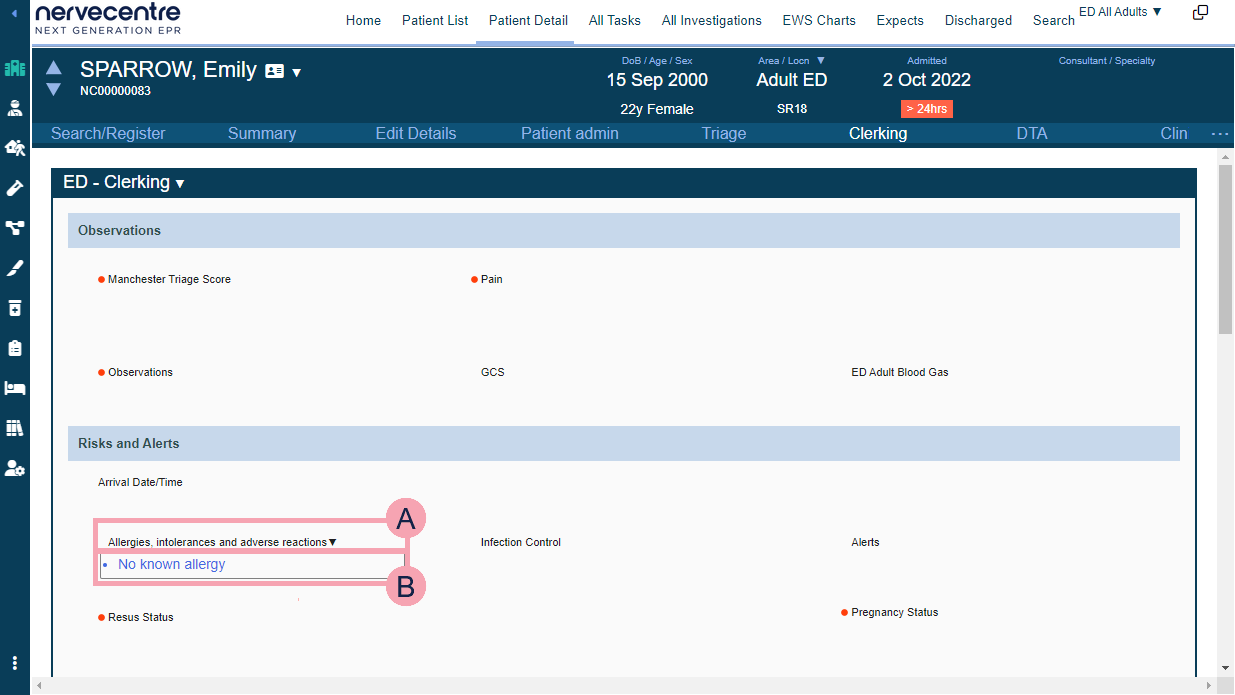
|
|
The name of a field. This field might be a clinical note, observation, assessment, or a field relating to PAS. In this example, the field highlighted is a clinical note. Mandatory fields are marked . Clinical notes that are not in scope are marked . Mouseover a clinical note's name, then select to view the history of the clinical note, or to clear the clinical note. |
|
|
Shows the information in the field, or if the field is complete. Select to update the information in the field. Read more about updating a clinical note |
Did you find this article helpful? Yes No
Sorry about that. Our help is a work in progress and we welcome any feedback.
Why wasn't this helpful? Please select one reason:
Great!
Thanks for taking the time to give us some feedback.


