Nervecentre V9.0 Help for Users
Updating select and multiselect clinical notes
You can select an option or multiple options for the following types of clinical notes:
-
Select
-
Multiselect
-
Select or free text
-
Multiselect or free text
-
Coded Select
-
Coded Multiselect
Updating select and multiselect clinical notes on a mobile
 Overview of a select clinical note
Overview of a select clinical note
You can select a single option from a list for 'Select', 'Select or free text', and 'Coded Select' clinical notes.
Below is an example of a 'Select' clinical note on a mobile.
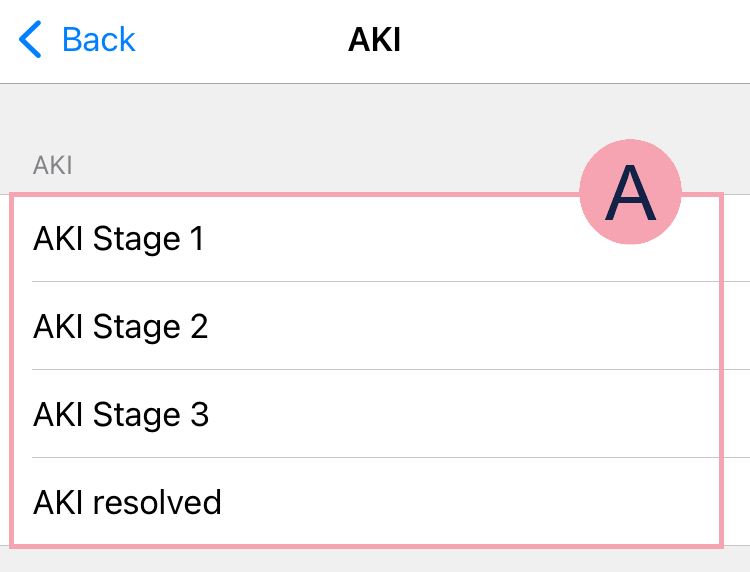
|
|
Select an option from the list. |
Below is an example of a 'Select or free text' clinical note on a mobile.
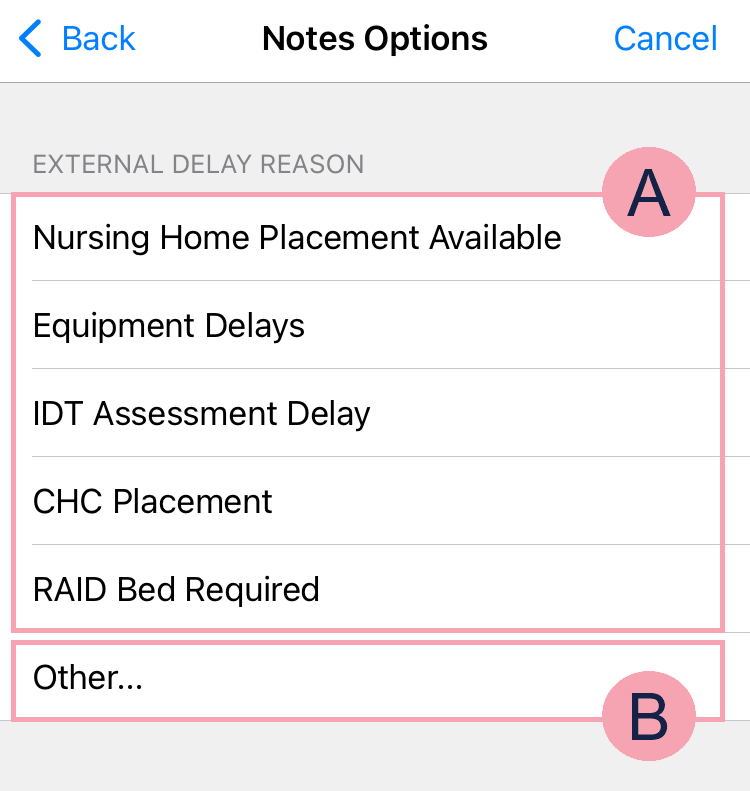
|
|
Select an option from the list. |
|
|
Select Other to enter text. |
Below is an example of a 'Coded Select' clinical note on a mobile.
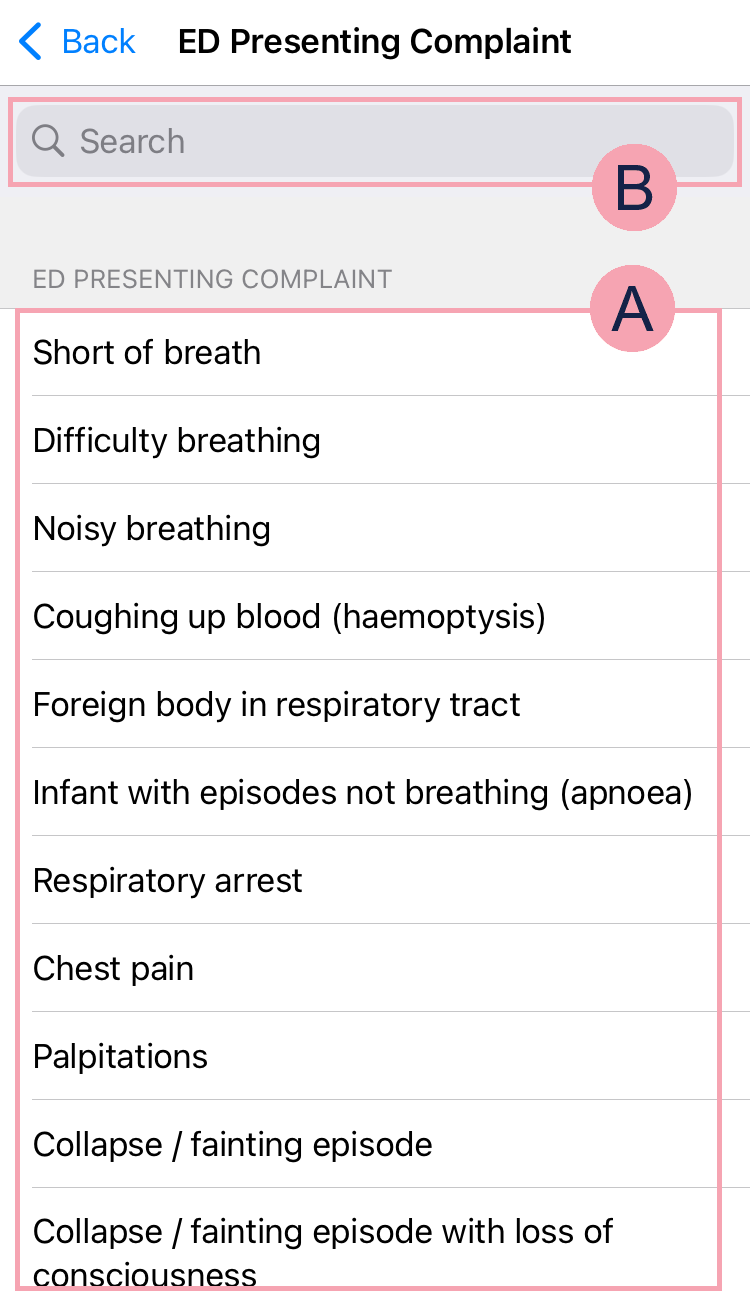
|
|
Select an option from the list. |
|
|
Select to search for an option. |
 Overview of a multiselect clinical note
Overview of a multiselect clinical note
You can select multiple options from a list for 'Multiselect', 'Multiselect or free text', and 'Coded Multiselect' clinical notes.
Below is an example of a 'Multiselect' clinical note on a mobile.
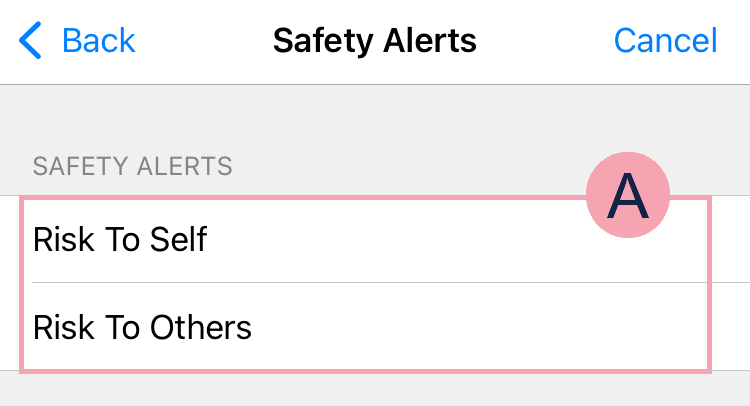
|
|
Select one or more options in the list. |
Below is an example of a 'Multiselect or free text' clinical note on a mobile.
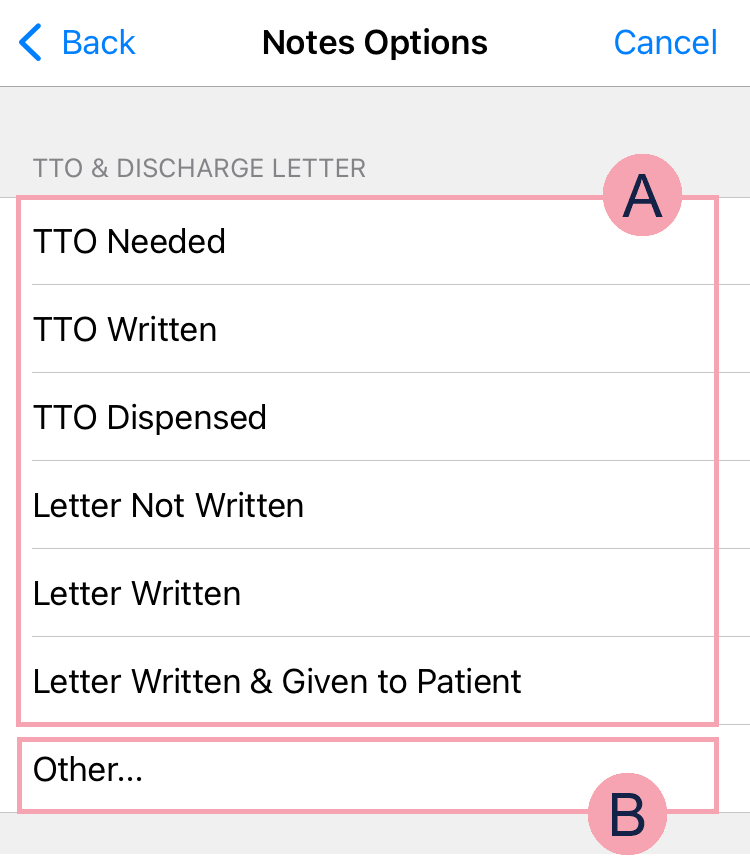
|
|
Select one or more options in the list. |
|
|
Select Other to enter text. |
Below is an example of a 'Coded Multiselect' clinical note on a mobile.
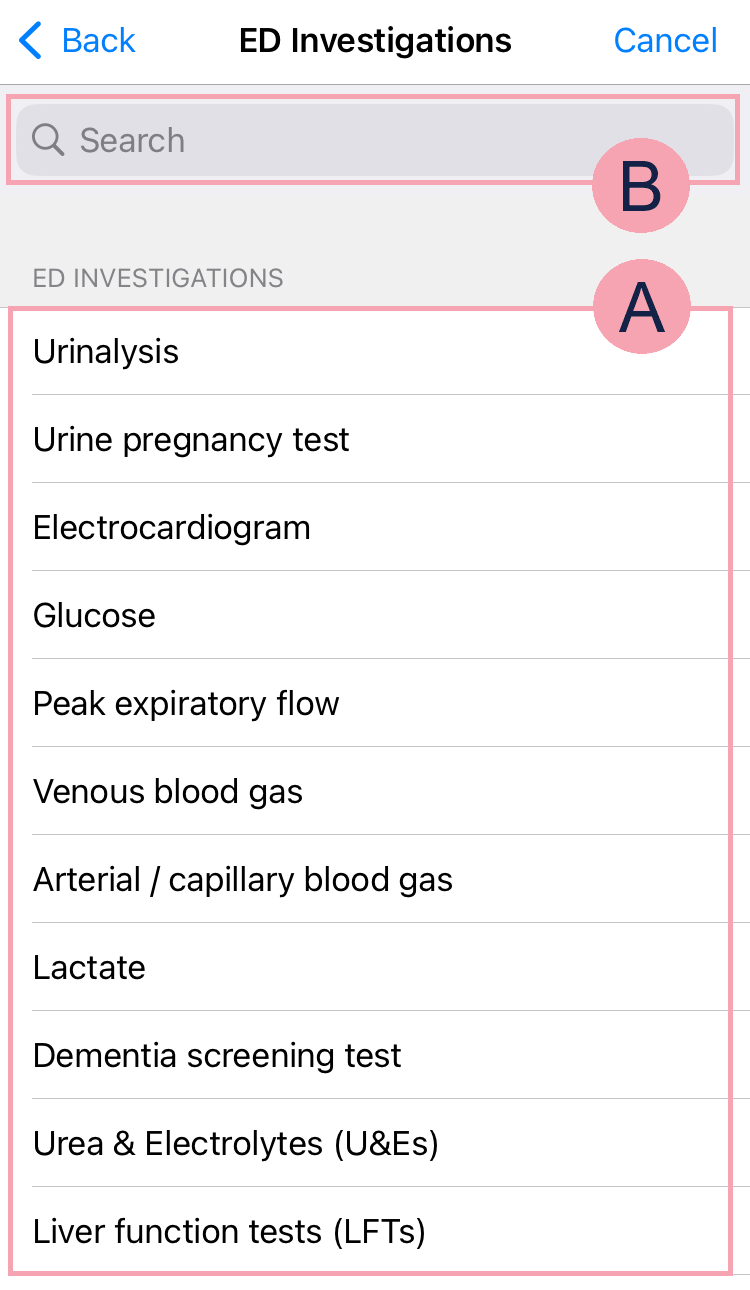
|
|
Select one or more options in the list. |
|
|
Select to search for an option. |
 Updating select clinical notes
Updating select clinical notes
-
Select a clinical note that has a list of options, for example, 'ED Presenting Complaint'.
-
Select a single option.
You might be able to add free text. At the bottom of the list of options, select Other. Enter your text.
-
You can save your changes.
-
To not save your changes, select Cancel
-
To save the information in the clinical note:
-
On iOS, select Back
-
On Android, select your mobile's back button
-
-
 Updating multiselect clinical notes
Updating multiselect clinical notes
-
Select a clinical note that has a list of options, for example, 'TTO & Discharge Letter'.
-
Select multiple options.
You might be able to add free text. At the bottom of the list of options, select Other. Enter your text.
-
You can save your changes.
-
To not save your changes, select Cancel
-
To save the information in the clinical note:
-
On iOS, select Back
-
On Android, select your mobile's back button
-
-
Updating select and multiselect clinical notes on a desktop
 Overview of a select clinical note
Overview of a select clinical note
You can select a single option from a list for 'Select', 'Select or free text', and 'Coded Select' clinical notes.
Below is an example of a 'Select' clinical note on a desktop.
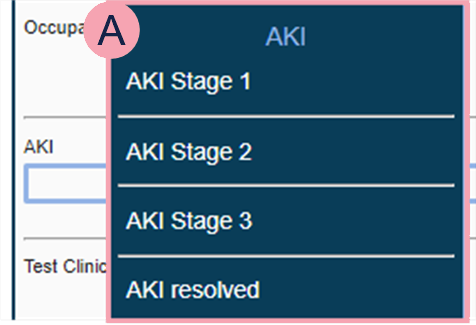
|
|
Select an option from the list. |
Below is an example of a 'Select or free text' clinical note on a desktop.
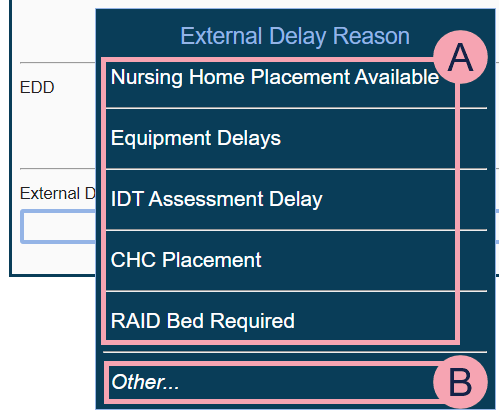
|
|
Select an option from the list. |
|
|
Select Other to enter text. |
Below is an example of a 'Coded Select' clinical note on a desktop.
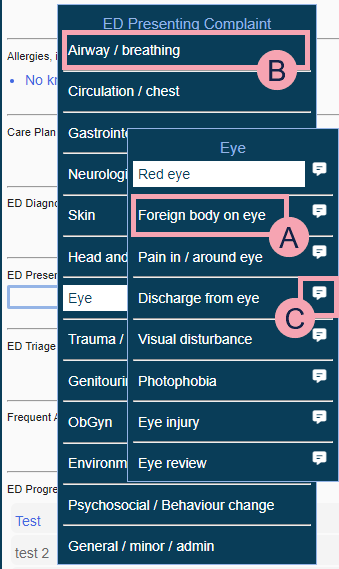
|
|
Select an option from the list. You might find that these options are groups. When you select a group, the options within that group are shown in a second list. In this example, the group 'Eye' is selected. The options in that group are shown, for example, 'Red eye' and 'Eye injury' |
|
|
Select an option from the list. |
|
|
For some notes, you can select to annotate a selected option. |
 Overview of a multiselect clinical note
Overview of a multiselect clinical note
You can select multiple options from a list for 'Multiselect', 'Multiselect or free text', and 'Coded Multiselect' clinical notes.
Below is an example of a 'Multiselect' clinical note on a desktop.
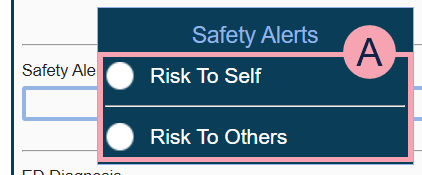
|
|
Select one or more options in the list. |
Below is an example of a 'Multiselect or free text' clinical note on a desktop.
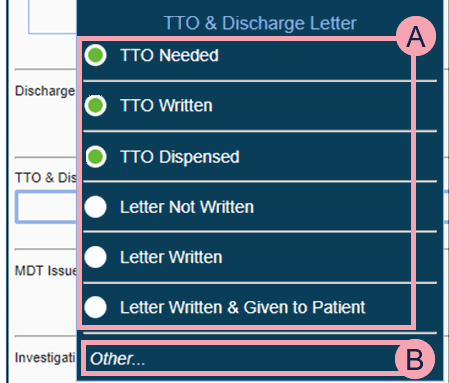
|
|
Select one or more options in the list. |
|
|
Select Other to enter text. |
Below is an example of a 'Coded Multiselect' clinical note on a desktop.
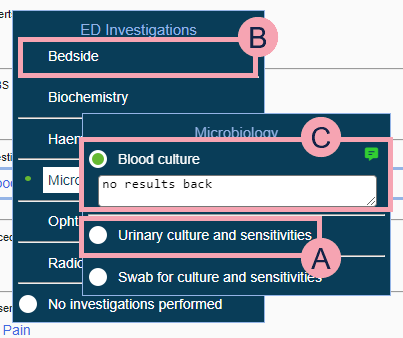
|
|
Select one or more options from the list. You might find that these options are groups. When you select a group, the options within that group are shown in a second list. In this example, the group 'Microbiology' is selected. The options in that group are shown, for example, 'Blood culture'. |
|
|
Select one or more options from the list. |
|
|
For some notes, you can select to annotate a selected option. |
 Updating select clinical notes
Updating select clinical notes
-
Select a clinical note that has a list of options, for example, 'ED Presenting Complaint'.
-
Select a single option.
-
You might be able to select Other and enter free text.
-
You might need to select a group before you can select an option.
-
You might be able to select to annotate a selected option. Annotations appear underneath the entry in the clinical note.
-
 Updating multiselect clinical notes
Updating multiselect clinical notes
-
Select a clinical note that has a list of options, for example, 'TTO & Discharge Letter'.
-
Select multiple options.
-
You might be able to select Other and enter free text.
-
You might need to select a group before you can select an option.
-
You might be able to select to annotate a selected option. Annotations appear underneath the entry in the clinical note.
-
Did you find this article helpful? Yes No
Sorry about that. Our help is a work in progress and we welcome any feedback.
Why wasn't this helpful? Please select one reason:
Great!
Thanks for taking the time to give us some feedback.


