Nervecentre V9.0 Help for Users
Editing a care plan
You can choose actions, change an action's priority, and edit the descriptions.
Editing a care plan on a mobile
 Editing a care plan
Editing a care plan
-
From your patient list, select a patient, or scan a patient's wristband.
-
From Obs & Assessments, select Care Plans.
-
Select the care plan.
-
Select > Edit.
The care plan is displayed.
Mandatory actions are marked . You can't deselect these actions.
Pre-selected actions are marked . You can deselect these actions.
Only actions marked appear in the care plan.
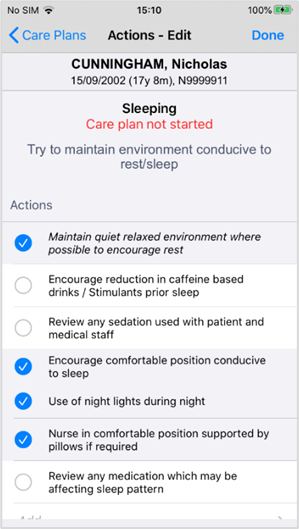
-
Choose actions for the care plan.
-
Select for any action you don't want to include in the care plan.
Mandatory actions are marked . You can't deselect these actions.
-
Select for any action you want to add to the care plan.
-
-
To change an action, select the text of the action.
You can edit most actions, including mandatory actions.
-
To edit the text, select the text box and type to edit.
-
To change the RAG rating, select a RAG rating.
For actions in italic text, you can't edit the text but you can change the RAG rating.
-
-
Select OK.
-
To add a new action, select Add.
-
Add action text.
-
Optional: add a RAG rating.
-
Select OK.
-
-
Save your changes.
-
On iOS, select Done.
-
On Android, select Activate.
-
Editing a care plan on a desktop
 Editing a care plan
Editing a care plan
- From Inpatients > Patient List > double-click on a patient's name > Patient Detail > Clinical, find Care Plans.
- From Care Plans, select
.
-
Select the care plan you want to edit.
-
Select Edit.
-
Edit elements of the care plan action list. You can:
-
Select and clear actions.
-
Add or change a priority level for the action.
-
Select action text to edit an action.
-
Did you find this article helpful? Yes No
Sorry about that. Our help is a work in progress and we welcome any feedback.
Why wasn't this helpful? Please select one reason:
Great!
Thanks for taking the time to give us some feedback.