Nervecentre V9.0 Help for Users
Viewing finished consultant episodes
From Back office > Clinical Coding, you can view a list of Finished Consultant Episodes (FCEs) that need coding.
You can assign yourself consultant episodes that need coding. Depending on your permissions, you can assign consultant episodes to other users, and unassign consultant episodes.
You complete coding of consultant episodes in SimpleCode. SimpleCode sends completed codes to Nervecentre. Nervecentre stores those codes against each patient record.
You can record what sources you used when coding. When you have finished coding for a consultant episode, you can record coding as complete.
Viewing finished consultant episodes on a mobile
You can't do this on a mobile.
Viewing finished consultant episodes on a desktop
 Overview of Clinical Coding
Overview of Clinical Coding
From Back office > Clinical Coding, you can view a list of Finished Consultant Episodes (FCEs) that need coding.
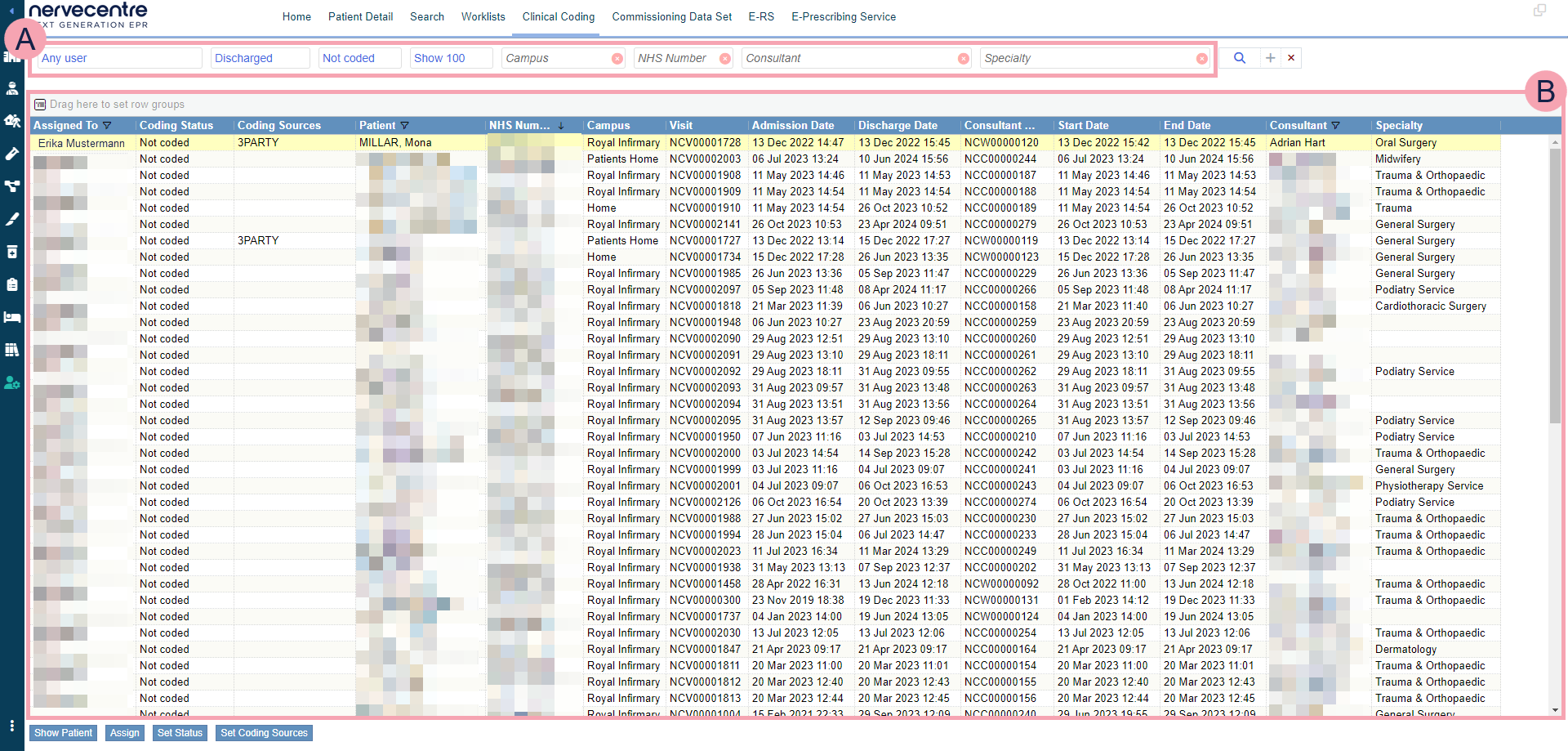
|
|
Search criteria. Select search criteria to view finished consultant episodes. |
|
|
Select to clear that search option. |
|
|
Select to search for consultant episodes. |
|
+ |
Select to add search criteria. |
|
|
Select to clear all search criteria. |
|
|
A list of consultant episodes returned by your search. You can filter the list. |
|
Show Patient |
Select to view a patient's record. |
|
Assign |
Select to assign a consultant episode. |
|
Set Status |
Select to mark coding for a consultant episode as complete or incomplete. |
|
Set Coding Sources |
Select to record the sources you used for coding a consultant episode. |
|
Launch SimpleCode |
Depending on your organisation, this option appears. Select to open SimpleCode in another tab of your browser. |
 Viewing finished consultant episodes
Viewing finished consultant episodes
-
From Back office > Clinical Coding, select your search criteria using the table below.
Assigned to
Select a user to view consultant episodes assigned to them for coding.
Attendance Status
By default, shows Discharged.
Select one of the following options:
-
Any attendance shows all consultant episodes.
-
Attending shows consultant episodes where the patient is still in the hospital.
-
Discharged shows consultant episodes where the patient has been discharged from the hospital.
Coded Status
By default, shows Not coded.
Select one of the following options:
-
Any status shows all consultant episodes.
-
Complete shows consultant episodes with coding complete.
-
Incomplete shows consultant episodes that have been partially coded.
-
Not coded shows consultant episodes that need coding.
Coded date from
Select a date to view consultant episodes coded after that date.
Coded date to
Select a date to view consultant episodes coded before that date.
Limit
Select an option to choose how many consultant episodes appear in the list.
Campus
Select a hospital campus to view consultant episodes at that campus.
NHS Number
Enter the patient's NHS number to view consultant episodes for that patient.
Consultant
Select a consultant to view consultant episodes with that consultant.
Specialty
Select a specialty to view consultant episodes under that specialty.
-
-
Select .
A list of consultant episodes appears.
 Viewing details about coding for a consultant episode
Viewing details about coding for a consultant episode
-
From Back office > Clinical Coding, search for consultant episodes.
-
Double-click on a consultant episode.
Information about coding for the consultant episode appears. This includes:
-
Whether coding is marked as complete in SimpleCode
-
When coding was last updated and who updated it
-
Coding for diagnoses
-
Coding for procedures
-
Healthcare resource groups
-
Notes made in Nervecentre
-
 Adding a note to a consultant episode
Adding a note to a consultant episode
-
From Back office > Clinical Coding, search for consultant episodes.
-
Double-click on a consultant episode.
-
Select Add Note.
-
Enter any notes.
-
Select Add.
Did you find this article helpful? Yes No
Sorry about that. Our help is a work in progress and we welcome any feedback.
Why wasn't this helpful? Please select one reason:
Great!
Thanks for taking the time to give us some feedback.

