Nervecentre V9.0 Help for Users
Calling a patient to a room
Depending on your organisation, when a patient attends UEC Urgent and Emergency Care. In Nervecentre, this covers 'ED areas' and SDEC., they might be sent to a specific waiting area to wait for triage. The patient is given a ticket number, and that number displays on a dashboard in the waiting area.
You can view a patient's ticket number from Inpatients > Patient Detail > Summary > top right corner.
Read about viewing a summary of a patient's information
You can call a patient to a specific room for triage. On the dashboard in the waiting area, the patient's ticket number is highlighted and the room they need to go to is shown.
Read more about waiting area dashboards
Calling a patient to a room on a mobile
You can't do this on a mobile.
Calling a patient to a room on a desktop
-
From Inpatients > Patient List > double-click on a patient's name > Patient Detail, select Clinical.
-
Find Call Patient.
For Call Patient to be visible, the patient must be in a location that is a waiting area, and have a ticket number.
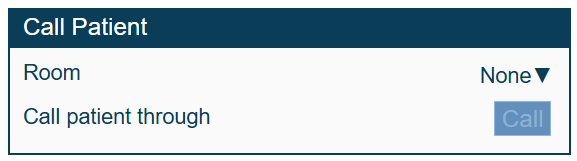
-
From Room, select , then select a room to call the patient to.
-
Select Call.
On the dashboard in the waiting area, the patient's ticket number is highlighted and the room they need to go to is shown.
-
If you called the patient to the wrong room, or in error, select Cancel.
Nervecentre updates the dashboard in the waiting area.
-
To record that the patient arrived at the room, select Arrived.
Did you find this article helpful? Yes No
Sorry about that. Our help is a work in progress and we welcome any feedback.
Why wasn't this helpful? Please select one reason:
Great!
Thanks for taking the time to give us some feedback.