Nervecentre V9.0 Help for Users
Viewing a list of discharged patients
You can view a dashboard of information about discharged patients from Inpatients > Discharged.
Viewing a list of discharged patients on a mobile
You can't do this on a mobile.
Viewing a list of discharged patients on a desktop
 Overview of Discharged
Overview of Discharged
From Inpatients > Discharged, you can view a dashboard of information about discharged patients.
The information you see depends on the clinical note profile selected.
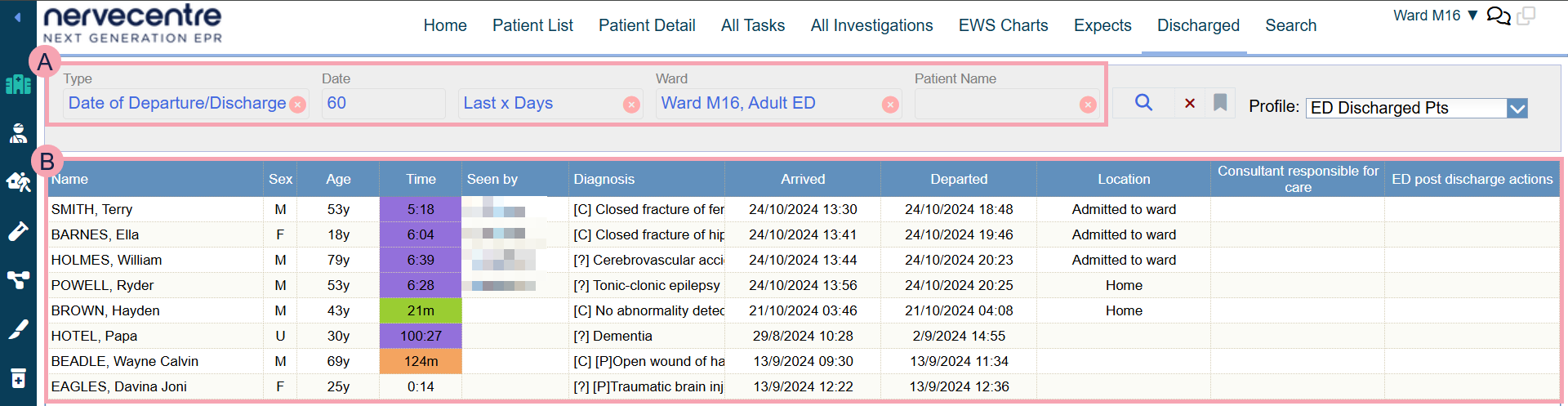
|
|
Select search criteria. |
|
|
Select to search. |
|
|
Select to clear your search criteria. |
|
|
Select to save your current search criteria. You can choose a default search, use previously saved searches, and share your saved searches. |
|
Profile |
Select a clinical note profile. The columns you see on the dashboard depend on the clinical note profile. |
|
|
Patients returned by your search. |
 Viewing a list of discharged patients
Viewing a list of discharged patients
-
From Inpatients > Discharged, select your search criteria using the table below.
Type
Select the type of search.
For example, you can search for the date the patient arrived, or the date the patient was discharged.
Date
Select a time period you are searching over.
For example, today, yesterday, or the last 30 days.
Ward
Select a ward, or ED area.
Patient Name
Select to search for a specific patient.
-
When you've finished selecting criteria, select .
A list of discharged patients appears.
-
To change the columns in the table, from Profile, select a different clinical notes profile.
-
To save your search for the future:
-
Select > Save.
-
Enter a name.
-
 Saving a search
Saving a search
You can save your current search options.
-
From Inpatients > Discharged, select your criteria.
-
Select .
-
Select Save.
-
Give your saved search a descriptive name.
 Managing saved searches
Managing saved searches
You can share your search with others, and make it your default search.
-
From Inpatients > Discharged, select .
-
Select Manage.
-
Select or clear options to share your search, make it your default search, or delete your search.
 Adding shared searches to your list
Adding shared searches to your list
-
From Inpatients > Discharged, select .
-
Select Manage.
-
From Shared Queries, select for each search you want to appear in your list.
 Making a shared search your default search
Making a shared search your default search
You can make a shared search your default search.
-
From Inpatients > Discharged, select .
-
Select Manage.
-
From Shared Queries, select Default for the search you want to be your default search.
 Searching with your default search
Searching with your default search
If you have saved a search as your default search, refresh Discharged to run your default search, or select it from .
 Searching with a saved search
Searching with a saved search
If you have saved a search or added shared searches to your list, you can load a saved search.
-
From Inpatients > Discharged, select .
-
Select a search from the list.
Did you find this article helpful? Yes No
Sorry about that. Our help is a work in progress and we welcome any feedback.
Why wasn't this helpful? Please select one reason:
Great!
Thanks for taking the time to give us some feedback.

