Nervecentre V9.0 Help for Users
Printing order forms and labels for outpatients
On a desktop, you can print order forms and labels for outpatient samples.
You can do this if:
-
The sample is not yet collected
-
The sample was collected in the last two hours
We recommend you print the label after collecting the sample.
You can print:
-
Add-on order forms
-
Order details
You might do this if a third-party system fails, for example, your radiology system.
Printing order forms and labels on a mobile
You can't do this on a mobile.
Printing order forms and labels on a desktop
 Printing order forms and labels
Printing order forms and labels
You can print order forms and labels.
You can do this if:
-
The sample is not yet collected
-
The sample was collected in the last two hours
You can't print order forms or labels for samples that were collected more than two hours ago.
-
From Outpatients > Clinic List > double-click on a patient's name > Patient Detail, select Investigations.
-
Find the samples.
-
If the samples are not yet collected:
-
Select .
-
Find the samples.
-
Select Print below the sample.
Or
-
-
If the samples were collected within the last two hours:
-
Select .
-
Select Recently Collected.
-
Find the samples.
-
Select Print below the sample.
-
-
-
Optional: to choose a default printer, select Choose Default and select an option.
-
To open the document as a PDF file on your PC, select Open on PC.
-
To print from a printer in your current ward, select Current Ward.
-
To print from the default printer for the ward, select Default Printer for Area.
-
To print from a specific printer in the ward, select a printer.
-
-
To print from a specific printer on a specific ward, select By Ward, then select a ward and a printer.
-
To print from a specific printer that is not linked to a ward, select Other printers, and select a printer.
-
-
Optional: to choose a different printer for each document, mouseover the document and select .
-
Select the order label or order form.
The form or label is printed at the default printer, or the printer you selected for that document.
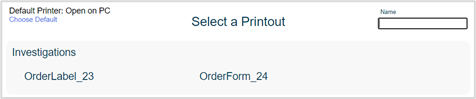
-
To print both the order form and label:
-
Select one and print that.
-
Repeat this procedure.
-
 Printing add-on order forms
Printing add-on order forms
After a sample has been collected, you can request an additional test on the sample. This is an add-on order.
Read more about requesting additional tests
You can re-print an add-on order form at any time.
-
From Outpatients > Clinic List > double-click on a patient's name > Patient Detail, select Investigations.
-
Select the order that includes the add-on order.
-
From the pane on the right, select > Add on form.
A PDF file opens.
-
Print the PDF file.
Did you find this article helpful? Yes No
Sorry about that. Our help is a work in progress and we welcome any feedback.
Why wasn't this helpful? Please select one reason:
Great!
Thanks for taking the time to give us some feedback.