Nervecentre V9.0 Help for Users
Overview of Medical Records
You can manage and track paper case notes from Medical Records.
 Overview of Medical Records
Overview of Medical Records
From Medical Records, you can manage and track paper cases notes.

|
Home |
Your home dashboard. You can customise your home dashboard to show your choice of information. Your home dashboard is available across Nervecentre. |
|
Loan Requests |
View loan requests for specific locations. |
|
My Pull Lists |
View and complete pull lists you have been assigned. |
|
Tracking |
Record the location of multiple case note volumes. |
|
Manage Case Notes |
As a medical records manager, you can create and manage pull lists. Read more about creating and managing pull lists You can also create and manage case note volumes. |
 Loan Requests
Loan Requests
From Medical Records > Loan Requests, you can view all loan requests at a specific location.
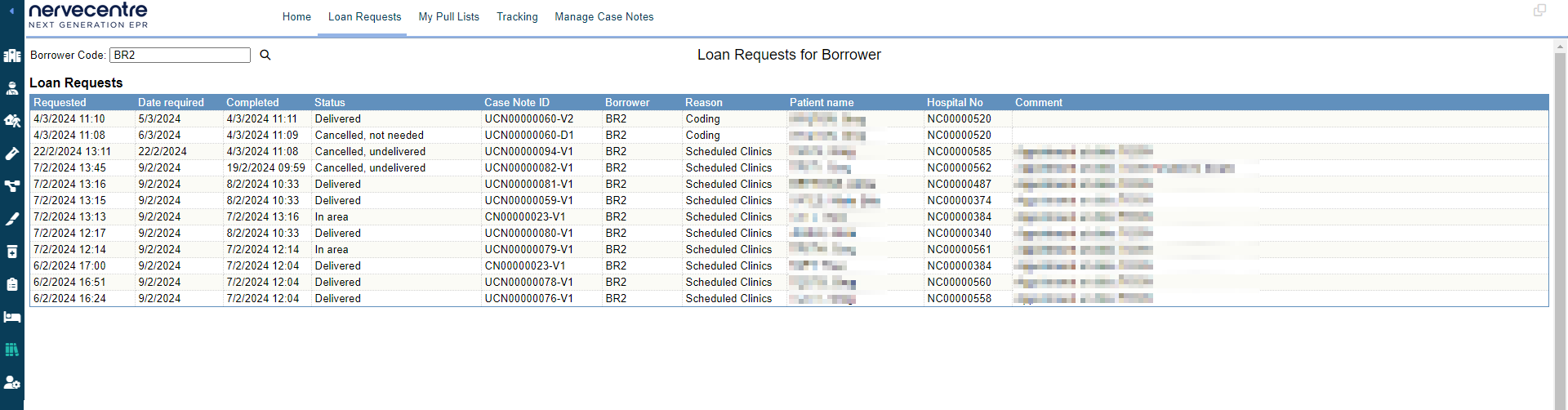
| Requested | Shows the date and time the loan request was made. |
|
Date required |
Shows the date a case note volume needs to be at the requested location. For example, if a case note volume is going from a ward back to the library, this is the date the case note volume needs to be in the library. |
|
Completed |
Show the date and time the loan request was marked as completed. |
|
Status |
Shows the status of the loan request. |
|
Case Note ID |
Shows the case note number. The case note number is the case note ID without the volume number. For example, if the ID is 'UCN00000071-V2' and the case note number is 'UCN00000071'. |
|
Vol |
Shows the volumes requested, for example, all volumes, or only volume two. |
|
Borrower |
Shows the borrower code for the location the case note volume is going to. |
|
Reason |
Shows the reason the loan request was made. |
|
Patient name |
Shows the patient's name. |
| Hospital No | Shows the patient's hospital number. |
|
Comment |
Shows any comments, including suspensions. |
 My Pull Lists
My Pull Lists
From Medical Records > My Pull Lists, you can view and complete pull lists you have been assigned.
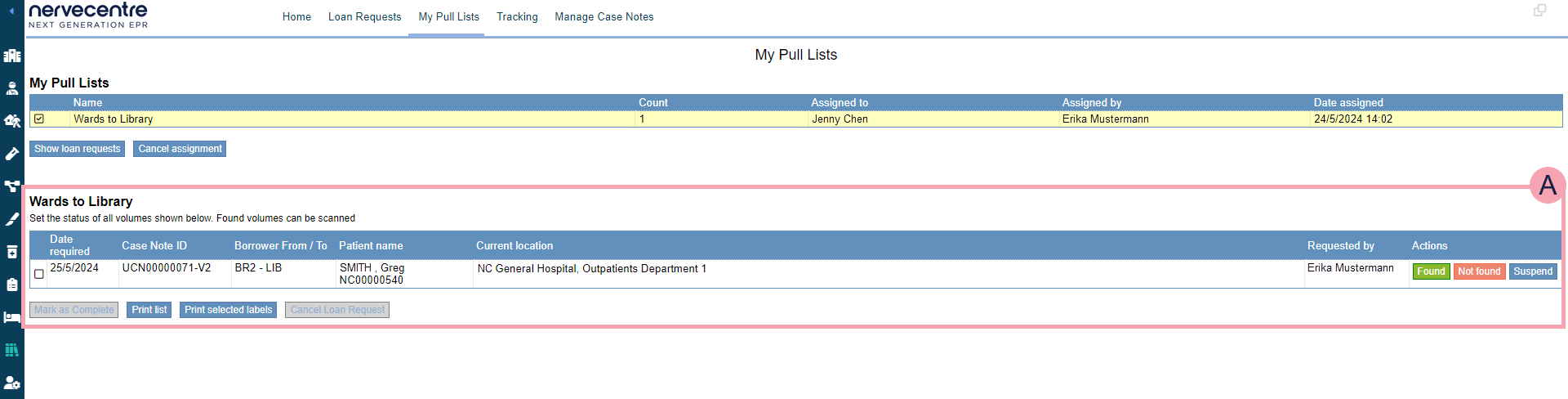
|
My Pull Lists |
Shows a list of pull lists you have been assigned. |
|
Name |
The name of the pull list. |
|
Count |
The number of loan requests in the pull list. |
|
Assigned to |
The name of the user who has been assigned the pull list. |
|
Assigned by |
The name of the user who assigned the pull list. |
|
Date assigned |
The date and time the pull list was assigned. |
|
Show loan requests |
Select to view loan requests for the selected pull list. |
|
Cancel assignment |
Depending on your permissions, you can unassign a pull list. Select this to unassign the selected pull list. |
|
|
Shows the loan requests for the selected pull list. |
|
Date required |
Shows the date a case note volume needs to be its destination. For example, if a case note volume is going from a ward back to the library, this is the date the case note volume needs to be in the library. |
|
Case Note ID |
Shows the ID for the case note volume. |
|
Borrower From / To |
Shows the borrower codes for:
|
|
Patient name |
Shows the name of the patient. |
|
Current location |
Shows the current location of the case note volume. |
|
Requested by |
Shows the name of the user who made the loan request. |
|
Actions |
Select an action.
|
|
Mark as complete |
Select to mark the loan request as complete. |
|
Print list |
Select to print a list of the loan requests. |
|
Print selected labels |
Select to print labels for the selected case note volumes. |
|
Cancel loan request |
Select to cancel the selected loan request. |
 Tracking
Tracking
From Medical Records > Tracking, you can record the location of multiple case note volumes.
![]()
|
Track to borrower code |
By default, the last selected borrower code is shown here. Select to choose a borrower code.
|
|
Scan or enter the case note volume ID |
|
|
Track |
Select to record the location of the case note volumes in the list. |
|
Scanned |
Shows details about the latest case note volume you scanned. |
|
Case Note to Track |
Shows a list of case note volumes to track. |
|
Time |
Shows the date and time you scanned the case note volume. |
|
Volume |
Shows the ID of the case note volume. |
|
Status |
Shows the status of the case note volume. |
|
Patient name |
Shows the patient's name. |
|
Hospital No |
Shows the patient's hospital number. |
|
DoB |
Shows the patient's date of birth. |
|
|
Select to remove the case note volume from the list. |
 Manage Case Notes
Manage Case Notes
From Medical Records > Manage Case Notes > Pull Lists > Manage Pull Lists, you can create and assign pull lists.
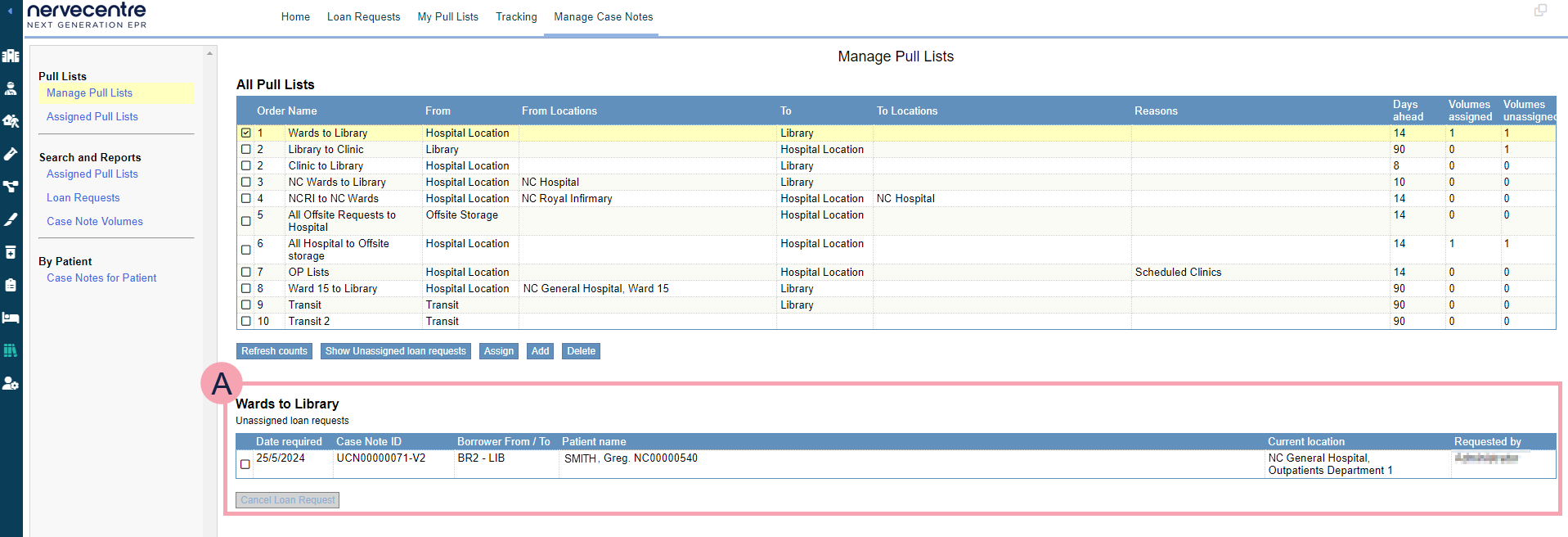
|
Order |
Shows the order of the pull lists. When a loan request is made, Nervecentre places the loan request in the matching pull list. If a loan request matches multiple pull lists, then Nervecentre places the loan request in the pull list with lower number. For example, the loan request is going from a ward to the library, so Nervecentre places the request in pull list called 'Wards to Library'. |
|
Name |
Shows the name of the pull list. |
|
From |
Shows the type of location that case note volumes are going from. The pull list contains loan requests going from this type of location. For example, going from a hospital location. |
|
From Locations |
Shows the location that case note volumes are going from. The pull list contains loan requests going from this location. For example, going from Ward 15 in the hospital. |
|
To |
Shows the type of location that case note volumes are going to. The pull list contains loan requests going to this type of location. For example, going to a library. |
|
To Locations |
Shows the location that case note volumes are going to. The pull list contains loan requests going to this location. For example, going to a specific clinic. |
|
Reasons |
Shows the reason the case note volume was requested. The pull list contains loan requests with this reason. For example, a case note volume might be requested when a patient has an appointment at a clinic. When the case note volume is requested, the reason chosen is 'Scheduled clinic'. |
|
Days ahead |
Shows when Nervecentre can place a loan request in the pull list. For example, a loan request is made 15 days before the case note volume is needed. If the pull list is set to 10 days ahead, the loan request only appears on the pull list 10 days before the case note volume is needed. Double-click to edit the number of days. |
|
Volumes assigned |
Shows the number of loan requests in this pull list that are assigned. |
|
Volumes unassigned |
Shows the number of loan requests in this pull list that are unassigned. |
|
Refresh counts |
Select to refresh the number of unassigned and assigned pull lists. |
|
Show Unassigned loan requests |
Select to view unassigned loan requests. |
|
Assign |
Select to assign a pull list to a medical records clerk. |
|
Add |
Select to add a pull list. |
|
Delete |
Select to delete the selected pull list. |
|
|
Shows unassigned loan requests for the selected pull list. |
|
Date required |
Shows the date a case note volume needs to be its destination. For example, if a case note volume is going from a ward back to the library, this is the date the case note volume needs to be in the library. |
|
Case Note ID |
Shows the ID for the case note volume. |
|
Borrower From / To |
Shows the borrower codes for:
|
|
Patient name |
Shows the name of the patient. |
|
Current location |
Shows the current location of the case note volume. |
|
Requested by |
Shows the name of the user who made the loan request. |
|
Assign Selected Loans |
Select to assign the selected loan requests. |
|
Cancel Selected Loans |
Select to cancel the selected loan requests. |
Did you find this article helpful? Yes No
Sorry about that. Our help is a work in progress and we welcome any feedback.
Why wasn't this helpful? Please select one reason:
Great!
Thanks for taking the time to give us some feedback.
